
If you want to grow your WordPress website, understanding your visitors is essential—and that’s exactly where Google Analytics takes center stage. Google Analytics is a free tool from Google that tracks and reports website traffic, giving yo u detailed insights into who your audience is, how they interact with your content, and what’s working (or not) on your site.
For WordPress site owners, these insights are invaluable. Whether running a blog, an online store, or a business site, Google Analytics can help you track where your traffic is coming from, which pages are most popular, how long people stay on your site, and much more. This data empowers you to make smarter decisions about your content, design, and marketing strategies.
This blog will explore the process of setting up Google Analytics with your WordPress site.
Stay tuned!
Prerequisites for Google Analytics Setup in WordPress
Before you dive into setting up Google Analytics on your WordPress site, it's important to make sure you have everything you need in place. Here are the key prerequisites before you dive into how to setup google analytics in wordpress:
- A Google Account: You’ll need a Google account to use Google Analytics. You're all set if you already use Gmail or any other Google services. If not, you can create a free Google account. This account will give you access to Google Analytics and other tools like Google Tag Manager and Search Console.
- Access to Your WordPress Admin Dashboard: You must have admin access to your WordPress site. This is essential because you'll need to install a plugin or manually add tracking code to your site’s header, both of which require administrator privileges.
- Google Tag Manager Account (Optional): If you plan to use Google Tag Manager (GTM) to deploy your Google Analytics tracking code (and potentially other tags), you’ll need a GTM account set up. GTM adds flexibility and scalability, especially if you want to manage multiple scripts without editing your site's code every time.
- Know Your Setup Method: Plugin vs. Manual: There are two main ways to set up Google Analytics on WordPress: First, with a Plugin like MonsterInsights, Site Kit by Google, or ExactMetrics, which makes it easy to integrate Google Analytics without touching code. Second, without a plugin (manual setup), it is suitable for users who are comfortable editing code.
Step-by-Step Methods for Google Analytics Implementation in WordPress
Whether you're a beginner or a tech-savvy WordPress user, there are two main ways to implement Google Analytics on your website: using a plugin or manually inserting the tracking code. Let’s explore both to know how to setup analytics in wordpress:
Option 1: Using a WordPress Plugin (Recommended for Beginners)
For most users, especially beginners, the plugin method is the easiest and safest way to integrate Google Analytics without touching any code.

Step 1: Choose a Plugin
Here are three popular plugins to consider:
- MonsterInsights: Most popular GA plugin with an intuitive dashboard inside WordPress. Offers event tracking, affiliate link tracking, and ecommerce support (premium features).
- Site Kit by Google: Official plugin by Google. Allows integration with GA, Search Console, AdSense, and PageSpeed Insights: seamless setup but fewer customization options.
- Analytify: It has a clean interface and easy-to-understand reports. The free version supports basic GA integration, while the paid version unlocks enhanced e-commerce, campaigns, and more.
Step 2: Install and Activate the Plugin
- Go to your WordPress dashboard.
- Navigate to Plugins > Add New.
- Search for your chosen plugin (e.g., "MonsterInsights").
- Click Install Now, then Activate.
Step 3: Connect to Google Analytics
- After activation, go to the plugin’s settings page (e.g., Insights > Settings for MonsterInsights).
- Click Connect Google Analytics.
- Sign in with your Google account and grant the necessary permissions.
- Choose the correct GA4 property from your account.
- Complete the setup by following the plugin’s guided steps.
Step 4: Configure Settings
- Enable Enhanced Measurement (tracks scrolls, outbound clicks, site search, etc.).
- Choose which events or reports to enable.
- Some plugins also allow e-commerce tracking, file download tracking, and affiliate link monitoring.
Once connected and configured, your data should flow into your GA4 dashboard within 24 hours.
Option 2: Manually Adding the Tracking Code
If you prefer not to use a plugin or want more control over your implementation, you can manually add the GA4 tracking code to your site.

Step 1: Create a Google Analytics (GA4) Property
- Visit analytics.google.com.
- Click Admin > Create Property.
- Enter property name, reporting time zone, and currency.
- Choose Web as the data stream type and enter your website URL.
Step 2: Get the Tracking Code
- After creating the data stream, you’ll be shown the Global Site Tag (gtag.js).
- Copy the entire code snippet.
Step 3: Add the Code to WordPress
There are two ways to do this:
- Using functions.php (Child Theme Only)
- In the WordPress dashboard, go to Appearance > Theme File Editor.
- On the right sidebar, find and click on the header.php file (usually labeled as “Theme Header”).
Important: Always use a child theme to avoid losing changes during theme updates.
Verify Installation of GA4 Setup in WordPress.
- Using a Header/Footer Plugin
If you’re not comfortable editing PHP:
- Install the Insert Headers and Footers plugin.
- Go to Settings > Insert Headers and Footers.
- Paste the gtag.js snippet into the Header section.
- Save changes.
Verify Installation of GA4 Setup in WordPress
For a seamless GA4 setup, Once you've added the GA4 tracking code to your WordPress site—whether through a plugin or manually—it's crucial to verify that the setup works correctly. Here are a few practical ways to do that:
- Use the Realtime Report in GA4
The quickest way to confirm your GA4 installation is through the Realtime report. After visiting your website (preferably in an incognito window to avoid ad blockers), go to your GA4 property and navigate to:
Reports > Realtime
- Use Google Tag Assistant or Browser Console
Another way to validate your setup is by using browser tools:
- Google Tag Assistant (Companion): This Chrome extension shows which Google tags are firing on your site. Open your website, activate the extension, and look for the GA4 (G-XXXXXXXXXX) tag in the results. Google tag manager setup on website is quite simple and straightforward.
- Browser Console: Open your website by Right-Clicking> Inspect > Console. Search for the tag or dataLayer push events. If you see events related to GA4 (like page_view), the tag is firing correctly.
- Check After 24 Hours for Full Data Flow
While the Realtime report confirms immediate tracking, some metrics and user behavior data may take up to 24–48 hours to populate in the standard reports. Visit the Reports > Engagement or Reports > Acquisition sections the next day to ensure that GA4 captures complete analytics data across your site.
Gafix AI helps you set up, optimize, or audit your GA4, search console and Google tag manager
Optional: Set Up Google Tag Manager (Advanced Users)
While Google Analytics 4 (GA4) can be installed directly on your WordPress site, using Google Tag Manager (GTM) offers greater flexibility and control, especially for advanced users or those managing multiple marketing and analytics tags.
Why You Might Want to Use GTM
Google Tag Manager is a centralized platform to manage all your website tags—like Google Analytics, Facebook Pixel, Hotjar, and more—without editing code. You can setup complete website analytics with GTM. Here’s why GTM is valuable:
- Faster Tag Deployment: Add or update tracking codes without needing a developer.
- Version Control: Easily manage and roll back tag changes.
- Event Tracking Made Simple: Configure events like form submissions, clicks, and scrolls without writing custom JavaScript.
- Cleaner Codebase: Reduce clutter on your site by consolidating all scripts into one GTM container.
How to Install GTM in WordPress
To install GTM in your WordPress website:
- Create a GTM Account:
Go to https://tagmanager.google.com, create a new account, and set up a container for your website.
- Copy the GTM Snippet:
Google will provide two code snippets: one for the <head> and one for the <body>.
- Add the Snippets to Your WordPress Site:
Manual Method:
- Edit your theme’s header.php and footer.php files.
- Paste the <head> snippet just before the closing </head> tag.
- Paste the <body> snippet immediately after the opening <body> tag.
Using a Plugin (recommended for non-developers):
- Install a plugin like Insert Headers and Footers or Header Footer Code Manager.
- Paste the two snippets into the respective header and body sections via the plugin’s interface.
Connecting GA4 via GTM
Once GTM is installed on your site, follow these steps to connect GA4:
- Log in to GTM and open your container.
- Create a New Tag:
- Choose “Google Analytics: GA4 Configuration” as the tag type.
- Paste your GA4 Measurement ID (from the GA4 Admin > Data Streams).
- Set a Trigger:
- Use the default All Pages trigger to fire the tag on every page view.
- Publish the Container:
- Click Submit, name your version, and publish the changes.
Common Issues & Troubleshooting
The Wordpress google analytics setup isn’t always smooth—here are a few common problems and how to fix them:
- Data Not Showing in GA4
- Make sure the GA4 tag is correctly installed on all pages.
- Check for the correct Measurement ID.
- Look in the Realtime report to confirm if events are being tracked.
- Cookie banners might block tracking—ensure proper consent settings.
- Plugin Conflicts or Duplicate Tags
- Using multiple plugins or mixing GTM with hardcoded tags can cause duplication.
- Audit your setup using Tag Assistant or GTM’s preview mode.
- Stick to one method of implementation to avoid conflicts.
- Events Not Firing Correctly
- Use GA4’s DebugView to check if events are firing.
- Ensure event names and triggers are set up correctly in GTM.
- Include all required parameters, especially for conversions.
- Watch for JavaScript errors that might break tracking.
Conclusion
Setting up Google Analytics with WordPress may seem technical initially, but following the step-by-step process makes it manageable, from creating a GA4 property and installing tracking code to verifying your setup. Once your data starts flowing in, checking your analytics regularly is crucial to ensure everything is tracking correctly and to uncover valuable insights about your audience and website performance.
Don’t stop at the basics—explore GAFix.ai’s powerful features, such as detailed reports, event tracking, and customizable dashboards, to get the most out of your analytics setup and make smarter decisions about your site’s growth.

Frequently Asked Questions
Do I need a plugin to add Google Analytics to WordPress?
No, but a plugin can make the process easier, especially if you’re uncomfortable editing code. Plugins like MonsterInsights, Site Kit by Google, or ExactMetrics can help integrate GA4 with just a few clicks.
How can I verify that Google Analytics is working on my WordPress site?
You can use the GA4 Real-Time reports to see live traffic or tools like Google Tag Assistant or GA4 DebugView to confirm that data is being sent correctly.
Will adding Google Analytics slow down my website?
When implemented correctly, Google Analytics should have minimal impact on site speed. To avoid performance issues, make sure to load the tracking script asynchronously.
Join Our Early Access List & Unlock Exclusive Benefits Now
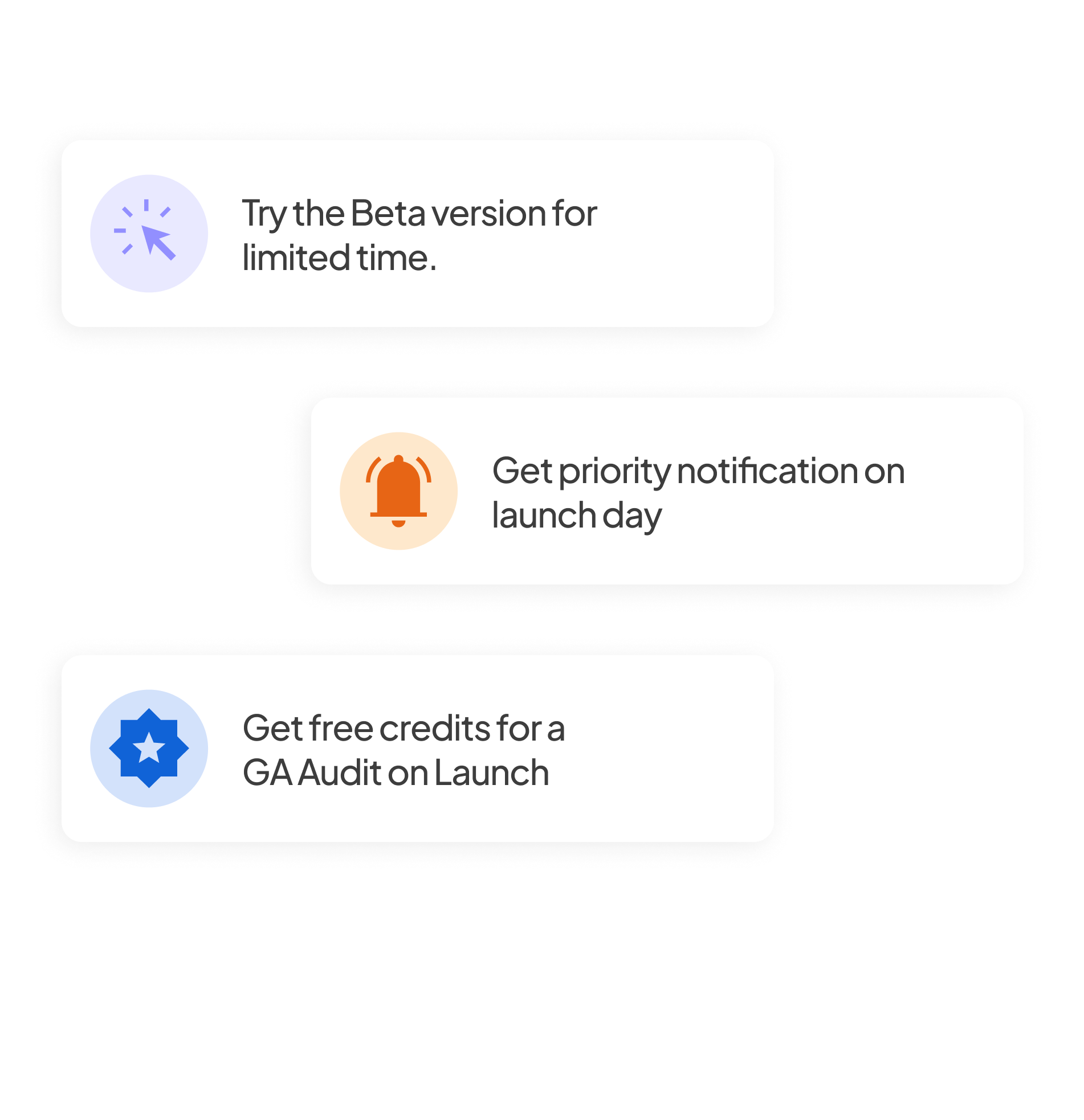







%20for%20Your%20Website.png)






