
Google Analytics 4 (GA4) has significantly transformed our understanding of online user behavior. Unlike Universal Analytics, which focuses mainly on sessions and page views, GA4 is built around events. Every interaction on your website, whether a click, a form submission, or a video play, is considered an event.
If you are new to GA4 or want to understand how event tracking works, this blog will walk you through how GA4 collects, organizes, and reports user actions.
What Are Events in GA4?
In GA4, events are user interactions with your website or app. GA4 records every action someone takes, such as clicking a button, watching a video, or browsing across a website, as an event.
For example:
- When a user views a page, GA4 automatically records the page_view event.
- If a user clicks the “Sign Up” button, that can be tracked as a click event.
- If someone watches a product demo video, GA4 can log it as a video_start or video_complete event.
Every event can also have parameters, which are additional information that explains the event in more detail. For example, a click event might include parameters such as button_text or page_location to indicate what was clicked and where.
How GA4 Collects User Actions
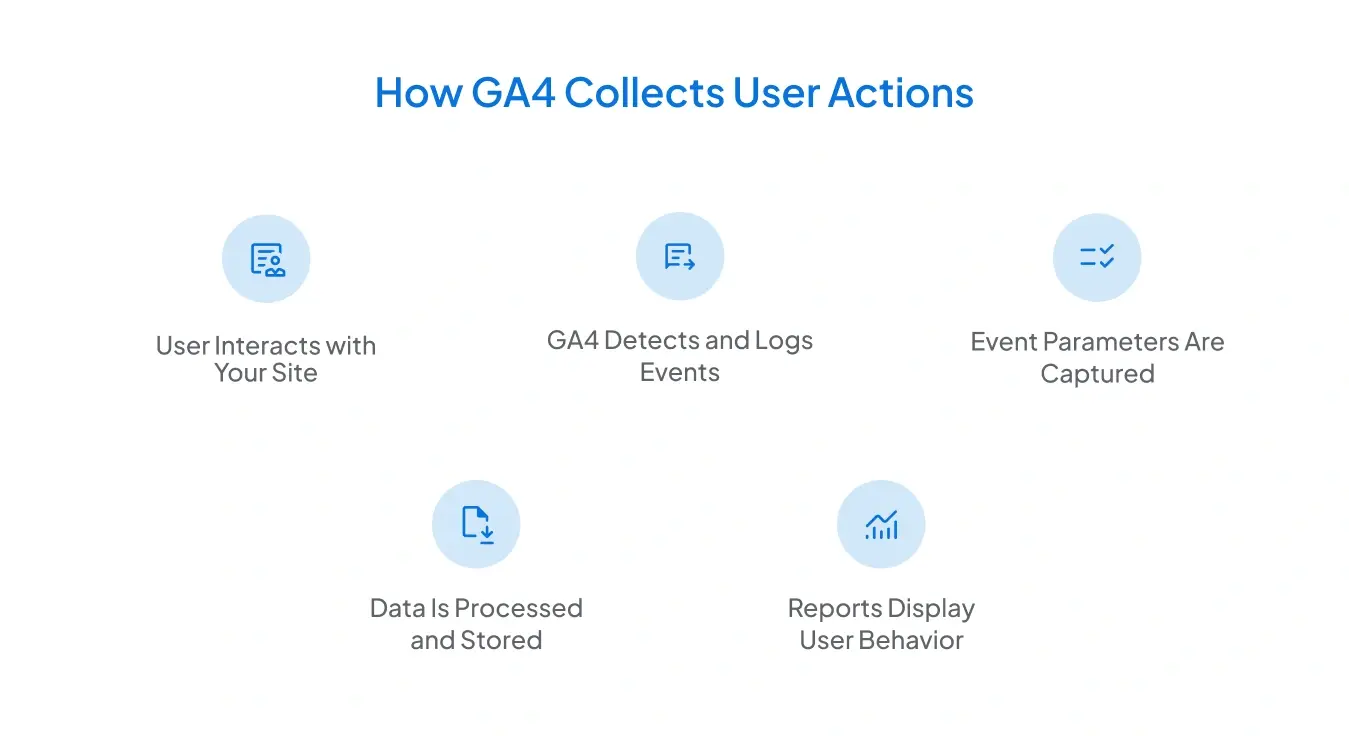
GA4's tracking system is based on a data model around users and events. Here's a step-by-step explanation of how it collects data:
- User Interacts with Your Site: A visitor takes an action, such as scrolling, clicking a link, or filling out a form.
- GA4 Detects and Logs Events: GA4 automatically monitors common events, including page views, session starts, and scrolls. Other events can be added manually or via Google Tag Manager.
- Event Parameters Are Captured: Each event includes parameters describing what happened. For example, parameters like transaction_id, value, and currency may be collected for a purchase event.
- Data Is Processed and Stored: GA4 processes all collected events, filters duplicates, and organizes the data into reports.
- Reports Display User Behavior: The GA4 interface enables you to view event data in real-time or in detailed reports under “Events,” “Engagement,” or “Conversions.”
These steps ensure that every user interaction is accurately tracked, sorted, and converted into actionable insights, enabling you to understand how visitors interact with your site and make informed decisions to enhance their experience.
Types of Events in GA4
GA4 groups events into four main types based on how they are collected and implemented. Understanding these categories helps you know which actions are tracked automatically and which require manual setup.
1. Automatically Collected Events:
Once your tracking code is installed, GA4 captures these events without requiring any additional configuration. They provide essential insights into how users interact with your website or app.
Examples include:
- Page_view: Triggered whenever a user views a page.
- First_visit: Logged when a user visits your website for the very first time.
- Session_start: Recorded at the beginning of a new session.
- User engagement: Captures when a user actively engages with your site or app for a specified duration.
These events form the foundation of GA4 data, ensuring that basic user activity is constantly tracked.
2. Enhanced Measurement Events:
Enhanced Measurement makes it easier to track everyday interactions without additional tagging or coding. You can turn these events on or off directly within the Google Analytics 4 (GA4) interface.
Examples include:
- Scroll: Triggers when a user scrolls at least 90% of a page’s height.
- Outbound_click: Fires when a user clicks a link to another domain.
- File_download: Captures when users download PDFs, images, or documents.
- Video_start, Video_progress, and Video_complete: Track user engagement with embedded videos.
- Site_search: Logs searches made through your website’s search bar.
These events provide you with quick visibility into engagement metrics, enabling you to understand how users interact beyond simple page views.
3. Recommended Events:
Recommended events are not tracked automatically but are predefined by Google to cover common business goals and use cases. Using Google’s recommended naming conventions ensures cleaner reports and better compatibility with GA4’s predefined dimensions and metrics.
Examples include:
- Login: When a user signs into an account.
- Sign_up: When a new user registers.
- Purchase: When a transaction is completed on an e-commerce site.
- Add_to_cart: When a product is added to the shopping cart.
- Search: When a user searches for a product or content within your site.
These events are ideal for tracking conversions and key performance indicators (KPIs) that align with your business objectives.
4. Custom Events:
Custom events enable you to track specific interactions that are unique to your website or application. They require manual setup, usually through Google Tag Manager or directly in the GA4 interface.
Examples include:
- Form_submit: When a user submits a contact form.
- Quiz Complete: This is for an education platform that tracks when a learner completes a quiz.
- Request_demo: When a visitor clicks a “Request a Demo” button.
When using custom events, defining clear naming conventions and adding relevant parameters to maintain organized and meaningful data is essential.
By combining these four event types, GA4 provides a comprehensive view of user activity, ranging from basic engagement metrics to complex, goal-driven interactions. This flexible structure allows you to tailor your tracking setup to match your business needs and gather the most critical insights.
Why Event Tracking Matters
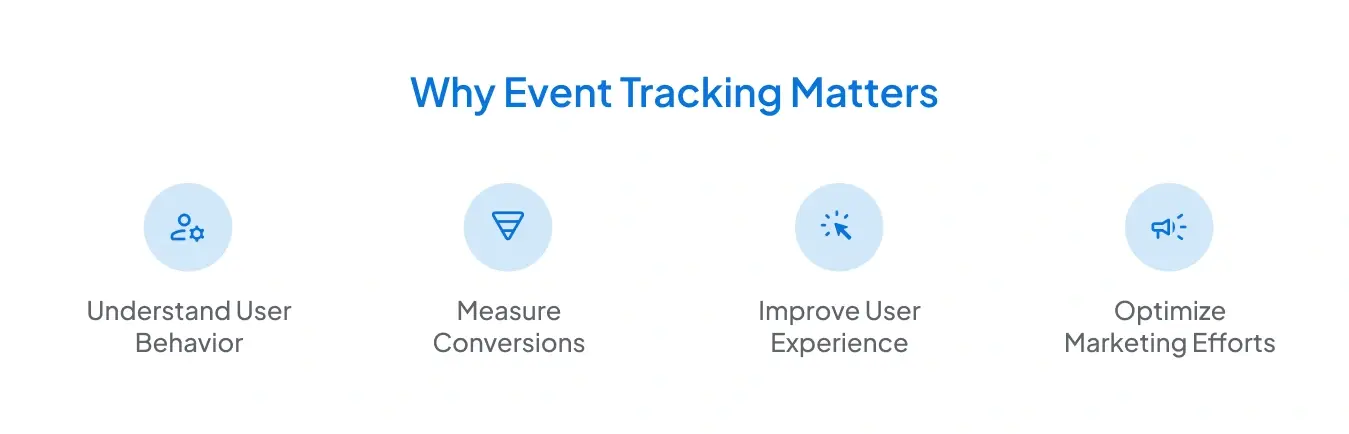
Event tracking is the foundation of meaningful analytics in Google Analytics 4 (GA4). It helps you:
- Understand User Behavior: Identify what users interact with most, whether it is a call-to-action button, a blog post, or a video.
- Measure Conversions: Track actions that drive business goals, such as sign-ups, purchases, or downloads.
- Improve User Experience: Analyze which features users engage with and which are ignored.
- Optimize Marketing Efforts: Connect GA4 with Google Ads to measure campaign performance and refine targeting.
For instance, if you notice that users frequently click on a “Learn More” button but do not complete sign-ups, you can analyze that user flow and make improvements to increase conversions.
Example: Tracking a Button Click
Suppose you want to track how many users click your website's “Request a Demo” button. Here is how you could do it:
- Use Google Tag Manager (GTM) to create a new tag for the click event.
- Name it something like request_demo_click.
- Set the trigger to activate when users click the button with a specific CSS selector or ID.
- In GA4, the event will appear as "request_demo_click", and you can add parameters such as "button_text": "Request a Demo".
- Once set up, you can view this data in the “Events” report in GA4 and analyze how many users click that button and what actions they take next.
Best Practices for Event Tracking in GA4
Now that you understand how events work and the different types GA4 offers, it's equally important to ensure that your tracking setup is clean, consistent, and reliable. Following best practices helps you maintain data accuracy, simplifies reporting, and ensures that your analytics align with your business objectives.
1. Follow Google’s Naming Conventions:
Always use Google’s recommended event names wherever possible. These predefined names, such as login, purchase, or sign_up, are automatically recognized by GA4 and categorized correctly in reports. Sticking to these conventions ensures your data integrates seamlessly with GA4’s reporting structure and avoids confusion when analyzing results.
If you must create custom events, use clear and descriptive names that are easy to understand, for example, instead of naming an event “btn_click,” use “request_demo_click” to describe exactly what happened.
2. Limit the Number of Custom Events:
While GA4 allows flexibility in tracking, creating too many custom events can make your reports overwhelming and challenging to manage. Focus on tracking the actions that truly matter to your business goals, such as conversions, engagement milestones, or critical interactions.
A good rule of thumb is to start with essential events and gradually expand your setup as needed. This approach keeps your data structured and easier to analyze.
3. Use Meaningful Parameters:
Parameters provide additional context about each event, such as which button was clicked, the product purchased, or the page on which the interaction occurred. Thoughtful use of parameters can make your analysis much more insightful.
For example:
- For a purchase event, include parameters such as value, currency, and transaction ID.
- For a video_complete event, include video_title or video_duration to understand engagement patterns.
Meaningful parameters help you uncover deeper insights into user behavior and improve decision-making.
4. Test Events in DebugView Before Publishing:
Before pushing new events live, always test them using GA4’s DebugView. This tool allows you to view real-time event activity from your device, ensuring that everything is tracked accurately.
Testing helps you:
- Verify event triggers and parameters are firing as expected.
- Identify duplicate or missing events.
- Verify that your data is displayed in the correct format.
By resolving issues early, you prevent inaccurate data from being included in your reports.
5. Review and Refine Your Event Data Regularly:
Event tracking is not a one-time setup; it requires ongoing maintenance and updates. As your website or business evolves, so should your tracking strategy. Periodically review your events to verify accuracy, identify redundancy, and ensure completeness of data.
Regular monitoring allows you to:
- Identify underperforming events or misfired triggers.
- Detect new opportunities to track user interactions.
- Maintain a clean and effective analytics setup.
By following these best practices, you can build a well-structured and reliable event tracking framework in GA4 that delivers accurate data, clearer insights, and a stronger foundation for data-driven decision-making.
Final Note
Following these best practices ensures that your GA4 implementation remains reliable, organized, and aligned with your business goals. Clean and consistent event tracking saves time during analysis and provides more actionable insights to guide more innovative marketing and product decisions.

Frequently Asked Questions
What is the difference between an event and a parameter in GA4?
An event represents a specific user interaction, such as a click, page view, or purchase. A parameter, on the other hand, provides additional details about that event. For example, a purchase event may include parameters such as transaction_id, value, and currency to give a more detailed description of the transaction.
Do I need Google Tag Manager to track events in GA4?
Not always. GA4 automatically tracks several standard and enhanced measurement events without additional setup. However, Google Tag Manager (GTM) is highly useful for creating and managing custom events or adding specific triggers, as it gives you more control and flexibility over what is being tracked.
How can I verify that my Google Analytics 4 (GA4) events are working correctly?
You can use GA4’s DebugView feature to test and validate your event setup. DebugView displays real-time event data from your device, enabling you to verify that the correct events and parameters are firing before going live.
Stop Doubting.
Start Growing with Accurate Analytics.
Join thousands of marketers who've transformed their GA4 from liability to asset.







.webp)









