
Google Analytics 4 (GA4) and Google Tag Manager (GTM) are two of the most powerful tools for digital marketers and analysts. When used together, they give you complete control over how you track, manage, and understand user interactions across your website or app. But setting them up properly and auditing them regularly is crucial to ensure your data is reliable and actionable.
In this guide, we’ll walk you through everything you need to know about setting up GA4 and GTM, from the basics to advanced configuration and auditing tips.
What is Google Analytics 4 (GA4)?
GA4 is Google’s latest analytics platform, focusing on event-based tracking rather than the traditional session-based model used in Universal Analytics. It’s designed to provide deeper insights into user behavior across devices and platforms while maintaining privacy compliance with evolving data regulations.
Key features of GA4 include:
- Event-driven tracking for better customization
- Enhanced cross-platform measurement (web + app)
- AI-powered insights for predictive analytics
- Simplified reporting through custom explorations
- Improved data privacy controls
What is Google Tag Manager (GTM)?
Google Tag Manager is a free tool that enables you to manage and deploy marketing and analytics tags on your website without requiring direct code editing. Tags can include tracking codes, pixels, and other scripts for analytics, advertising, and key event tracking.
Why use GTM with GA4?
Because GTM acts as a container for your tracking codes, it helps you:
- Reduce dependency on developers
- Keep your tracking organized.
- Test and debug tags easily.
- Manage multiple platforms (GA4, Ads, Meta Pixel, etc.) in one place.
Step-by-Step Setup Guide: GA4 + GTM
Setting up GA4 and Google Tag Manager might seem technical at first, but once you understand the process, it becomes pretty straightforward. The key is to start with a clean structure and connect both tools properly so that every user interaction on your website or app is tracked accurately. Follow these steps to set up GA4 and GTM from scratch:
1. Create a GA4 Property:
- Go to Google Analytics.
- Click Admin → Create Property.
- Name your property, set your time zone, and select your currency.
- Choose your data stream (Web, iOS, or Android).
- Copy your Measurement ID (starts with G-), as you’ll need it in GTM.
2. Set Up Google Tag Manager:
- Visit Google Tag Manager.
- Create a new account and container.
- Choose Web as the target platform.
- Copy the GTM container code snippets and place them in your website’s <head> and <body> sections.
3. Link GA4 to GTM
- In GTM, go to Tags → New → Tag Configuration.
- Choose GA4 Configuration.
- Paste your Measurement ID.
- Set the trigger to All Pages (to fire on every page view).
- Save and publish the tag.
Once these steps are complete, your GA4 property will begin collecting data through GTM, laying the foundation for accurate tracking, cleaner insights, and easier tag management moving forward.
Tracking Key Events in GA4 Using GTM
GA4 automatically tracks several events, such as page_view, scroll, click, and file_download. However, you can create custom events in GTM for additional insights.
Common custom events include:
- Button clicks (contact_us_click)
- Form submissions (lead_form_submit)
- Video interactions (video_start, video_complete)
- Outbound link clicks (external_link_click)
How to create a custom event in GTM:
- Go to Tags → New → GA4 Event Tag.
- Select Configuration Tag as your GA4 setup tag.
- Enter an Event Name (e.g., button_click).
- Create a Trigger for the specific action you want to track.
- Test it using Preview Mode, then Publish once it’s verified.
Testing Your Setup
Before going live, always test your tags to ensure everything functions correctly.
Using GTM Preview Mode:
- Click Preview in GTM.
- Enter your website URL.
- Perform the actions you want to track.
- Verify that the tags are firing correctly in the Tag Assistant window.
Using GA4 DebugView:
- Go to Admin → DebugView in GA4.
- Check that your test events appear in real-time.
- Confirm that the event names and parameters match your GTM setup.
By setting up and testing your events carefully, you ensure that every meaningful user interaction is accurately captured, providing you with reliable insights into how visitors engage with your website or app.
Auditing Your GA4 and GTM Setup
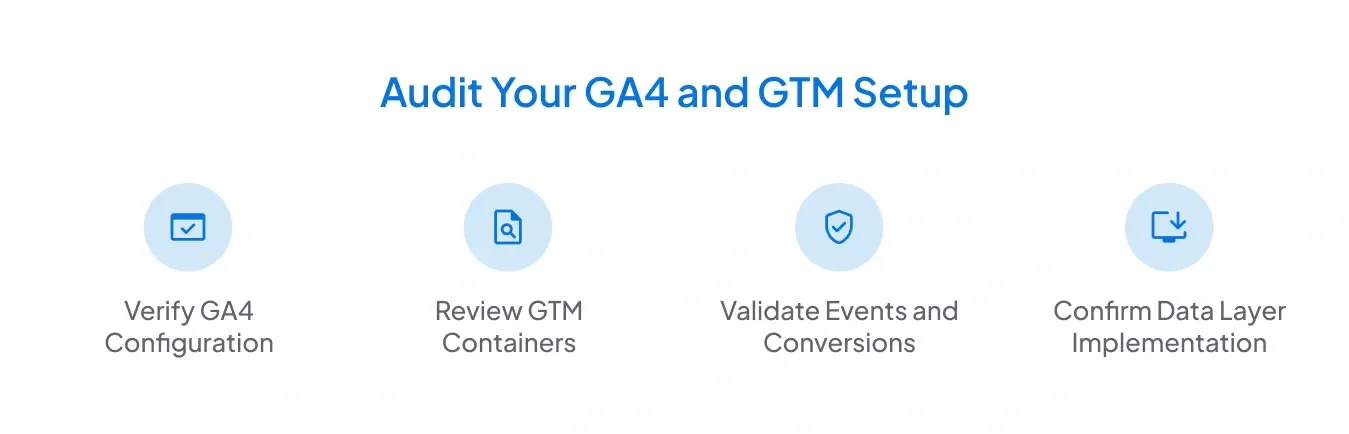
Auditing ensures that your data remains clean, consistent, and accurate, especially when multiple people or agencies are involved in tracking over time.
1. Verify GA4 Configuration
- Confirm your Measurement ID matches across all containers.
- Check if Enhanced Measurement is enabled (for scrolls, file downloads, etc.).
- Review Data Streams to ensure you’re not collecting duplicate hits.
2. Review GTM Containers
- Delete unused or redundant tags.
- Ensure proper naming conventions for tags, triggers, and variables.
- Check firing triggers to avoid sending duplicate data.
3. Validate Key Events
- Compare GA4 event data with actual site behavior.
- Verify that key events (like purchases or sign-ups) are tracking correctly.
- Check event parameters for consistency in naming (case-sensitive).
4. Confirm Data Layer Implementation
A properly structured data layer allows smoother data transfer from your site to GTM. Ensure that:
- Key user actions (like logins or transactions) push data into the data layer.
- Data variables are readable and mapped correctly to GTM variables.
5. Test Cross-Domain Tracking (If Applicable)
If your website spans multiple domains (e.g., checkout pages hosted separately), enable cross-domain tracking in GA4 to maintain consistent user sessions across all domains.
A thorough audit not only ensures your GA4 and GTM setup is accurate and compliant but also enables you to make data-driven decisions based on clean, trustworthy, and well-structured tracking.
Common GA4 + GTM Mistakes to Avoid
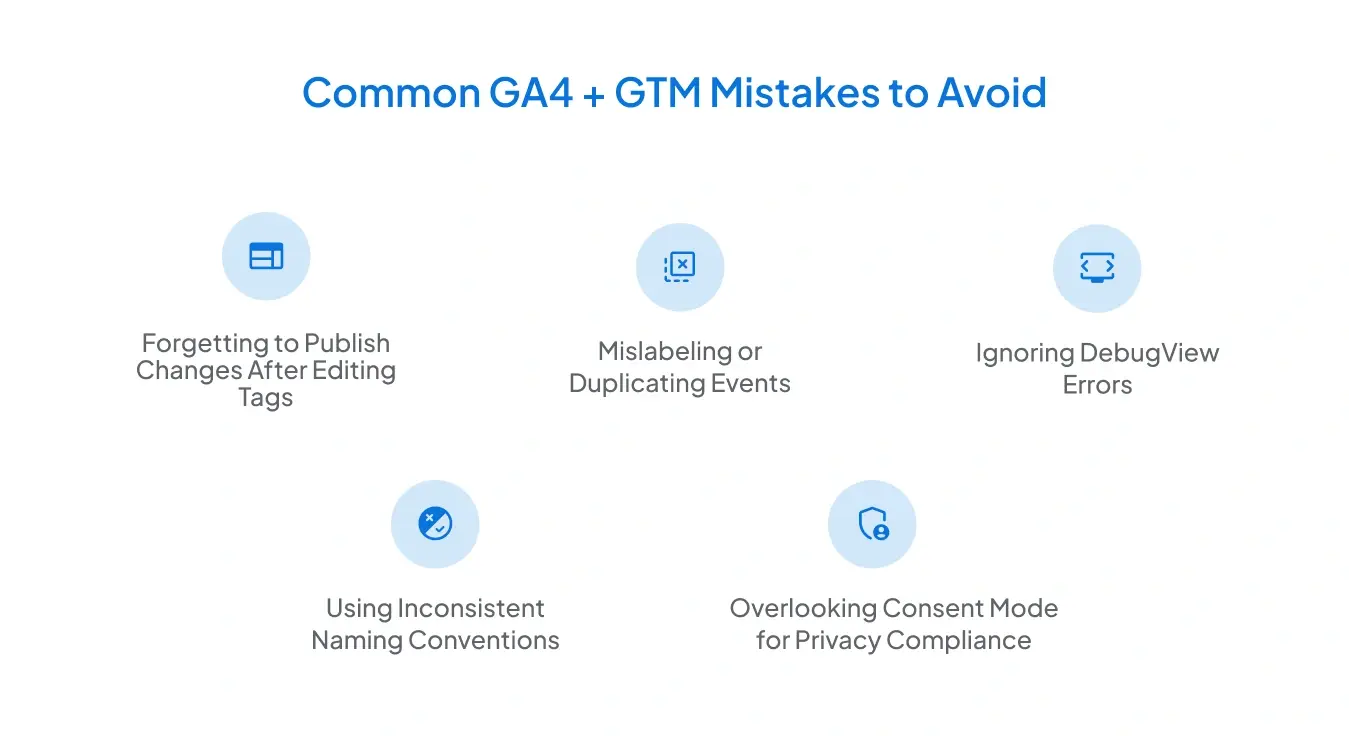
Setting up GA4 and GTM is not just about adding tags; it’s about maintaining clean, accurate, and reliable tracking. Even small mistakes can lead to incomplete or misleading data. Here are some of the most common pitfalls and how to avoid them:
1. Forgetting to Publish Changes After Editing Tags
Many users make updates in Google Tag Manager, such as modifying triggers, adding variables, or tweaking event configurations, but forget to click “Submit” and publish the container. As a result, the new setup doesn’t go live, and tracking remains outdated.
Tip: Always double-check the Version History in GTM after changes and use Preview Mode before publishing to ensure everything is working as intended.
2. Mislabeling or Duplicating Events
Using inconsistent event names or creating duplicate tags can clutter your GA4 reports and cause confusion. For instance, using both formSubmit and form_submit for the same event can lead to fragmented data and inaccurate event counts.
Tip: Follow a clear naming convention, for example, use lowercase letters and underscores (button_click, form_submit). Maintain a shared document that lists all event names, parameters, and triggers to prevent duplication.
3. Ignoring DebugView Errors
DebugView in GA4 is your best friend during testing, but it’s often ignored once tracking is set up. If errors or unexpected event names appear there, it’s a sign that something isn’t configured correctly. Ignoring these issues means you could be collecting incorrect data for weeks without realizing it.
Tip: Regularly use DebugView and Tag Assistant to validate event parameters, trigger conditions, and user properties. Always test after primary site or tag updates have been made.
4. Using Inconsistent Naming Conventions
Inconsistent naming across tags, triggers, and variables makes your GTM setup messy and challenging to maintain, especially if multiple people work on the account. It can also cause problems when mapping data to GA4, where event names are case-sensitive.
Tip: Establish a consistent naming system from the start. For example:
- Tags: GA4 - Event - Form Submit
- Triggers: Trigger - Form Submit
- Variables: Variable - Page URL
A well-structured naming approach saves time and reduces human error.
5. Overlooking Consent Mode for Privacy Compliance
With data privacy regulations like GDPR and CCPA, it’s essential to ensure that your analytics setup respects user consent. If you don’t configure Consent Mode, GA4 might collect data from users who haven’t given permission, potentially leading to compliance issues.
Tip: Implement Google’s Consent Mode in GTM to adjust tracking behavior based on user consent. This allows GA4 to collect aggregated, non-identifiable data when consent isn’t granted, keeping your analytics privacy-friendly.
Bonus Tip: Use GTM Workspaces and Version Control
When multiple people are working on the same Google Tag Manager container, changes can easily overlap or overwrite each other. This is where Workspaces and Version Control come in handy.
Workspaces allow different users or teams to work on separate updates without interfering with the live setup. For example, one person can test new event tracking while another configures key events, all within isolated environments. Once testing is complete, the workspace can be safely merged and published.
Version Control, on the other hand, automatically creates a new version every time you publish changes. This feature is invaluable if something breaks; you can quickly roll back to a previous version with just one click.
Always label your versions clearly (e.g., “GA4 Event Update – November 2025”) and include notes about the changes made. This small step can save hours of confusion during troubleshooting or audits.
Final Thoughts
Setting up GA4 and GTM correctly can seem daunting, but once done, it becomes the foundation for accurate, insightful, and privacy-friendly analytics. Whether you’re a marketer tracking campaigns, a product team monitoring engagement, or a business owner analyzing user behavior, a well-audited GA4 + GTM setup ensures reliable data for every decision.
By following this guide, you’ll not only master the setup but also learn how to keep your tracking framework clean, efficient, and ready for growth.

Frequently Asked Questions
What is the main difference between GA4 and Universal Analytics?
GA4 uses an event-based tracking model, which means every user interaction is captured as an event. Universal Analytics relied on sessions and pageviews. GA4 provides more flexibility, better cross-device tracking, and improved insights.
Do I need Google Tag Manager to use GA4?
No, GA4 can be installed directly on your website. However, using GTM makes it much easier to manage tags, create custom events, test changes, and update tracking without modifying website code.
How often should I audit my GA4 and GTM setup?
A good rule is to audit your setup every 3–6 months. You should also audit after major website changes, new marketing campaigns, or when multiple people are updating GTM to ensure everything is tracking correctly.
Stop Doubting.
Start Growing with Accurate Analytics.
Join thousands of marketers who've transformed their GA4 from liability to asset.







.webp)









