
Google Analytics 4 (GA4) has changed the way marketers track performance. However, with the shift from Universal Analytics to GA4, many teams are realizing something strange: their key events don’t always show up in reports.
If you’ve ever felt like your numbers are missing or not matching up, you’re not alone. The issue usually concerns how goals (now called “key events” in GA4) are set up and tracked. Let’s break down why this happens, what to watch out for, and how you can fix it.
Understanding GA4 Goal Setup
Before discussing why key events go missing, it’s essential to understand how GA4 handles goals differently from Universal Analytics. This shift has caused a lot of confusion for marketers, especially those used to UA’s straightforward goal setup. In GA4, the terminology, structure, and tracking logic have all changed, directly impacting how key events appear in reports.
From Goals to Key Events: What Changed in GA4
In Universal Analytics (UA), marketers used “Goals” to track essential actions like form submissions, purchases, or downloads. These were limited to four goal types:
- Destination (thank-you page visits)
- Duration (time on site)
- Pages per session
- Event (clicks, interactions)
In GA4, Goals are gone. Instead, GA4 uses events, and you choose which events should count as key events. This gives you more flexibility but also introduces more room for setup errors.
Example: In UA, you might have set a goal for /thank-you page visits. In GA4, you’ll need to create a custom event for when that page loads and mark it as a key event.
Why Marketers Keep Missing Key Events
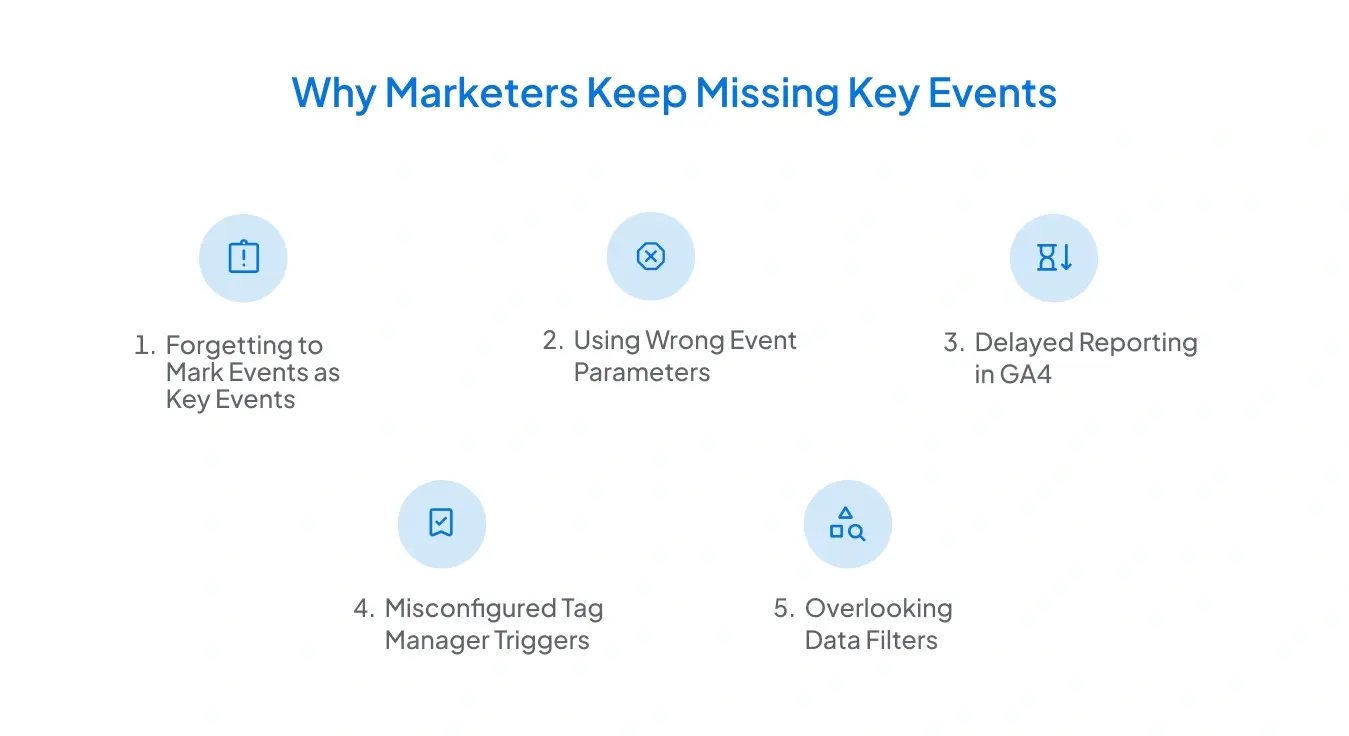
Here are some of the most common reasons key events don’t show up in GA4 reports:
A. Forgetting to Mark Events as Key Events
GA4 tracks all events (page views, clicks, scrolls, etc.), but only the events you toggle as key events count in key event reports. If you set up an event but don’t flip that switch, GA4 won’t count it.
Example: You set up an event called form_submit but forgot to mark it as a key event. Your reports will show the event, but your key events will read “0.”
B. Using Wrong Event Parameters
Unlike UA, GA4 relies heavily on event parameters (extra details like button_text, page_location, etc.). If you define an event incorrectly, GA4 won’t recognize it.
Example: You want to track downloads of a whitepaper. You name your event download_pdf, but in your tag manager setup, the event fires as pdf_download. GA4 sees these as two different events, so nothing matches up.
C. Delayed Reporting in GA4
GA4 doesn’t always show key events in real time. Standard reports can take 24–48 hours to update. This delay often makes marketers think tracking is broken when it’s pending.
D. Misconfigured Tag Manager Triggers
If you’re using Google Tag Manager (GTM), even a small mistake in your trigger setup can prevent events from firing.
Example: You set a trigger to fire only on URLs containing /signup, but your actual thank-you page is /sign-up. That tiny dash mismatch means GA4 never sees the key events.
E. Overlooking Data Filters
GA4 has data filters (like excluding internal traffic). If you test key events from your office network, they may not appear in reports because GA4 filters them out.
How to Fix Key Event Tracking Issues
Now that we know the common pitfalls, here’s how to make sure your key events are tracked correctly:
Step 1: Double-Check Event Setup
- Go to Admin > Events in GA4.
- Ensure your intended event is listed.
- If not, create it via GA4 or Google Tag Manager.
Step 2: Mark the Right Events as Key Events
- Head to Admin > Key Events.
- Add the event (exact name) and toggle it on.
Step 3: Validate in DebugView
- Use DebugView in GA4 or Google Tag Manager preview mode.
- Test your action (fill out the form, purchase, click).
- See if the event fires correctly.
Step 4: Monitor Real-Time Reports
- Check Realtime > Key Events to confirm events are working.
- Remember: summary reports may take a day or two to update.
Step 5: Standardize Key Events Naming
- Always use consistent event names (form_submit, purchase, pdf_download).
- Avoid typos or variations that confuse reporting.
By following these steps, you’ll quickly spot the problem, whether it’s event setup, naming, or reporting delays. A little extra testing upfront ensures your key events appear exactly where they should be.
Best Practices to Avoid Missing Key Events
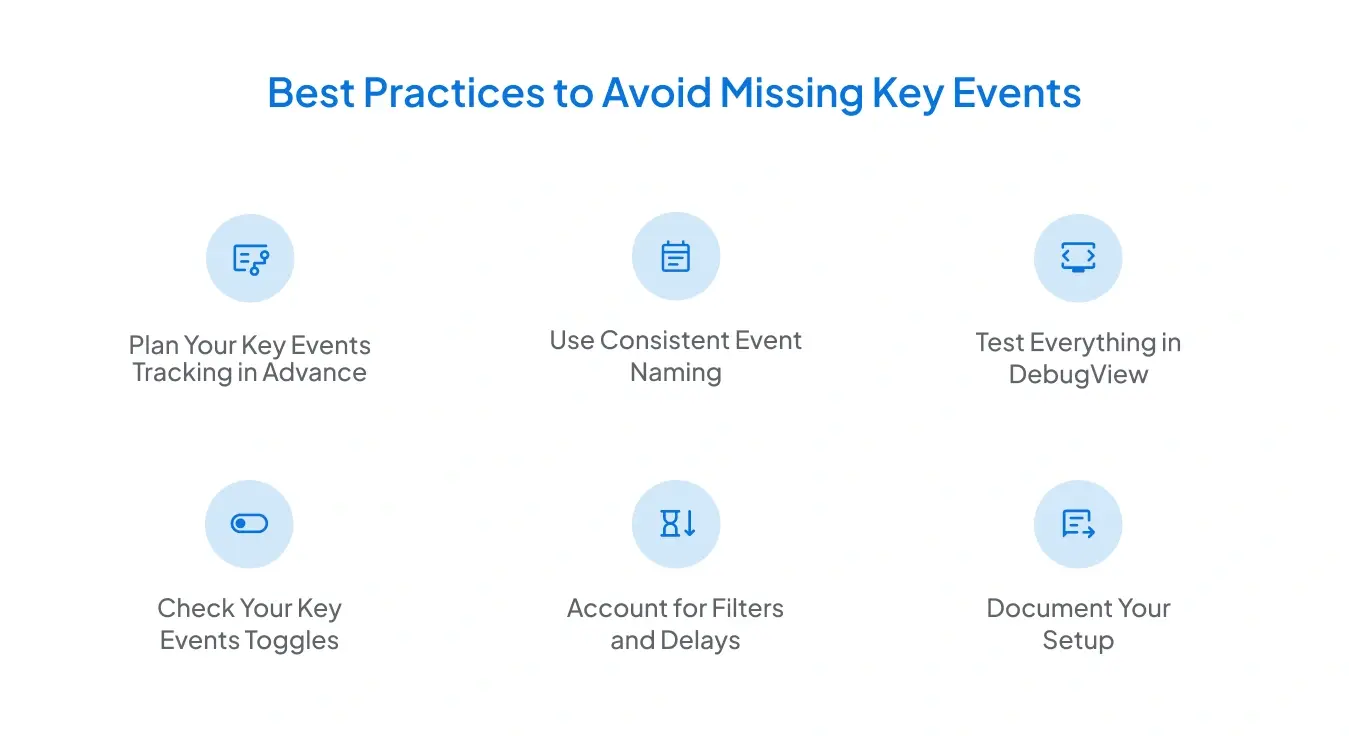
Even minor errors in GA4 setup can cause major reporting gaps. Following these best practices will help you track key events accurately and avoid nasty surprises in your reports:
1. Plan Your Key Event Tracking in Advance
Don’t jump straight into setup. List the key user actions you want to track, such as purchases, form submissions, or content downloads. Then, map them to GA4 events.
Example: An e-commerce store wants to track checkouts. In Universal Analytics, this was done with a Destination Goal for /order-confirmation. In GA4, you must create a purchase event that fires on that page load, then mark it as a key event. If this step is missed, your reports may show “0 key events” even though customers buy.
2. Use Consistent Event Naming
Event names must be uniform across your setup. A mismatch, even a small typo, creates a different event in GA4.
Pro Tip: Stick to lowercase, underscore-separated names like form_submit or pdf_download. This prevents confusion and ensures accurate reporting.
3. Test Everything in DebugView
Before relying on your reports, test your setup. DebugView in GA4 (or preview mode in Tag Manager) shows you live event data. Trigger the action (submit a form, complete checkout, click a button) and confirm the event fires correctly.
Example: If you’re tracking a signup form, enter test details and check if the form_submit event appears in DebugView. If not, you know the trigger is misconfigured.
4. Check Your Conversion Toggles
Events won’t count toward key events unless you explicitly mark them as such. Go to Admin > Key Events, add the event, and toggle it on. This step is often overlooked but critical.
5. Account for Filters and Delays
Remember that GA4 filters out internal traffic if set up, and standard reports can take up to 48 hours to refresh. Always test in real time before assuming tracking is broken.
6. Document Your Setup
Keep a running document of your event names, parameters, and triggers. This will facilitate troubleshooting and ensure consistency across teams.
By combining careful planning with consistent naming, thorough testing, and precise documentation, you can prevent most key event-tracking issues in GA4. Think of it as building a checklist; miss a step, and your reporting will never tell the whole story.
Conclusion
Missing key events in GA4 aren’t usually a platform issue; they’re almost always a setup gap. From forgetting to mark events as key events to using inconsistent naming, even minor errors can lead to misleading reports. The key is to plan your tracking carefully, test thoroughly, and review your setup regularly. With the proper process in place, GA4 can give you accurate, actionable insights into how users engage with your business.

Frequently Asked Questions
Why don’t my key events appear in GA4 reports immediately?
GA4’s standard reports often take 24–48 hours to update. If you need instant confirmation, check the Realtime and DebugView sections.
Do I need Google Tag Manager to track key events in GA4?
Not necessarily. You can set up events directly in GA4, but GTM gives you more control and flexibility, especially for custom events.
What’s the most common mistake marketers make with GA4 key events?
The biggest one is forgetting to toggle events as key events. GA4 will track the event, but it won’t show up in key event reports unless it's marked as a key event.
Stop Doubting.
Start Growing with Accurate Analytics.
Join thousands of marketers who've transformed their GA4 from liability to asset.




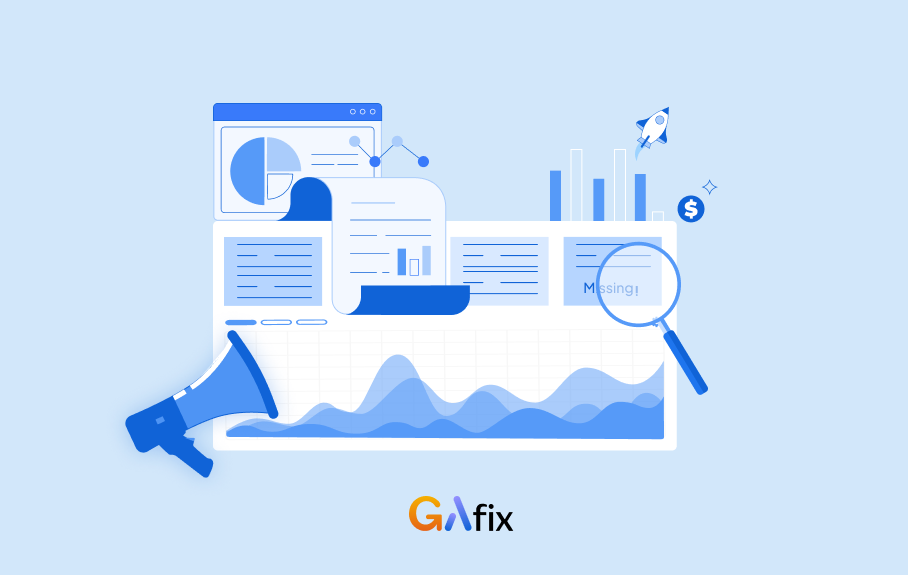



.webp)







