
What Is a GTM Audit?
A GTM audit is a review of your Google Tag Manager setup to ensure everything works as it should. It’s not just about checking if tags fire; it’s about making sure your data is accurate, complete, and useful.
When tracking breaks, you may not notice right away. But over time, minor issues like duplicate tags or broken triggers can lead to misleading reports, poor campaign performance, and wasted spend.
A good audit brings everything into focus. It helps you spot errors, clean up what you don’t need, and ensure your tags, triggers, and events do their job.
A basic GTM audit usually covers:
- Whether your tags are firing on the correct pages or actions
- If there are any duplicate tags or events
- Whether triggers are too broad, too narrow, or broken
- If any outdated or unused tags are still in the container
- Whether third-party pixels (Meta, LinkedIn, etc.) are set up right
Without regular audits, you risk collecting messy or incomplete data, which can affect everything from campaign performance to reporting accuracy.
Why You Might Need a GTM Audit
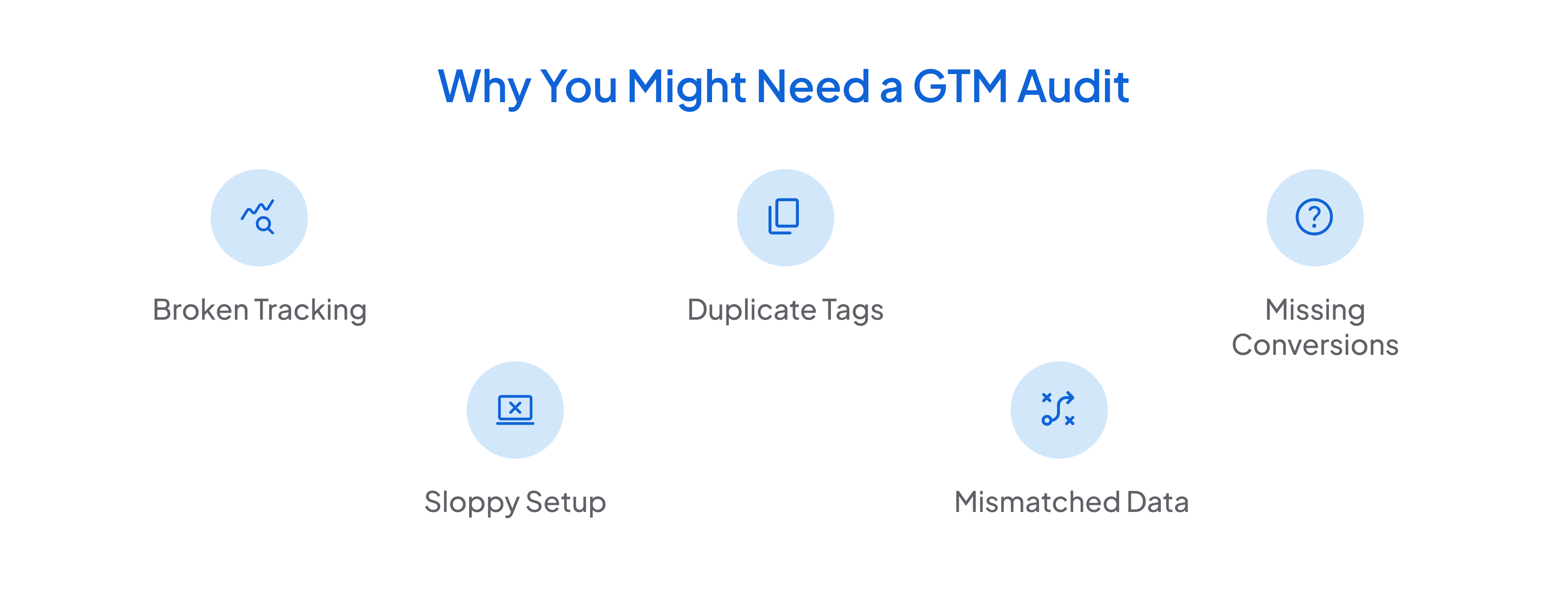
Many businesses set up GTM once and leave it untouched. But as websites change, campaigns evolve, and new tools get added, things often stop working behind the scenes.
Here’s why an audit is worth your time:
1. Broken Tracking
A form submit or button click that’s no longer firing the right event can quietly throw off your reports, and you may not even realize it.
2. Duplicate Tags
When multiple versions of the same tag fire, your GA4 or ad platform data inflates or misattributes.
3. Missing Conversions
If your key actions aren't tracked, platforms like Google Ads or Meta may underreport performance, leading to missed optimizations.
4. Sloppy Setup
Over time, containers get messy, old tags pile up, and naming becomes inconsistent, making it hard to manage or troubleshoot.
5. Mismatched Data
If what’s firing in GTM doesn’t match what’s showing up in GA4 or your ad dashboards, something’s off, and it’s time to investigate.
These issues don’t always break your tracking completely. But they weaken it, which adds up to lost insights and poor decisions over time.
When Should You Run a GTM Audit?
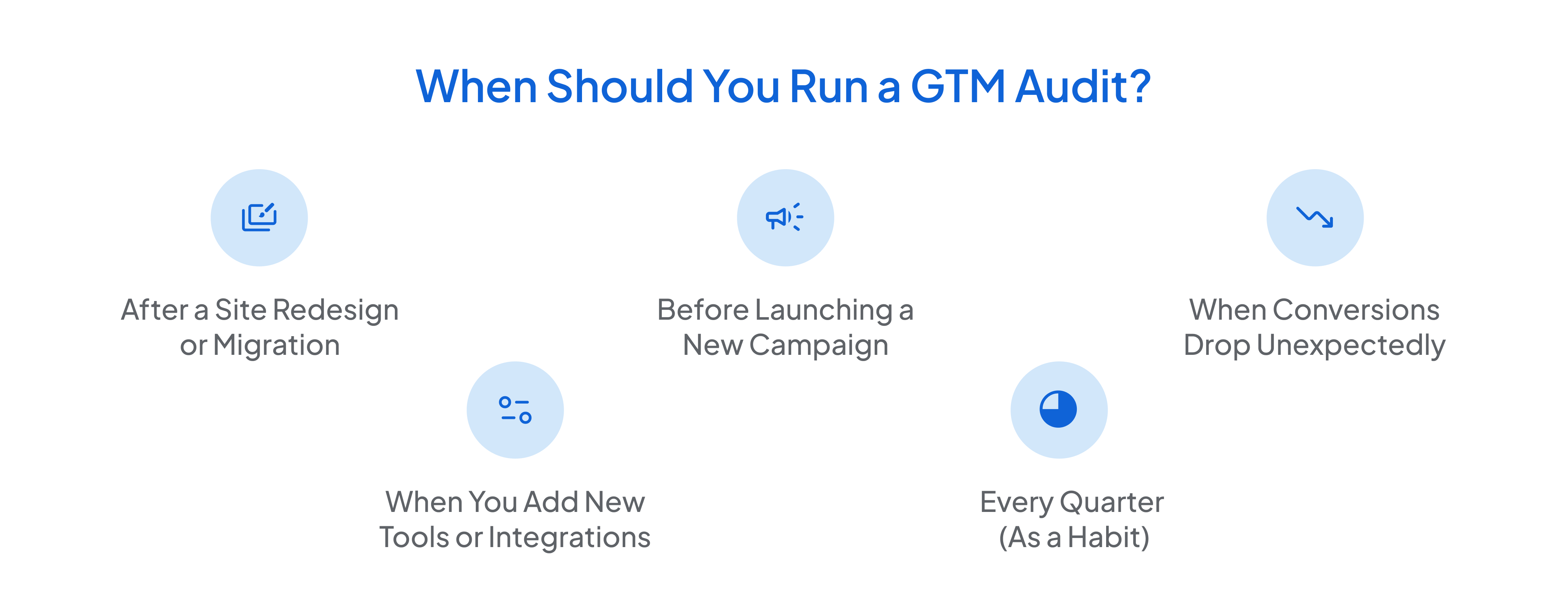
You don’t need to audit GTM every week, but waiting until things break isn’t ideal either. Certain changes in your setup or reporting are strong signals that it’s time for a review.
Here’s when it makes sense:
1. After a Site Redesign or Migration
Even minor updates to your layout or URL structure can quietly break tag triggers.
2. Before Launching a New Campaign
You want to ensure every conversion event is tracked before ad spend goes live.
3. When Conversions Drop Unexpectedly
If numbers in GA4 or your ad platforms don’t line up, tracking errors might be the cause.
4. When You Add New Tools or Integrations
Adding a CRM, pop-up tool, or new form plugin? That’s a good time to double-check your triggers and events.
5. Every Quarter (As a Habit)
A simple quarterly review helps prevent issues and keeps your setup clean and dependable.
You don’t need a complex process. Just a regular check-in can help you avoid small problems before they turn into bigger ones.
Key Areas Checked in a GTM Audit
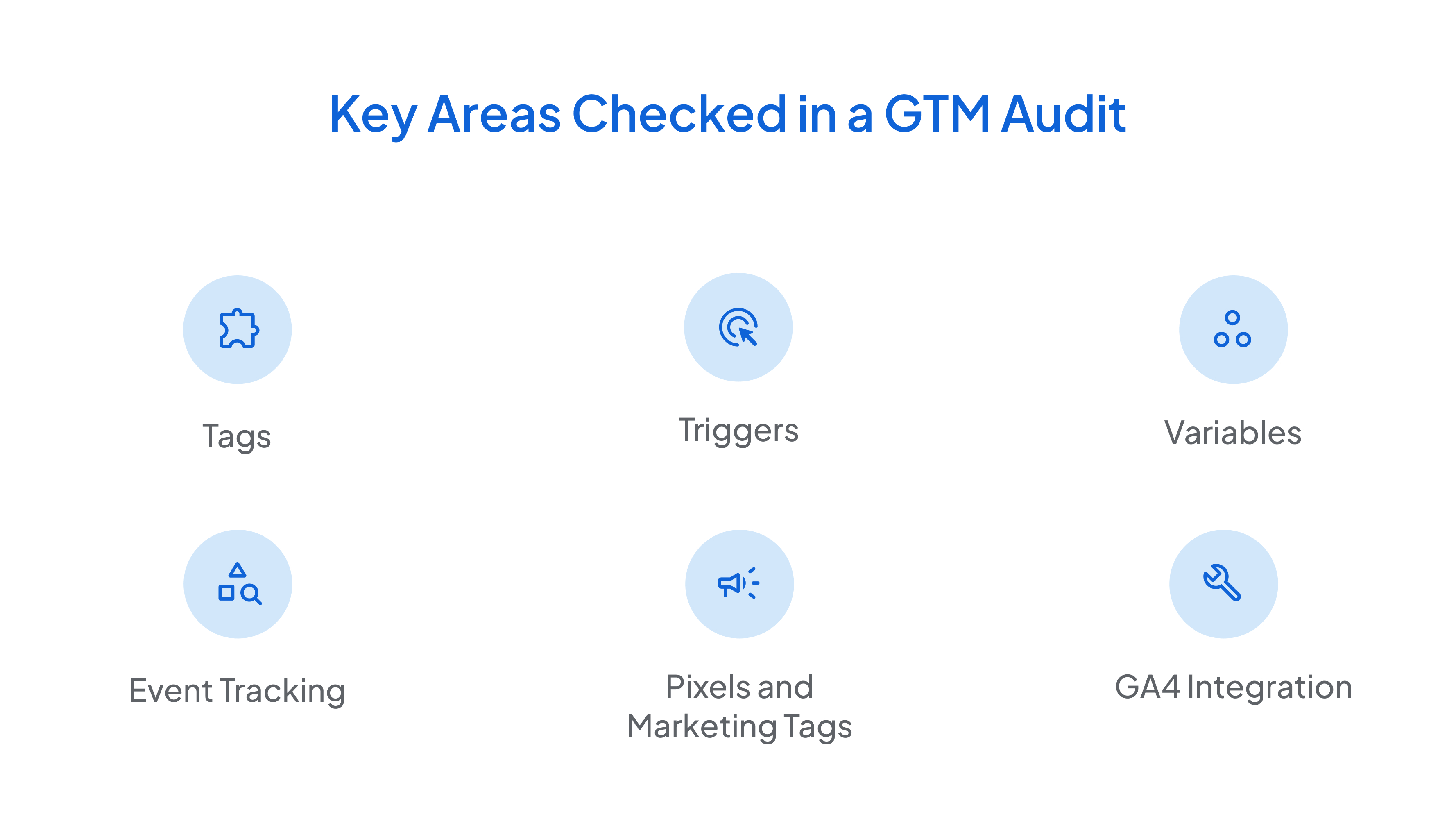
A proper GTM audit isn’t just about testing if your tags fire. It’s about making sure the entire setup is clean, accurate, and built to scale. If even one part is off, your tracking, reports, and ad performance can all suffer.
Here’s what usually gets checked:
1. Tags
Every tag in your container needs a purpose. An audit helps you find duplicate tags, outdated ones, or tags that fire unnecessarily. This keeps your setup lean and avoids tag conflicts.
2. Triggers
Triggers decide when a tag fires. If they're set too broadly, you’ll get noisy data. If they’re too narrow, key actions might not be tracked. A good audit ensures triggers match real user actions, like button clicks or form submissions.
3. Variables
These help GTM collect dynamic values, such as page URLs or click text. During an audit, you’ll want to check if variables are correctly configured and remove the ones you no longer use.
4. Event Tracking
Are you tracking the right actions? Button clicks, downloads, scroll depth, and video plays are all common but often set up incorrectly. The audit checks if the events are working and showing up in GA4 as they should.
5. Pixels and Marketing Tags
Ad platforms like Meta, Google Ads, and LinkedIn rely on clean, consistent tagging. You might lose attribution or remarketing capabilities if these tags are missing or broken. An audit confirms that every pixel is placed and firing as expected.
6. GA4 Integration
Your GTM setup should send reliable data to GA4. That includes accurate event names, no duplicates, and no missing conversions. Auditing this connection is key.
Common Mistakes Found in GTM Setups
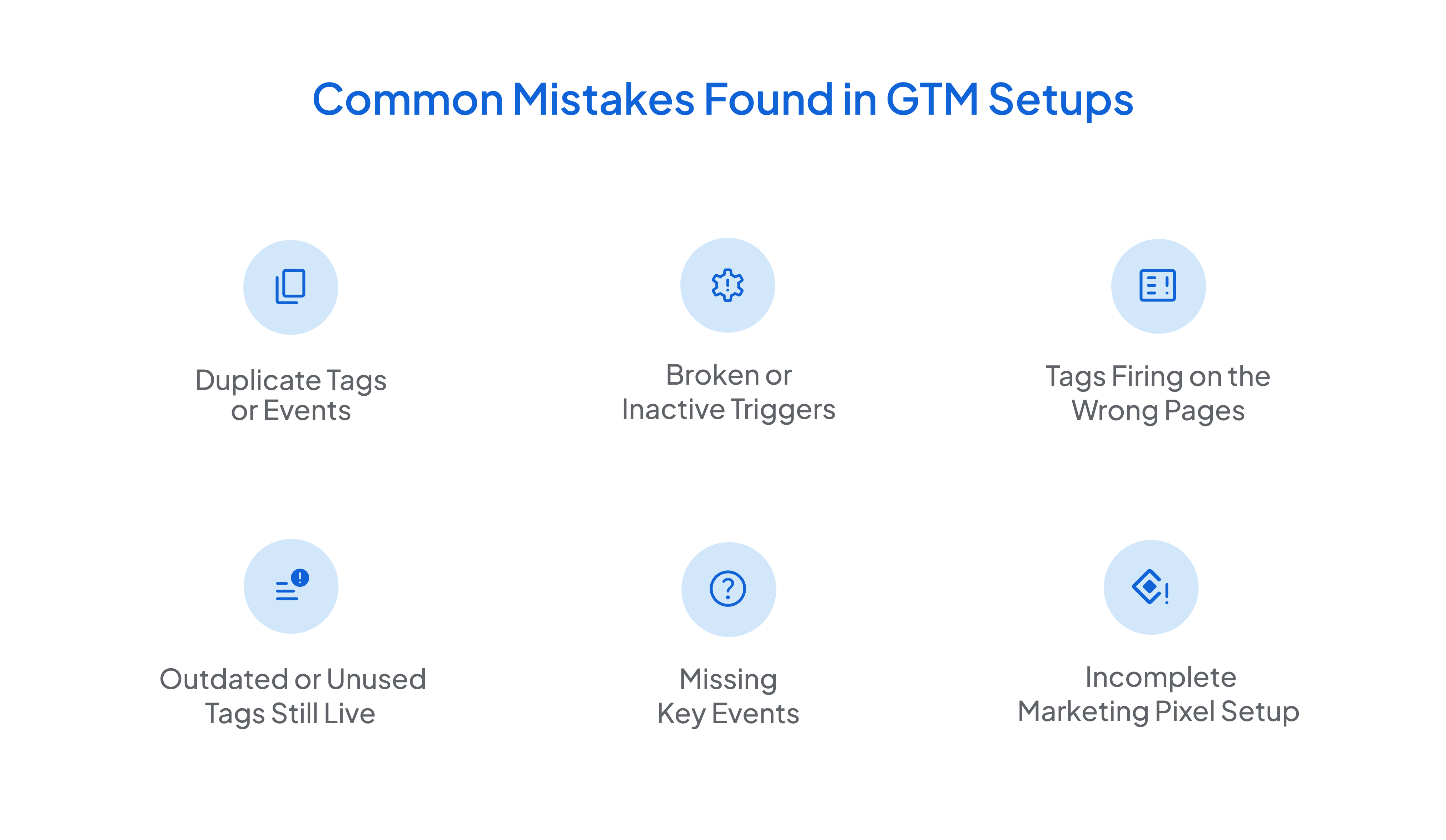
Even clean-looking GTM setups can have problems. You won’t always catch them unless you go looking, and they usually show up once your reports start looking weird.
Here are some of the most common mistakes we come across:
1. Duplicate Tags or Events
It’s easy to accidentally fire the same event more than once, especially when tracking is set up both in GTM and hardcoded into the site. This can inflate numbers and make reports harder to trust.
2. Broken or Inactive Triggers
Sometimes a tag looks fine, but never fires because the trigger conditions no longer match. You expect a form submission to be tracked, but the tag stays silent.
3. Tags Firing on the Wrong Pages
We often find tags meant for specific pages, like a thank-you or checkout page, firing sitewide. This leads to inaccurate data and misattributed conversions.
4. Outdated or Unused Tags Still Live
Old campaign tags, test setups, or third-party scripts you no longer use often remain in the container. These add clutter and can slow things down or cause conflicts.
5. Missing Key Events
Important user actions like clicks, scrolls, downloads, or submissions aren’t always tracked by default, and they can easily be missed unless someone manually sets them up.
6. Incomplete Marketing Pixel Setup
Installing a pixel is one thing. Making sure it’s configured to track the right events is another. We often find Meta, LinkedIn, or Google Ads tags that exist, but aren’t firing where they should.
These mistakes don’t always show up in an error message. But they can quietly distort your data, and that’s precisely why a regular GTM audit is worth doing.
How to Do a Basic GTM Audit
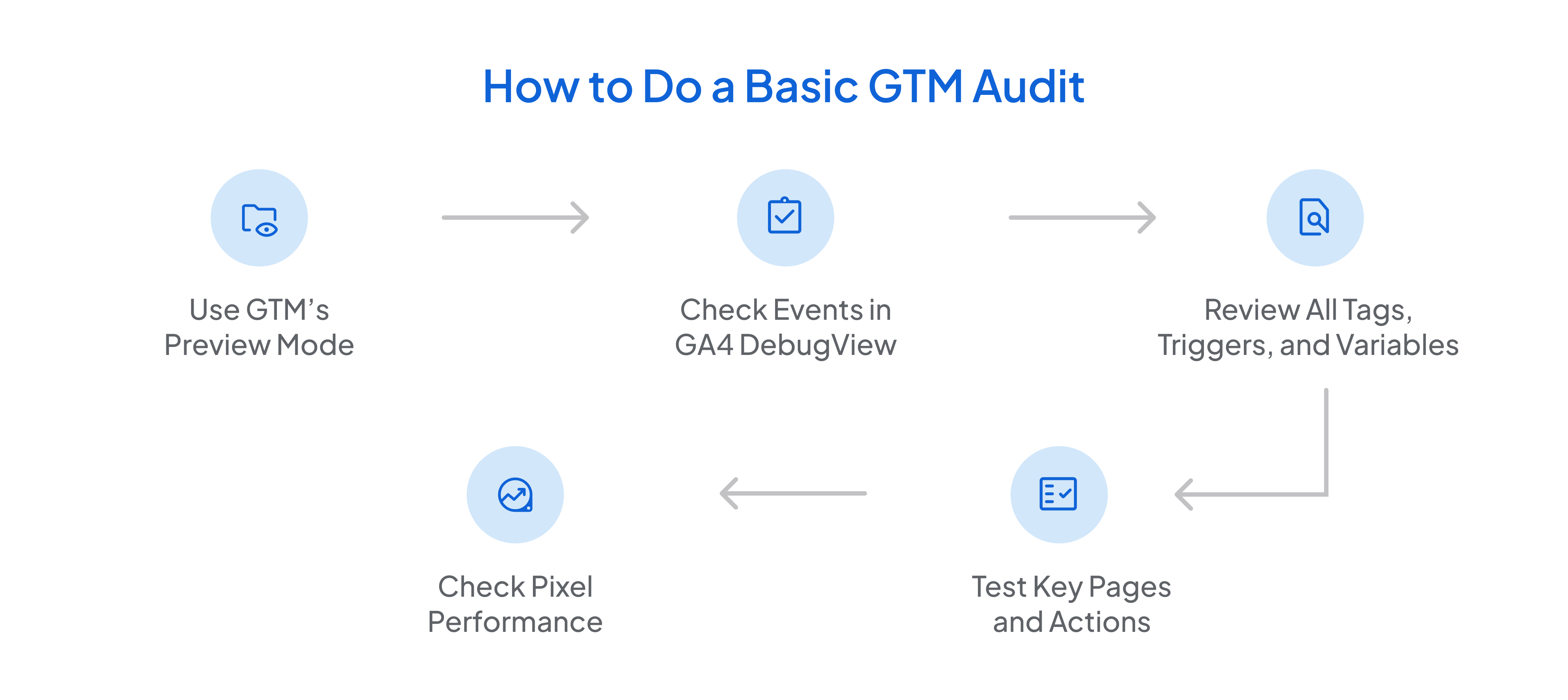
You don’t need to be a developer to run a basic GTM audit. Most issues can be spotted with the right tools and a bit of curiosity.
Here’s a simple way to get started:
Step 1: Use GTM’s Preview Mode
This lets you test how your tags fire in real time. Open your site, click through key actions like form submissions or button clicks, and see if the correct tags are firing.
Step 2: Check Events in GA4 DebugView
Once you confirm tags are firing in GTM, check if those events reach GA4. Use DebugView to track real-time activity and match events against your setup.
Step 3: Review All Tags, Triggers, and Variables
Look for unused tags, duplicate tracking (especially pageviews), or vague trigger conditions. Keep naming clean and consistent so your container is easy to manage.
Step 4: Test Key Pages and Actions
Focus on your most important pages, such as contact forms, product pages, signups, etc. Are the events working on desktop and mobile? Across browsers?
Step 5: Check Pixel Performance
Visit your ad platforms and confirm that pixels are receiving the right events. Use tools like Meta Pixel Helper or LinkedIn Insight Tag Checker to ensure everything fires as expected.
This process won’t catch every edge case, but it’s enough to clean up most common tracking problems. A deeper audit might be needed for bigger sites or more complex setups.
Tools That Help With a GTM Audit
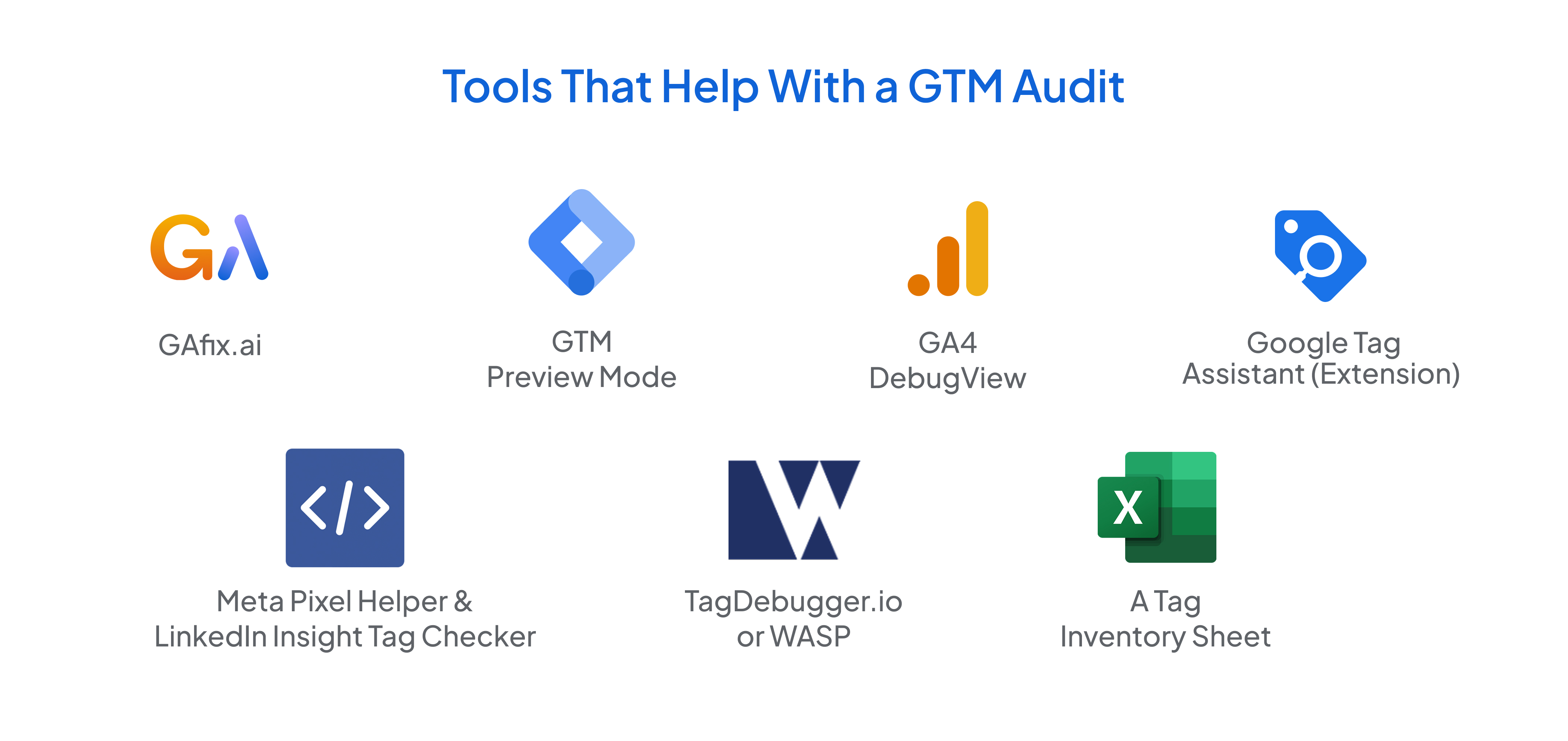
You don’t need a fancy setup or a dev team to figure out what’s wrong with your GTM container. A few solid tools, most of them free, can help you spot broken tags, missing events, and other issues in just a few clicks.
Here are some tools worth using:
1. GAfix.ai
This one’s built to simplify the whole process. It scans your GTM setup, flags what’s broken or duplicated, and gives you a clear list of fixes. Great if you want to speed up the audit without digging through every tag manually.
2. GTM Preview Mode
The first tool to open when you’re checking a setup. It shows which tags fire, what triggers them, and what values are being passed. Super helpful in testing on-page actions like clicks or form submissions.
3. GA4 DebugView
Once a tag fires, DebugView helps you confirm that the event made it to GA4, with the right name and parameters. It’s also where you’ll catch duplicates or missing events.
4. Google Tag Assistant (Extension)
This browser add-on helps you spot tracking issues on live pages. It’s handy for checking GA, GTM, and Ads tags in one place.
5. Meta Pixel Helper & LinkedIn Insight Tag Checker
Helpful in making sure your marketing pixels are firing on the right pages and sending back the correct events.
6. TagDebugger.io or WASP
If you want a full breakdown of all tags loading on a page and in what order, these tools are worth a try. They are great for catching duplicates and tracking issues that aren’t obvious.
7. A Tag Inventory Sheet
A simple spreadsheet that lists all active tags, triggers, and events for bigger setups helps you stay organized, especially if multiple people work on tracking.
You don’t need to use every tool every time, but having a few of these in your back pocket makes spotting issues much easier.
Wrapping Up
Your GTM setup isn’t something you set once and forget. It needs a check-in every now and then, especially if your site has changed, conversions look off, or you’re launching new campaigns. A quick audit helps you catch what’s broken, remove what’s outdated, and fix what’s missing. And the earlier you spot tracking issues, the easier they are to deal with.
If you’re unsure where to start or just want to save time digging through tags, GAfix.ai can help you run a fast, focused audit without the guesswork. Better tracking means better data. And better data means fewer surprises when you open your reports.

Frequently Asked Questions
How often should I audit my GTM setup?
It depends on how often your site or campaigns change. A good rule of thumb is once every 3–6 months, or before launching a new campaign.
What’s the difference between GTM Preview Mode and GA4 DebugView?
Preview Mode shows whether your tags are firing in GTM, and DebugView shows whether those events are reaching GA4 correctly. Both work best when used together.
Can I audit GTM without technical knowledge?
Yes, especially if you use tools like GAfix.ai. You don’t need to be a developer to check tags, test events, or spot duplicates. Just a basic understanding of what you’re tracking is enough.
Stop Doubting.
Start Growing with Accurate Analytics.
Join thousands of marketers who've transformed their GA4 from liability to asset.




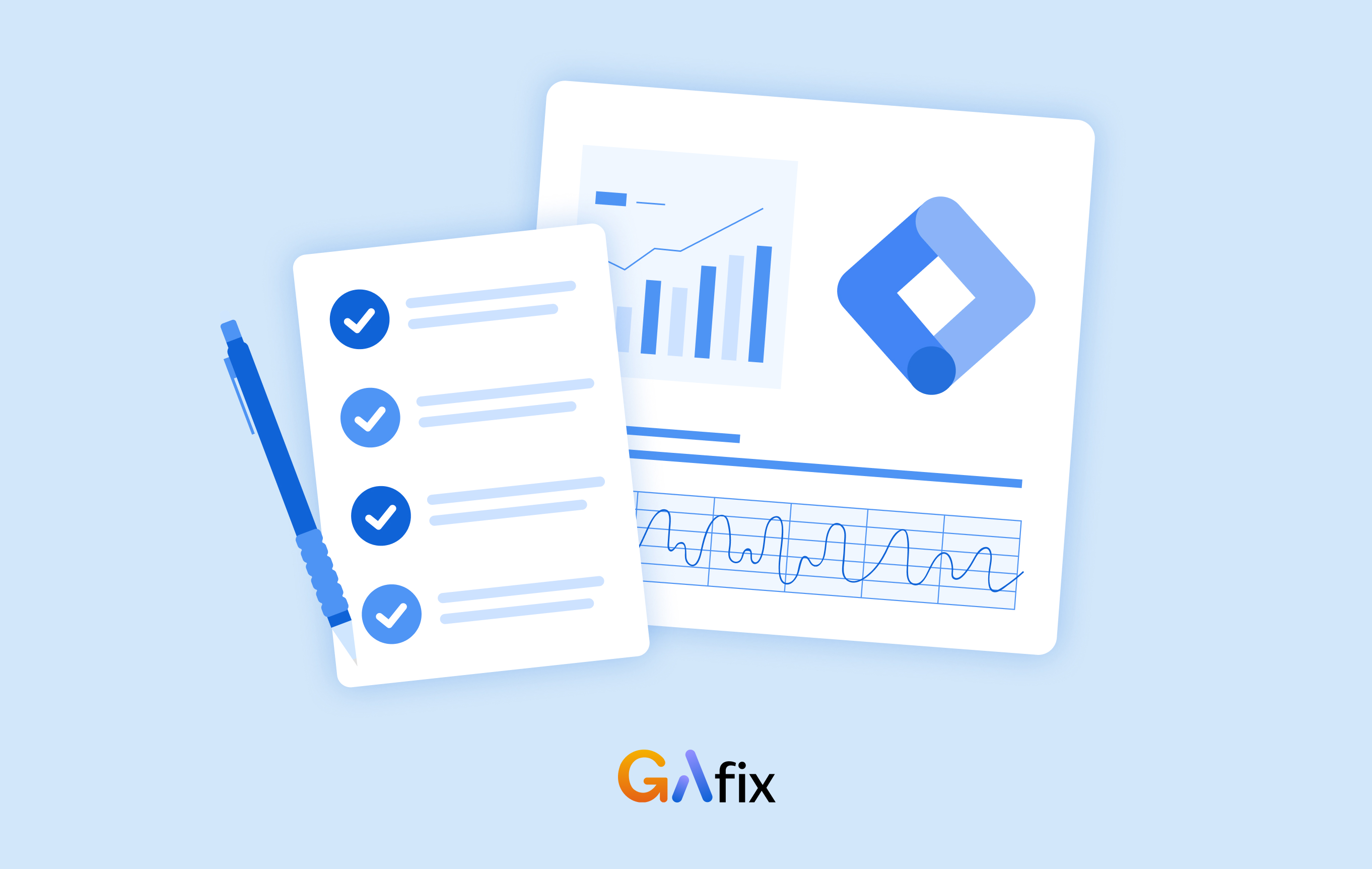




.webp)







