
Invoices & Audits
What Can You Manage?
From the Billing section in GAfix, you can do much more than just manage payments. Whether you're upgrading to Pro, reviewing past audits, or editing your details, everything is neatly organized under four tabs: Billing, Services, Audit History, and Details.
Billing
Buying Pro Audits
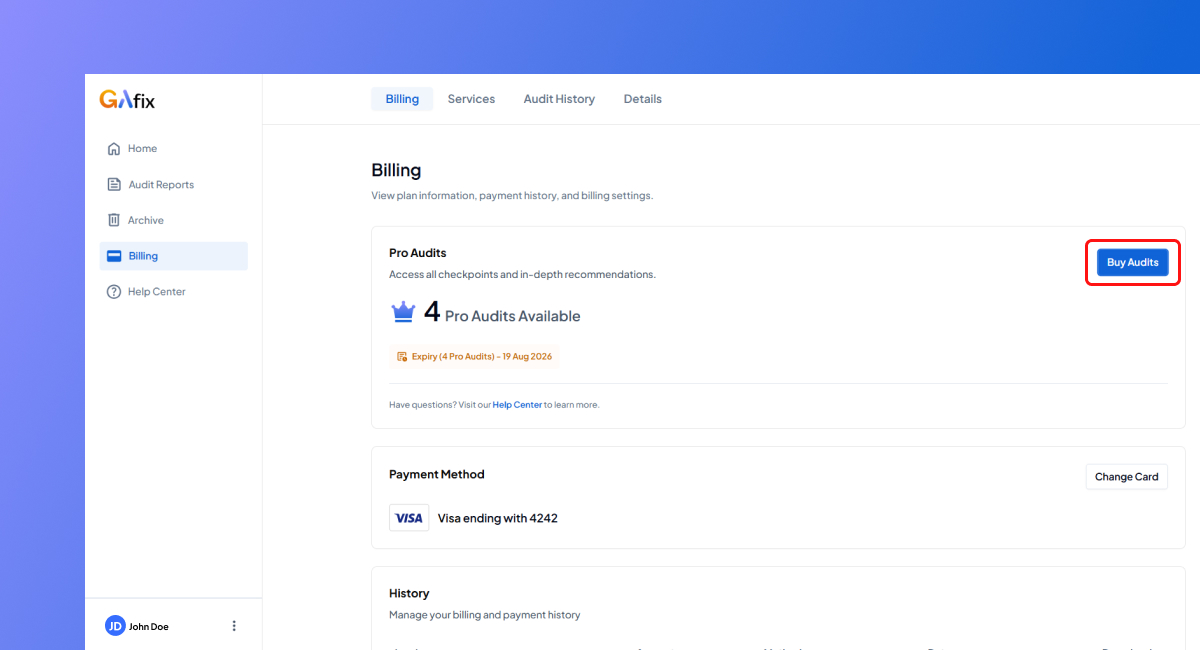
- To purchase Pro audits, click on the “Buy Audits” button on the CTA (as shown above).
- Depending on your needs, you can choose between a single audit or a 5-audit bundle.
Update Card Information
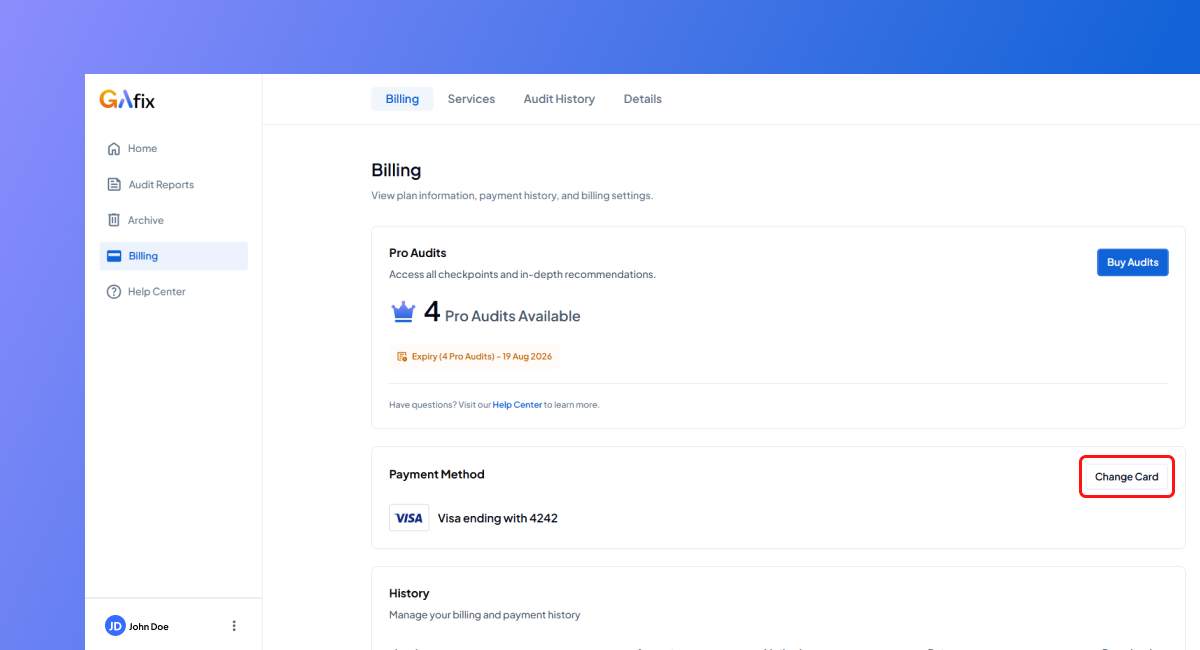
- Click the “Change Card” button next to the payment method (as shown above).
- Once you click “Change Card”, you’ll be redirected to a secure Stripe page.
- Enter your new card number, expiry date, and CVC code.
- Click Save to update your payment method.
Once done, your future payments will be processed using the new card.
How to Download Invoices?
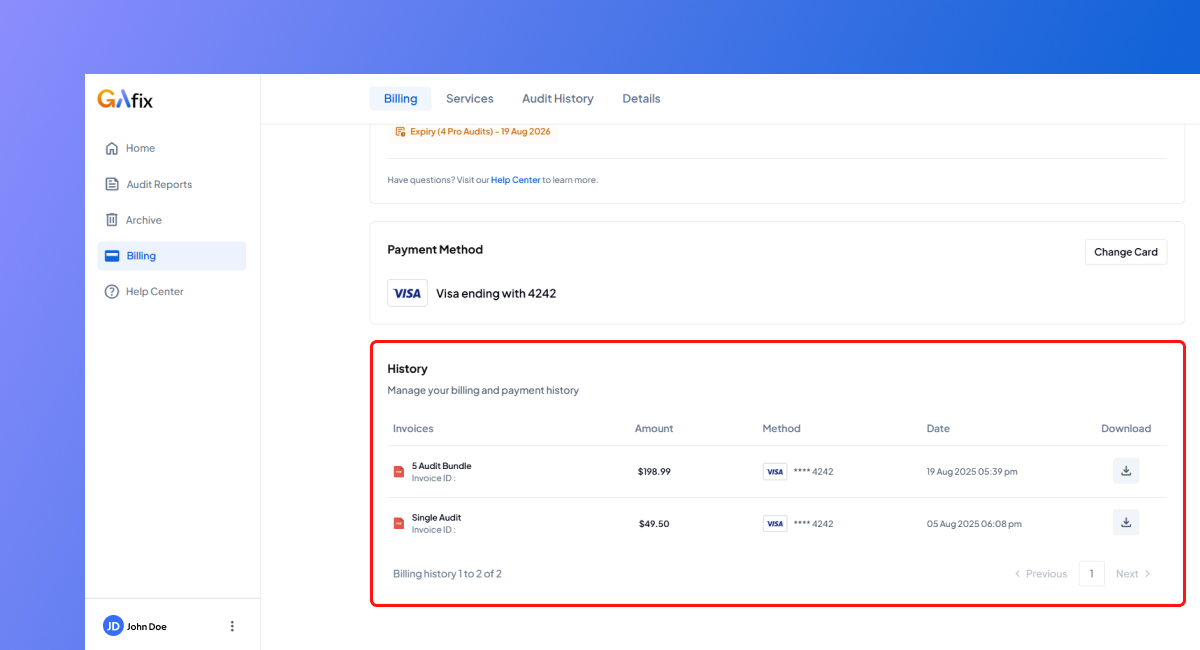
- Click the arrow icon next to any invoice under the “Download” column to download it.
- You'll be redirected to a secure Stripe page, where you can download the invoice or receipt, depending on your needs.
Services
Under this tab, you’ll see a summary of the GAfix Audit Packages you can purchase. These are paid add-ons that offer expert-led GA4 audits. Depending on the package (Bronze, Silver, or Gold), they include different setup levels, fixes, custom event tracking, reporting, and more.
Check out this article on How to Use GAfix Services for more info.
Audit History
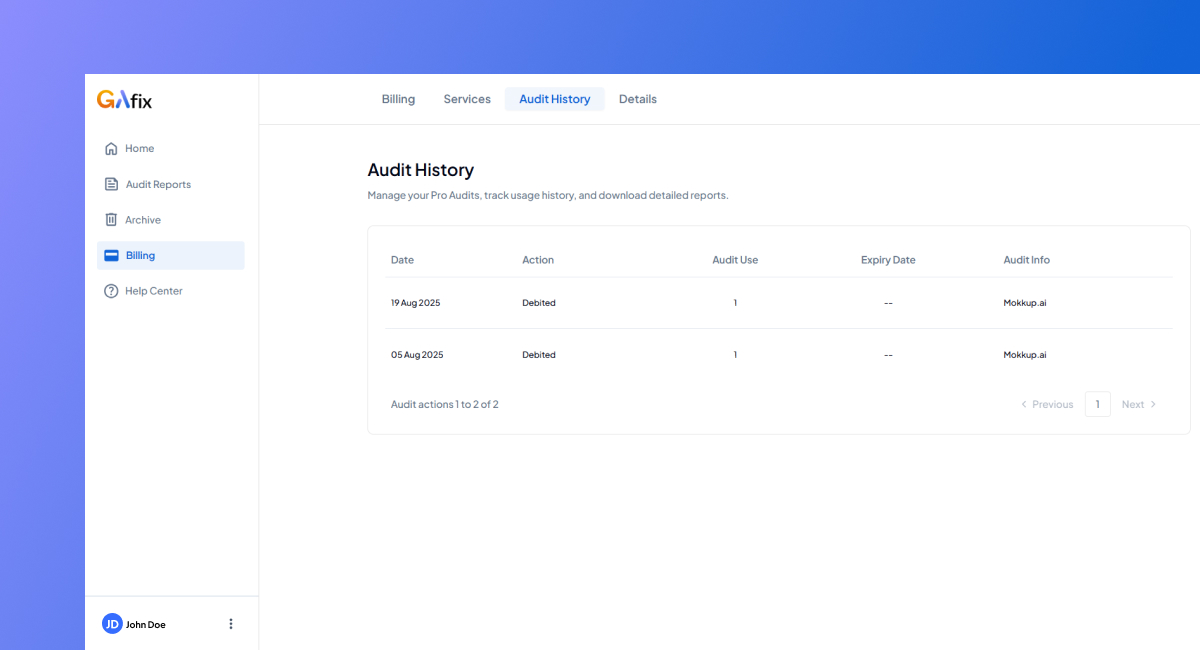
The Audit History tab stores a complete log of all your audits on GAfix.
Here’s how to use it:
- Click on the Audit History tab to view your previous audit activity.
- You’ll see a list of all the audits you’ve completed with important details like:
- Audit Name
- Action
- Date of Audit
- Status (Free or Pro)
- Expiry Date
Details
The Details tab lets you manage the billing address and company information associated with your GAfix account.
To update your billing details:
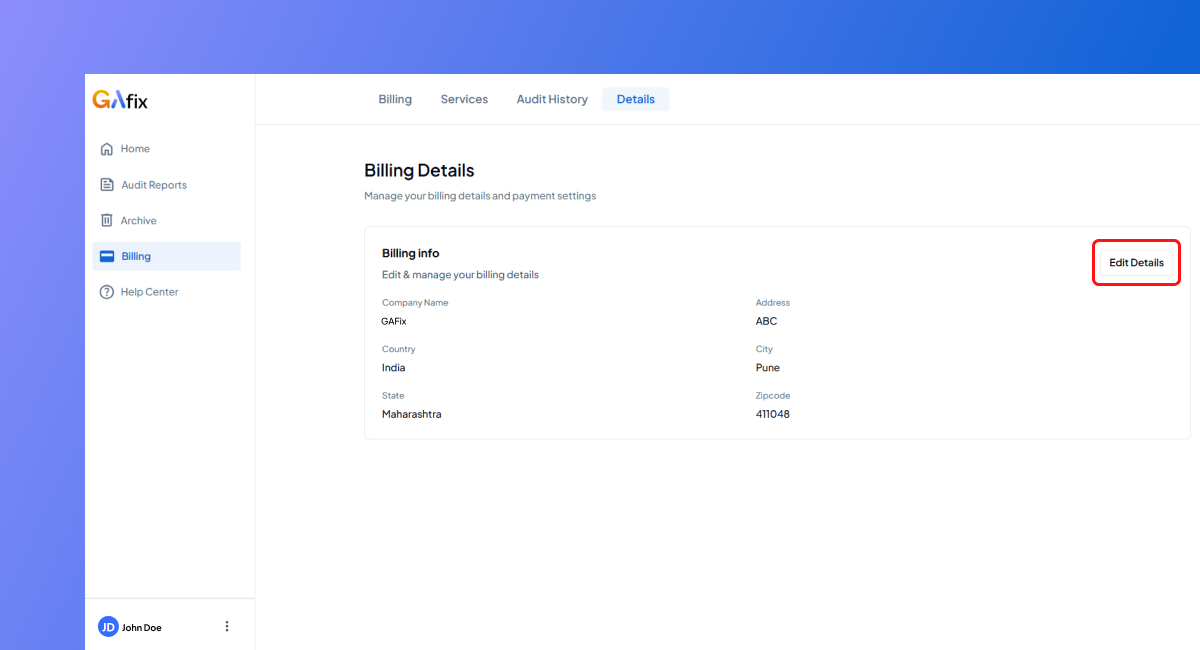
- Click the Edit Details button on the right side of the screen.
- Update the following fields as needed:
- Company Name
- Address
- City
- State
- Zipcode
- Country
- After making the necessary changes, click Save to apply the updates.
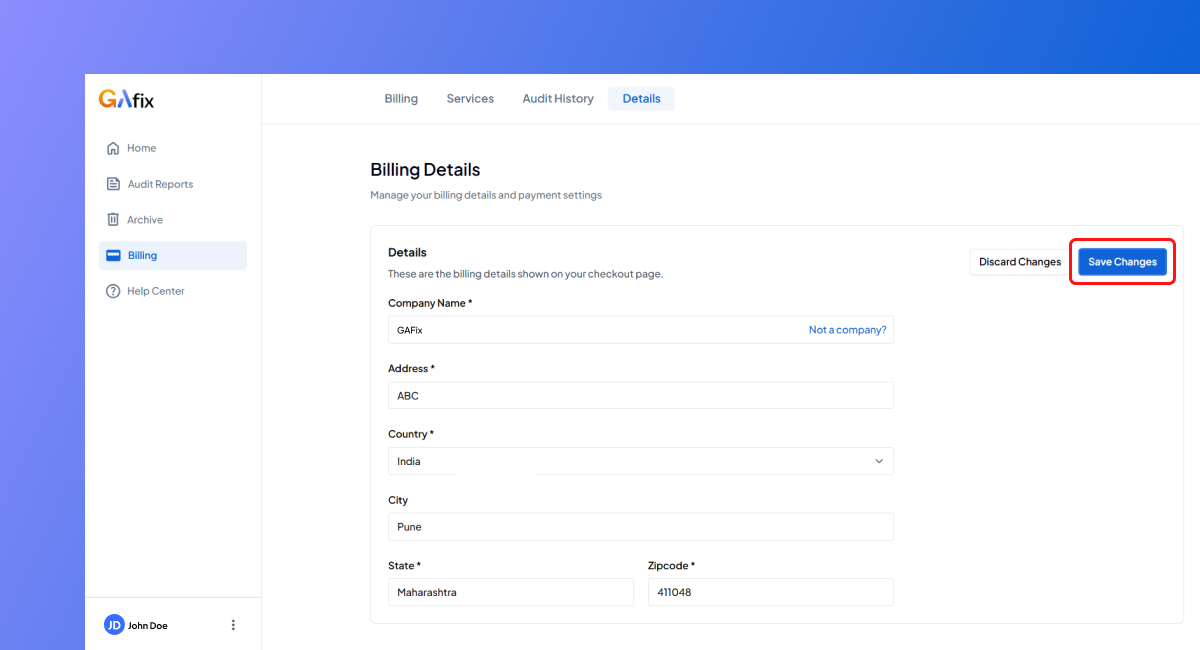
Your updated billing info will be used for all future invoices and payment receipts.
Frequently Asked Questions
Where can I download my invoices?
Go to the Billing tab and click the arrow icon in the “Download” column next to any invoice. You’ll be redirected to Stripe, where you can download your invoice or receipt.
How do I change my card details?
Click on “Change Card” under the Billing tab. You’ll be taken to a secure Stripe page to update your card number, expiry date, and CVC.
Can I see all my past audits?
Yes, under the Audit History tab, you can view a complete list of your audits, including the audit name, date, status (Free/Pro), and expiry date.
Stop Doubting.
Start Growing with Accurate Analytics.
Join thousands of marketers who've transformed their GA4 from liability to asset.












