
Profile Setup
After signing up for GAfix.ai, you can easily manage your personal profile and account settings. Depending on how you registered, via email or a third-party platform, you’ll have slightly different setup options. Follow the steps below to update your profile and customize it to your preferences.
Access Your Profile
- Go to your GAfix.ai dashboard.
- Click on the three dots icon next to your name in the bottom left corner.
- Select “Account Settings” from the dropdown menu.
- Navigate to the “Your Profile” section.
If You Signed Up Using Email & Password
When you register using your email and a password, you’ll be able to:
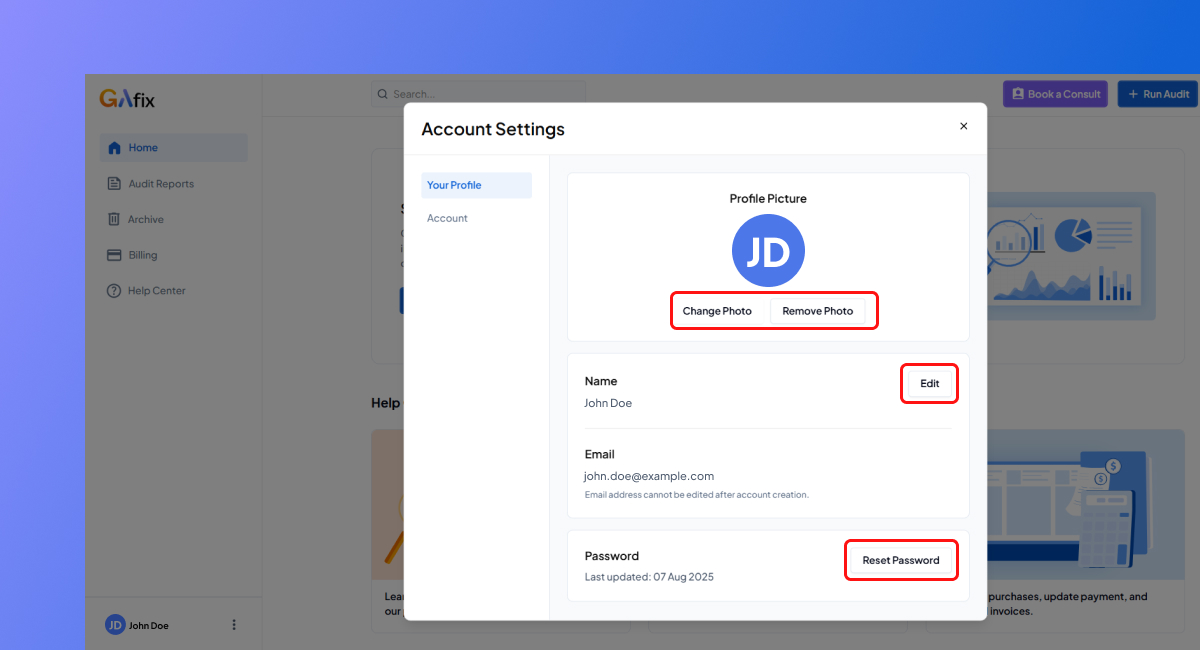
- Edit your name
- Reset your password
- Add or update your profile photo
If You Signed Up Using Third-Party Login
You can still personalize your profile if you signed up through a third-party login method, like Google, Microsoft, LinkedIn, or Slack.
In the Your Profile section, you’ll be able to:
- Edit your name.
- Add or update your profile photo.
- Set up a new password for future logins.
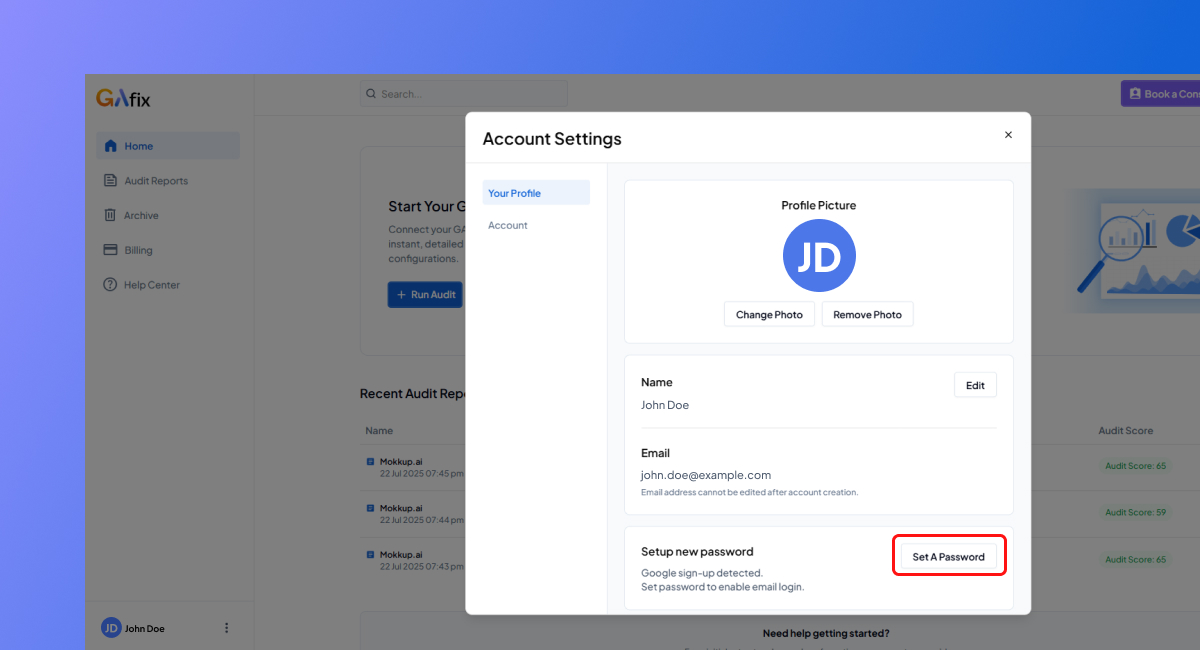
- Click “Create Password” to enable email-based login for your account.
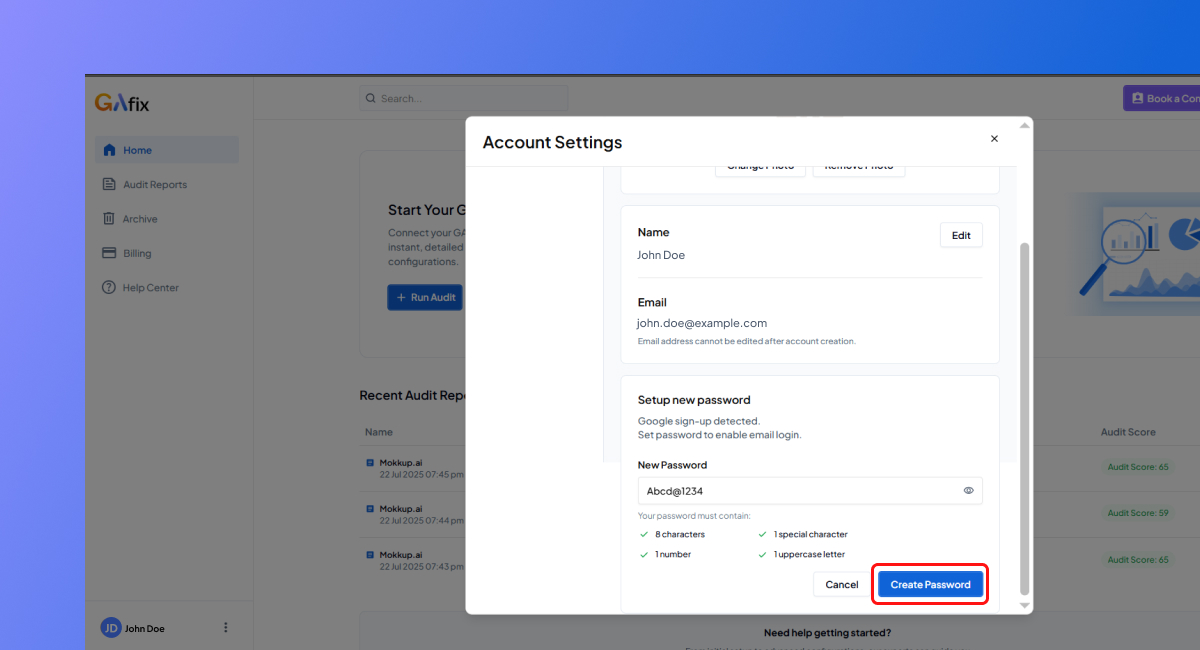
Frequently Asked Questions
How do I access and edit my profile on GAfix.ai?
Go to your GAfix dashboard, click the three dots next to your name (bottom-left), select “Account Settings,” and head to the “Your Profile” section to make changes.
Can I update my profile if I signed up using Google or LinkedIn?
Yes! Even if you used a third-party login, you can still edit your name, upload a profile photo, and create a password for email-based login.
How can I set a password if I used a third-party sign-up?
In your profile settings, click “Create Password.” This lets you log in with email and password later, even if you originally used Google, Microsoft, or Slack.
Stop Doubting.
Start Growing with Accurate Analytics.
Join thousands of marketers who've transformed their GA4 from liability to asset.












