
Google Analytics 4 (GA4) is Google’s latest analytics platform, and it’s very different from Universal Analytics (UA), which most marketers, business owners, and content creators have been used to for years. If you’ve opened GA4 and felt overwhelmed by the new interface, terms, and reports, you’re not alone. The good news? You don’t need to be a tech expert to make GA4 work for you. With the right approach, you can unlock valuable insights without getting buried in technical jargon.
In this guide, we’ll walk through simple, practical tips to help non-techies get started with GA4 the right way.
Why GA4 Matters for Non-Techies
Before diving into the “how,” let’s understand the “why.”
- Future-proof analytics: GA4 is now the default analytics platform, replacing Universal Analytics. If you’re still relying on UA, your data isn’t being tracked anymore.
- Event-based tracking: Unlike UA, which relied heavily on pageviews and sessions, GA4 focuses on events (like clicks, video plays, form submissions), giving you more flexibility in measuring user behavior.
- Cross-platform insights: Whether your users are on a website, an app, or both, GA4 can track their journey seamlessly.
For non-techies, this means you can finally get a clearer picture of what people are doing across all your digital touchpoints, without complicated setups.
Getting Started: The First Steps
Before you start exploring GA4, it’s important to properly set it up. A solid setup ensures that the data you collect is accurate and useful for decision-making. The following steps will guide you through the initial setup process.
Step 1: Set Up GA4 Correctly
The first step to using GA4 effectively is making sure it’s set up correctly. Don’t worry, you don’t need to code.
- Create a GA4 property: In your Google Analytics account, create a GA4 property. If you’re upgrading from UA, use the GA4 Setup Assistant.
- Add the tracking code: Use Google Tag Manager (recommended for flexibility) or paste the GA4 code snippet directly into your website’s header.
- Check data flow: After setup, confirm that data is being collected by visiting the Realtime report in GA4.
Example: If you run a small e-commerce store, once GA4 is set up, you should immediately see real-time activity like page views, button clicks, or new users visiting your homepage.
Step 2: Understand the GA4 Interface
GA4 looks very different from Universal Analytics. Familiarizing yourself with the layout is key.
- Reports snapshot: A quick overview of key metrics like users, engagement, and key events.
- Real-time report: See who is on your site or app right now and what actions they’re taking.
- Engagement section: Learn which pages or screens are most popular.
- Monetization section: Track e-commerce sales or ad revenue (if relevant).
Tip for non-techies: Bookmark the “Reports snapshot” and “Realtime report.” These are the easiest to digest and most useful for daily check-ins.
Step 3: Focus on Events (Not Just Pageviews)
One of the biggest changes in GA4 is that everything is an event. This might sound intimidating, but it actually simplifies things.
Default events GA4 tracks automatically include:
- Page views
- Scrolls
- Outbound clicks
- Site searches
- Video plays
You can also set up custom events without deep coding. For example, tracking when someone downloads a PDF or clicks a “Contact Us” button.
Example: If you run a blog, you might want to know how many people scroll to the bottom of your articles. GA4 automatically tracks scroll depth, giving you insights into engagement without any extra setup.
Step 4: Track Key Events That Matter
Key events are the actions that matter most for your goals, like sign-ups, purchases, or form submissions. In GA4, you can mark any event as a conversion.
Steps:
- Go to the Events tab in GA4.
- Toggle on the event you want to mark as a key event (e.g., “purchase,” “form_submit”).
- That’s it, now GA4 will treat that action as a key event.
Example: If you’re a non-profit, you can mark “donation_complete” as a key event. That way, you’ll know exactly how many visitors are becoming donors.
Step 5: Use Explorations for Deeper Insights
GA4 has a powerful feature called “Explorations” that allows you to create custom reports with simple drag-and-drop functionality.
For non-techies, this is where you can:
- Visualize funnels (e.g., how many users drop off before completing a purchase).
- Analyze user paths (e.g., which pages people visit after landing on your homepage).
- Segment your audience (e.g., first-time visitors vs. returning visitors).
Tip: Start with the pre-built templates inside Explorations. You don’t have to build everything from scratch.
Step 6: Connect GA4 with Google Tools You Already Use
To get the most out of GA4, integrate it with other Google tools:
- Google Ads: See how ads are driving key events.
- Search Console: Understand how people find your site via search.
- BigQuery: For advanced data analysis (optional if you’re not ready for it).
Even if you’re non-technical, linking these tools gives you a bigger picture without requiring extra work.
Step 7: Keep It Simple—Focus on What You Need
GA4 can feel overwhelming because it offers a lot. But you don’t need everything. Stick to the basics:
- Daily check-ins: Realtime + Reports snapshot.
- Weekly check-ins: Engagement reports (popular pages, bounce patterns).
- Monthly check-ins: Key event trends and campaign performance.
Pro Tip: Create a habit of checking only the reports that align with your goals. If you’re focused on leads, prioritize tracking form submissions over browsing through every report.
Common Mistakes Non-Techies Should Avoid
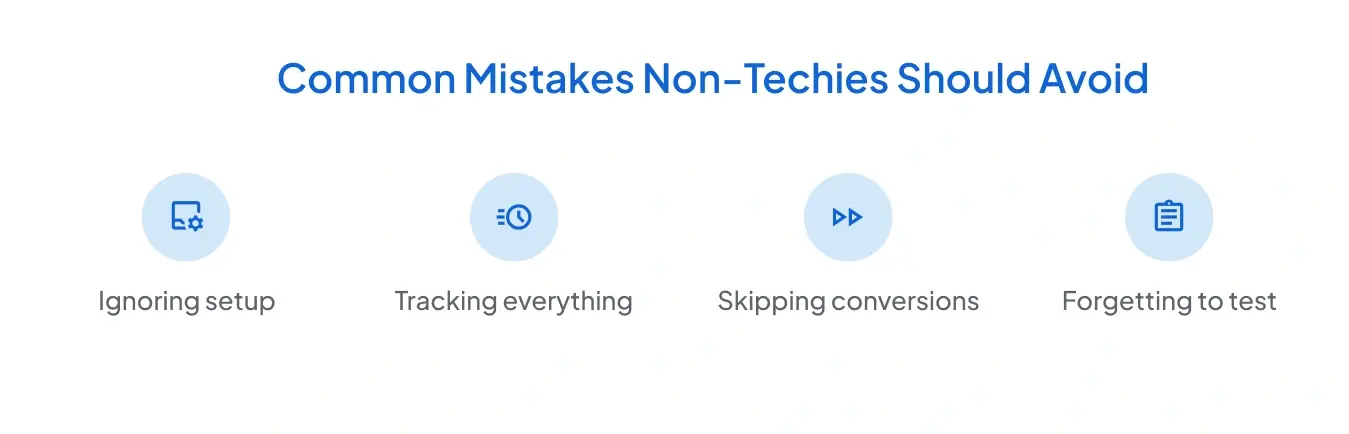
While GA4 is powerful, non-techies often stumble on a few common pitfalls. Being aware of these can save you time, reduce frustration, and ensure your analytics are accurate and actionable. Here are some of the mistakes to watch out for:
- Ignoring Setup: If GA4 isn’t set up correctly from the start, your data can be incomplete or misleading. Always ensure tracking codes are installed properly and that Real-Time reports show activity.
- Tracking Everything: It’s tempting to track every possible metric, but this can create clutter and confusion. Focus on the data that directly impacts your business goals to avoid analysis paralysis.
- Skipping Key Events: Not marking important actions as key events means you’ll miss critical insights about what truly drives value. Define your goals early and mark the corresponding events as key events to track them properly.
- Forgetting to Test: Many users assume their setup is perfect without testing. Always check events, key events, and reports in Realtime to confirm everything is working as intended before making decisions based on the data.
Final Thoughts
GA4 may seem like a steep learning curve, but for non-techies, it’s actually a chance to simplify analytics. Instead of drowning in too many metrics, you can now focus on meaningful user actions, track key events more flexibly, and get clearer insights into how people interact with your site or app. The key is to start small, track what matters, and build confidence over time. With these simple tips, you’ll be using GA4 like a pro, without needing to touch a single line of code.

Frequently Asked Questions
Do I need coding knowledge to use GA4?
No, you don’t. While adding the tracking code to your site may involve a little copy-pasting, most tasks in GA4, like creating reports or marking key events, can be done without coding. Tools like Google Tag Manager or WordPress plugins make it even easier.
What’s the difference between GA4 and Universal Analytics?
Universal Analytics was based on sessions and pageviews, while GA4 is event-driven. This means GA4 tracks every user interaction (like clicks, scrolls, and downloads) as an event, making it more flexible and accurate for modern browsing habits.
Can GA4 really help small businesses?
Absolutely. GA4 isn’t just for large companies. Even small businesses can use it to track where traffic comes from, what pages people visit, and which actions lead to sales or sign-ups. With these insights, you can make smarter marketing and budget decisions.
Stop Doubting.
Start Growing with Accurate Analytics.
Join thousands of marketers who've transformed their GA4 from liability to asset.




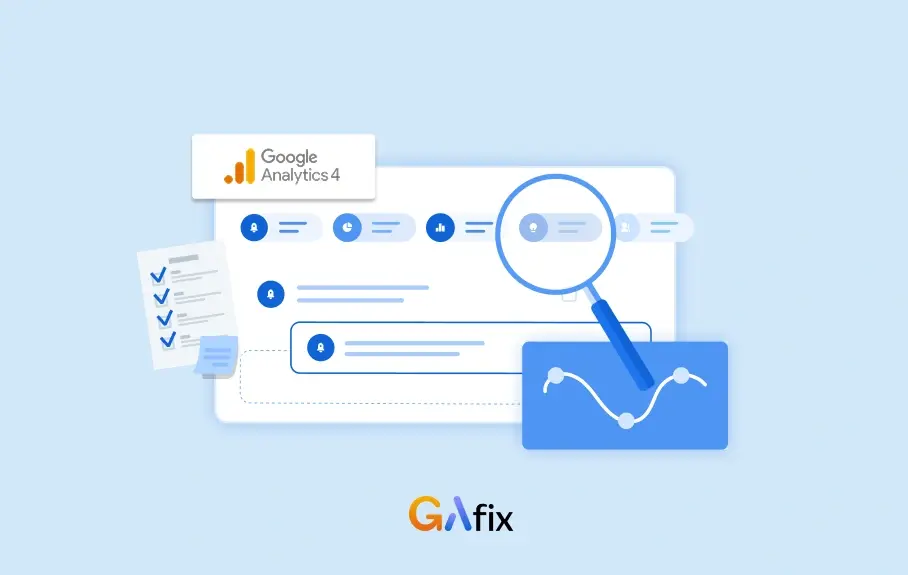



.webp)







