
Google Analytics 4 (GA4) is now the default analytics platform for businesses, replacing Universal Analytics. While GA4 brings better event-based tracking, advanced reporting, and integration with Google Ads, many businesses still face issues with inaccurate or incomplete data. The reason is simple most dashboards are not reviewed properly after setup.
If GA4 is not configured correctly, your reports may show misleading numbers, making it harder to measure campaign success or user behavior. To avoid this, it’s important to regularly review your dashboard and focus on the most critical areas. In this blog, we’ll walk through the first five things you should check in GA4, along with common mistakes and a simple way to run a quick audit.
What Should You Review First in GA4?
When you log into Google Analytics 4 (GA4), your top priority is to verify that the property is set up accurately. Since GA4 runs on an event-based data model, even minor setup issues can ripple through and distort every metric and report.
The following areas should be the first checks in any GA4 dashboard review:
- Data Streams: A GA4 property can collect data from multiple sources, such as your website and mobile app. Review each data stream to confirm that they are linked correctly and send data to the right property. A mismatch here can result in missing or duplicated traffic.
- Tracking Code Installation: Whether using Google Tag Manager (GTM) or the gtag.js snippet, confirm the tracking code is firing on every page and only once per page. Use GA4 DebugView and Realtime reports to validate real-time events and ensure no duplication or missing hits.
- Account and Property Settings: While in settings, review user access levels and data retention settings to ensure they align with your business needs and compliance requirements.
- Time Zone and Currency Settings: Confirm that your property's time zone and currency are set correctly.
Starting with these checks ensures that GA4 is capturing consistent and reliable data. Without validating the setup at this stage, you risk building analysis on flawed information, which can lead to poor business decisions.
Why Your GA4 Data Might Not Be Accurate?
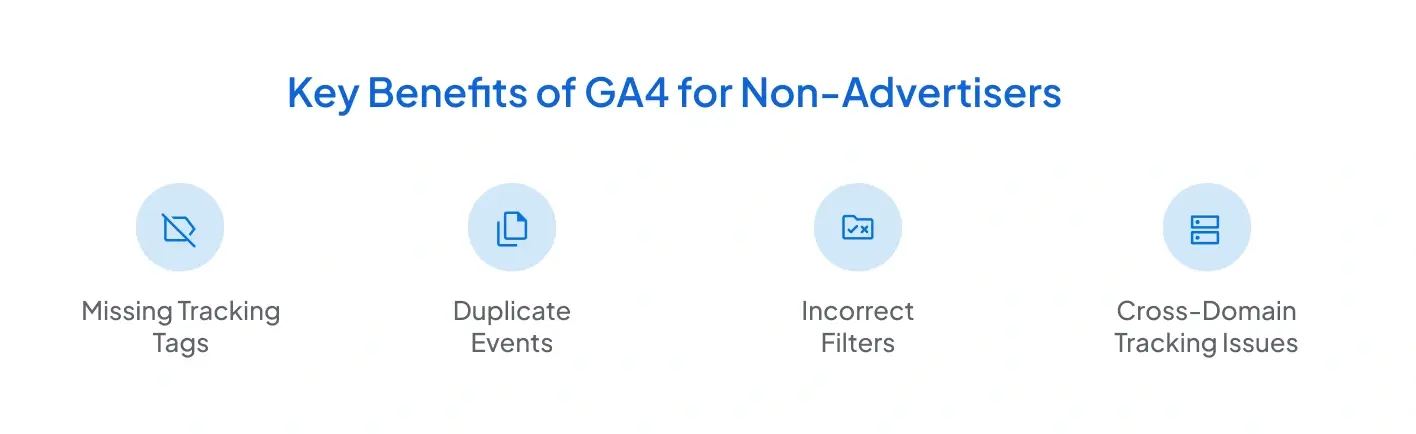
One of the biggest challenges with GA4 is that data can often look inconsistent or incomplete. If you see unusual spikes in traffic, missing conversions, or numbers that don’t match with other platforms, the issue usually comes down to tracking errors or misconfigurations. Since GA4 guides marketing spend, sales forecasts, and customer insights, even a small error can significantly impact decision-making.
Here are some of the most common reasons why GA4 data may not be accurate:
- Missing Tracking Tags: Some user sessions will never be recorded if the GA4 code or Tag Manager container isn’t installed on every page. This leads to underreported traffic.
- Duplicate Events: When tags are triggered multiple times on the same interaction (e.g., button click), event counts are inflated, giving the impression of higher engagement.
- Incorrect Filters: Misapplying filters can exclude important data. For example, filtering out internal traffic without proper configuration may also remove valid user sessions.
- Cross-Domain Tracking Issues: If your business operates across multiple domains or subdomains, users might be counted as new visitors whenever they switch between them. This breaks user journey tracking.
By identifying and fixing these issues early, you can prevent misleading insights and make sure that GA4 truly reflects real user behavior on your site or app.
When Is the Right Time to Audit Your GA4 Dashboard?
A GA4 setup is not something you configure once and then forget. Because websites, apps, and marketing strategies keep changing, the analytics setup must be reviewed regularly to ensure data accuracy. An audit helps you catch errors early, fix broken tracking, and confirm that reports still match your business goals.
There are several situations when auditing your GA4 dashboard becomes necessary:
- After a Website or App Redesign: Structural changes in the site, such as new templates, forms, or checkout flows, can break existing tags. An audit ensures all events and conversions continue to fire correctly.
- Before and After Campaign Launches: Marketing campaigns rely on accurate tracking to measure ROI. Running an audit before launching ensures goals are set up correctly, while post-launch audits confirm that conversions are being recorded.
- When You Notice Unusual Traffic Trends: Sudden drops or spikes in traffic may indicate tracking issues rather than real user behavior. An audit helps distinguish between genuine changes and data errors.
- During Quarterly or Bi-Annual Reviews: Even if nothing changes in your setup, periodic reviews allow you to identify gradual issues, such as outdated tags, missing events, or incorrect retention settings.
Regular audits ensure that GA4 reflects reality. Without them, businesses risk basing decisions on incomplete or inaccurate insights, which can impact everything from marketing spend to customer acquisition strategies.
The 5 Key Areas to Check in GA4
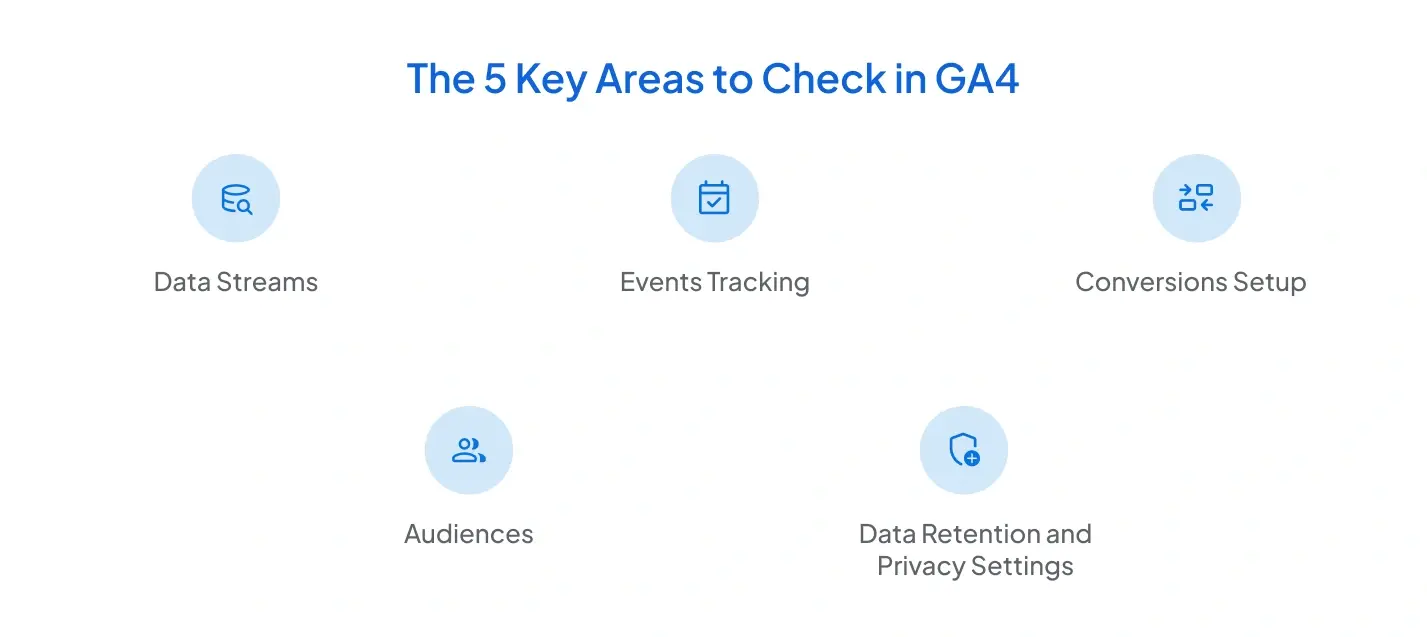
When reviewing your GA4 dashboard, there are five critical areas that determine whether your data is reliable and useful. These checks form the backbone of any GA4 audit and should be reviewed regularly.
1. Data Streams
Data streams are the pipelines that bring data from your website or app into GA4. If these are not configured correctly, the entire reporting system suffers.
- Verify that all active websites and apps have their own data streams.
- Confirm that the Measurement ID matches what is installed on your site.
- Check that enhanced measurement settings (page views, scrolls, outbound clicks) are enabled, unless you’re tracking them with custom tags.
A mismatch in data streams can cause missing data, duplicate sessions, or incomplete reporting.
2. Events Tracking
GA4 is event-driven, which means everything from a button click to a video play is recorded as an event. Without proper event tracking, you won’t have visibility into user interactions.
- Use DebugView in GA4 to confirm events are firing as intended.
- Ensure critical business events such as “form_submit,” “add_to_cart,” or “purchase” are being captured.
- Avoid generic event names. Use descriptive parameters that align with reporting needs.
Accurate event tracking allows you to measure user engagement and conversion paths effectively.
3. Conversions Setup
Conversions represent your business goals inside GA4. These may include sign-ups, purchases, or downloads. An incorrect conversion setup is one of the most common issues businesses face.
- Define only the key actions that contribute directly to business growth.
- Review whether events marked as conversions are too broad or irrelevant.
- Test conversion tracking by acting yourself to confirm that GA4 records it.
This ensures that your reports highlight the metrics that truly matter.
4. Audiences
Audiences in GA4 are user groups defined by behavior, demographics, or custom conditions. They are crucial for remarketing and analyzing specific customer segments.
- Review the logic behind your audience definitions to avoid overlap.
- Check if audiences match your marketing campaigns (e.g., cart abandoners, repeat purchasers).
- Make sure remarketing audiences are syncing correctly with Google Ads.
Well-defined audiences improve targeting accuracy and campaign efficiency.
5. Data Retention and Privacy Settings
Data retention controls how long GA4 stores user-level data. Privacy settings also determine whether you comply with regulations such as GDPR or CCPA.
- Check whether the data retention period (2 months vs. 14 months) matches your analysis needs.
- Review whether IP anonymization and consent mode are enabled where required.
- Ensure privacy settings align with legal requirements in your operating regions.
You build a strong foundation for accurate reporting and better business insights by carefully monitoring these five areas.
Common Mistakes Found in GA4 Dashboards
Even with a proper setup, GA4 dashboards often contain errors that reduce reporting accuracy. These mistakes are not always obvious but can lead to misleading insights if not addressed. Identifying them early makes it easier to keep your analytics clean and reliable.
Here are some of the most frequent mistakes businesses make in GA4:
- Relying Only on Default Events: Many teams assume GA4’s automatic events are enough. However, default tracking does not capture custom actions like downloads, form fills, or video interactions. Without customization, key user behavior remains invisible.
- Marking Too Many Conversions: Some businesses mark every event as a conversion, which dilutes the focus on actual business goals. Conversions should be reserved for high-value actions such as purchases, sign-ups, or lead form submissions.
- Ignoring Cross-Domain Tracking: When multiple domains are involved (e.g., main site and checkout subdomain), failing to configure cross-domain tracking results in broken user journeys and inflated session counts.
- Incorrect Event Parameters: Misnamed or inconsistent event parameters make reporting difficult. For example, tracking “button_click” in one place and “btnClick” in another creates fragmented data.
- Overlooking Time Zone and Currency Settings: Daily and revenue-based reports will never match reality if these settings are wrong.
By avoiding these mistakes, businesses can prevent data gaps and ensure GA4 dashboards provide insights that directly support marketing and growth strategies.
How to Do a Basic GA4 Audit with GAfix.ai
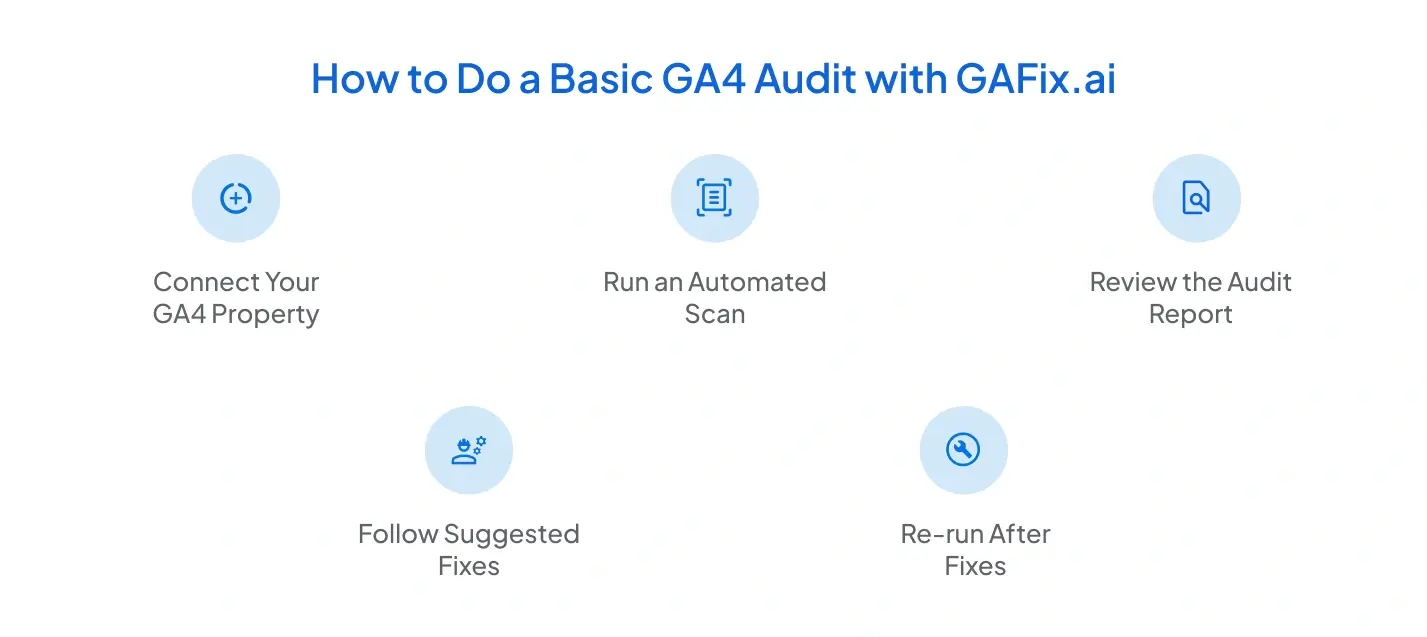
Manually auditing GA4 can be time-consuming, especially if you manage multiple websites, data streams, or complex event setups. A faster approach is to use an automated tool like GAfix.ai, which is designed to scan your GA4 property for common issues and misconfigurations.
Here’s how you can run a quick audit with GAfix.ai:
- Connect Your GA4 Property: Sign in with your Google account and select the GA4 property you want to review.
- Run an Automated Scan: GAfix.ai checks for missing tags, incorrect events, duplicated conversions, and other common errors.
- Review the Audit Report: The tool highlights problem areas with clear explanations, making it easy to see where your setup is broken.
- Follow Suggested Fixes: Each issue is paired with step-by-step recommendations, so you know exactly how to correct your dashboard.
- Re-run After Fixes: Once updates are made, another scan will be run to confirm that your GA4 setup is clean.
Using GAfix.ai eliminates the guesswork of a manual audit and ensures that your GA4 data is accurate and actionable. This automated check is a reliable way for businesses that rely on analytics for growth to maintain data quality without heavy manual effort.
Conclusion
A well-maintained GA4 dashboard ensures that every marketing decision is based on accurate and trustworthy data. You can keep your analytics reliable by starting with the basics, checking for common errors, and reviewing the five key areas: data streams, events, conversions, audiences, and privacy settings. Regular audits are essential, especially after website updates or campaign launches, to catch problems before they distort reports.
For teams that want to simplify this process, tools like GAfix.ai make auditing faster and more effective by automatically detecting errors and suggesting fixes. Whether you do it manually or with automation, the goal is the same: clean data that provides a clear view of user behavior and business performance.

Frequently Asked Questions
What should I check first in my GA4 dashboard?
The first things to review in GA4 are your data streams, tracking code installation, and account settings. This ensures GA4 collects accurate data before you analyze events, conversions, and reports.
How often should I audit my GA4 setup?
You should audit GA4 at least once every quarter, and also after major website changes or campaign launches. Regular audits help you quickly catch errors like missing tags or broken event tracking.
Why is my GA4 data not accurate?
Inaccurate GA4 data usually comes from missing tracking tags, duplicate events, misconfigured filters, or cross-domain tracking issues. Reviewing these areas helps fix discrepancies and ensures reports reflect real user behavior.
Stop Doubting.
Start Growing with Accurate Analytics.
Join thousands of marketers who've transformed their GA4 from liability to asset.




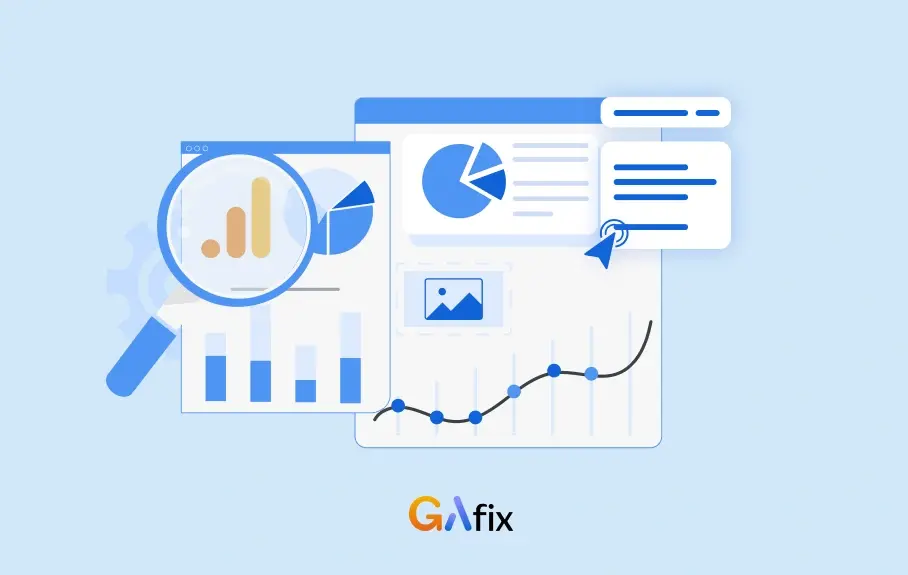




.webp)







