
Bounce rate is one of the most discussed metrics in website analytics. It measures the percentage of visitors who land on your site and leave without interacting further. Businesses often treat a high bounce rate as a sign of poor performance, assuming it means visitors aren’t finding value.
However, here’s the catch: a high bounce rate does not always mean your content or design is the problem. Sometimes, it’s the analytics setup itself that’s giving you misleading numbers. If your tracking configuration is incomplete, duplicated, or misfiring, your bounce rate figures could be way off, causing you to chase issues that don’t actually exist.
For example:
- A misconfigured event setup could make engaged users look like they bounced.
- Missing tracking on certain pages could inflate bounce rate numbers.
- Duplicate tracking codes could distort engagement metrics entirely.
Understanding Bounce Rate
Before fixing bounce rate issues, it’s important to understand what the metric actually represents and how analytics platforms calculate it.
What Bounce Rate Means
Bounce rate is the percentage of single-page sessions in which a user visits your site but leaves without taking any tracked action. These actions could include clicking a link, scrolling to a certain depth, playing a video, or completing a form. If none of these events are triggered, the session is recorded as a bounce.
Example:
If 500 users land on your homepage and 250 of them leave without interacting, your bounce rate is:
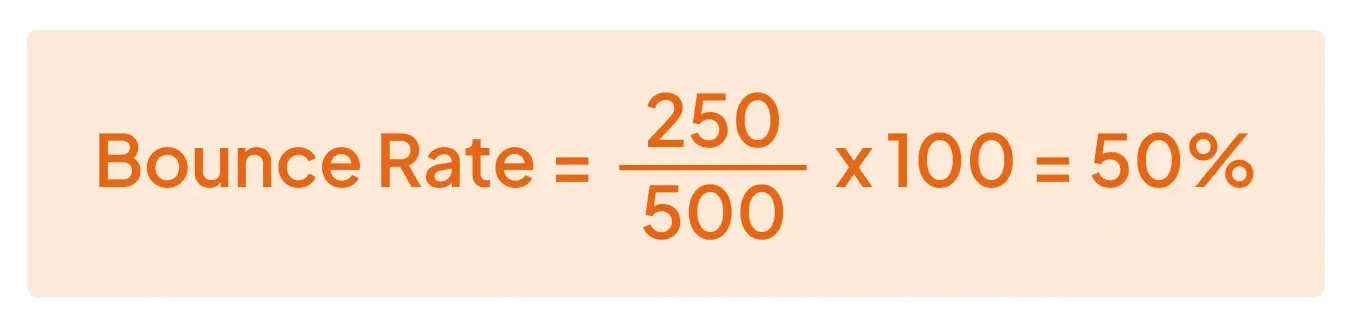
How GA4 Calculates Bounce Rate
In Google Analytics 4, bounce rate is calculated differently than in Universal Analytics. It’s essentially the inverse of engagement rate, meaning:
- A session is considered a bounce if it lasts less than 10 seconds.
- The session includes no conversion events.
- The session consists of fewer than 2 pageviews.
This means GA4’s bounce rate is more engagement-focused, not just page-based.
Common Misconceptions About Bounce Rate
A high bounce rate is often assumed to be negative, but that’s not always the case:
- Blog pages with complete information may naturally have high bounce rates if users find what they need and leave.
- Landing pages with a single CTA might see high bounce rates if users click external links that aren’t tracked as events.
- Technical misconfigurations can make bounce rate data meaningless if it doesn’t reflect actual engagement.
Key takeaway: Bounce rate only provides value when your analytics setup accurately captures user interactions.
How an Incorrect Analytics Setup Can Skew Bounce Rate Data
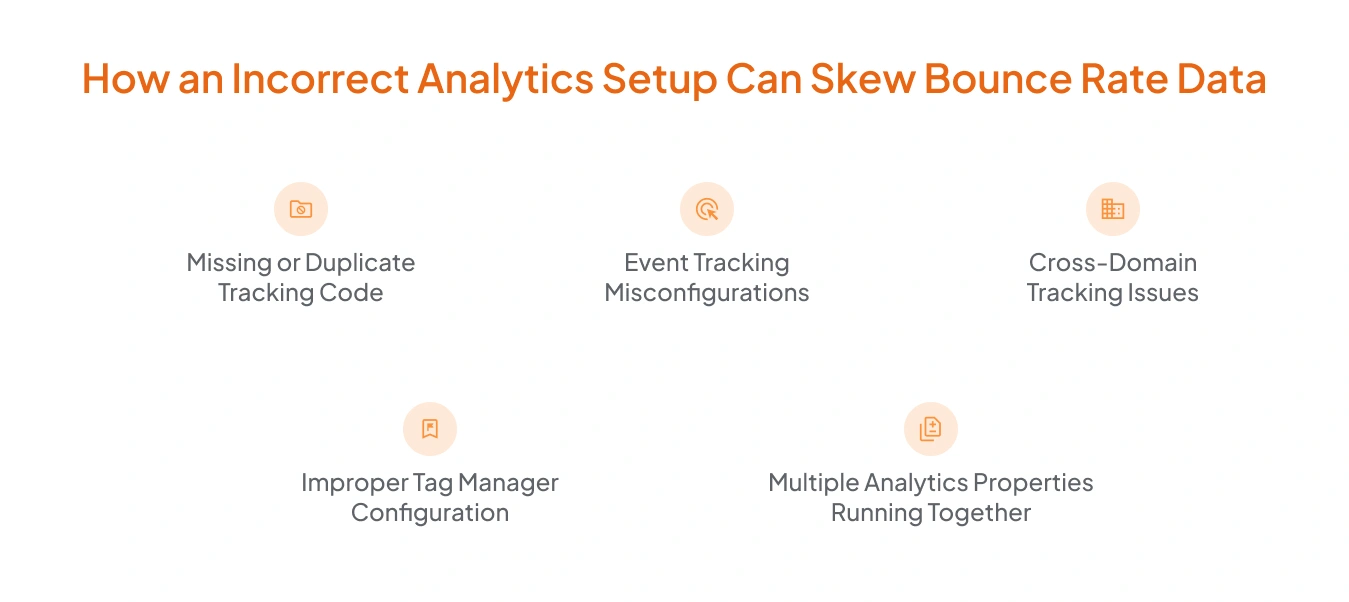
Even if your content is strong and your UX is solid, a flawed analytics configuration can make your bounce rate look much higher or lower than it actually is. This can happen for several technical reasons, and each one directly impacts how user interactions are recorded.
1. Missing or Duplicate Tracking Code
- Missing tracking code on certain pages means those visits aren’t counted at all. If users land on an untracked page, their session isn’t logged, causing inconsistent bounce rate numbers.
- Duplicate tracking codes can trigger multiple pageview hits for a single visit, making it seem like the user interacted when they didn’t, or vice versa.
2. Event Tracking Misconfigurations
Bounce rate depends heavily on whether events are set up correctly. Common mistakes include:
- Forgetting to mark key actions (e.g., button clicks, video plays) as interaction events.
- Incorrectly setting non-interaction events, so GA ignores them when calculating bounce rate.
- Tracking events that fire automatically without user input artificially lowers bounce rate.
Example: If scroll tracking fires automatically when the page loads, GA may log it as engagement, even if the user didn’t scroll.
3. Cross-Domain Tracking Issues
When you have multiple domains or subdomains, you need cross-domain tracking so GA recognizes the same visitor across them. Without it:
- A single visit across domains is recorded as multiple sessions.
- The first pageview on the second domain might count as a bounce, even though the visitor was engaged.
4. Improper Tag Manager Configuration
In Google Tag Manager (GTM), firing triggers incorrectly can lead to:
- Pageview tags firing twice for one load.
- Important engagement tags not firing at all.
- Event timing issues where interactions are logged too early or too late, skewing bounce rate.
5. Multiple Analytics Properties Running Together
Some websites accidentally run multiple GA properties simultaneously, one in the site’s code and one via GTM. This can cause:
- Different bounce rate figures in different reports.
- Confusion over which property holds the “real” data.
Why This Matters: If you don’t fix these tracking issues, every decision you make, whether redesigning a page or rewriting content, could be based on insufficient data. Instead of targeting genuine UX problems, you might end up “fixing” things that aren’t broken.
Key Signs Your Bounce Rate Is Impacted by Tracking Errors
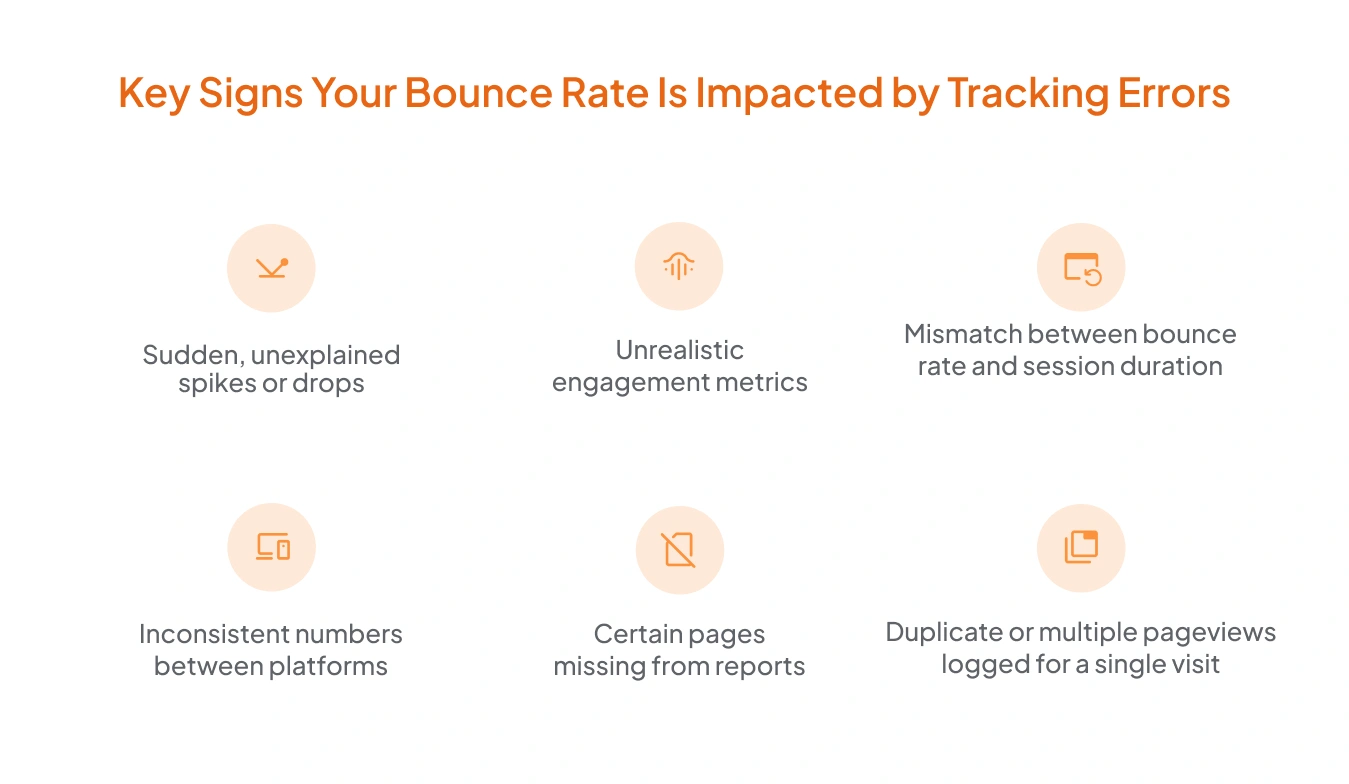
Before making site changes based on bounce rate, you must confirm that the data is trustworthy. Tracking errors often leave patterns that can be spotted if you know what to look for.
Common signs include:
1. Sudden, unexplained spikes or drops
- Bounce rate jumps drastically without any design, content, or campaign changes.
2. Unrealistic engagement metrics
- The bounce rate consistently shows near 0% or 100% across all pages, which is rarely normal.
3. Mismatch between bounce rate and session duration
- Pages with a high bounce rate but a long average time on page suggest visitors are engaged, but events aren’t tracked properly.
4. Inconsistent numbers between platforms
- Your Google Analytics bounce rate is significantly different from other analytics tools you use.
5. Certain pages missing from reports
- If essential pages show no traffic or data, tracking may be missing there, affecting the site-wide bounce rate.
6. Duplicate or multiple pageviews logged for a single visit
- Can result from multiple tracking scripts firing at once.
Spotting these signs early prevents you from making content or design changes based on flawed analytics.
Fixing Bounce Rate Tracking Issues
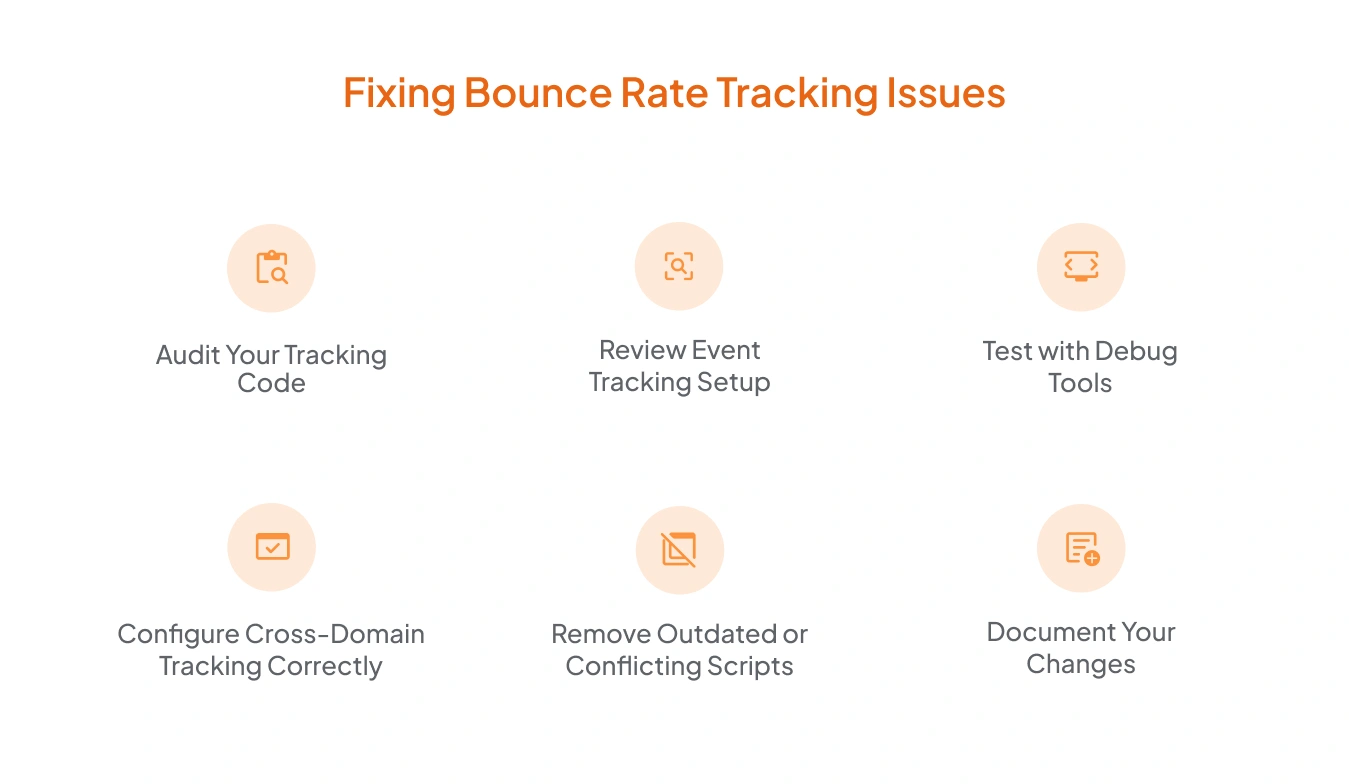
Once you suspect that a faulty analytics setup is distorting your bounce rate, the next step is to audit and correct the configuration. A systematic approach ensures you fix the root cause rather than applying temporary patches.
1. Audit Your Tracking Code
- Check for duplicates: Use your browser’s “View Source” option or Google Tag Assistant to confirm only one analytics tracking code is present per page.
- Verify correct property ID: Ensure all pages use the same Google Analytics property ID so data flows into the right account.
- Confirm full coverage: Make sure the tracking code exists on every page you want monitored. Missing code on key pages will skew bounce rate data.
2. Review Event Tracking Setup
- Mark events as interactions: In GA4, ensure important engagement actions, such as scrolls, clicks, video plays, and form submissions, are set as interaction events if you want them to affect bounce rate.
- Avoid auto-firing events: Remove events that trigger on page load without real user action, as they artificially lower bounce rate.
- Test triggers in GTM: Use GTM’s Preview mode to confirm events are firing only when expected.
3. Test with Debug Tools
- GA4 DebugView: View real-time data to check whether events and pageviews are firing correctly.
- Google Tag Assistant (Legacy and Companion): Detect duplicate tags or misfired triggers.
- GAfix.ai: Detect misfired tags, missing events, and duplicate hits.
- Browser developer tools: Check the Network tab for analytics requests and confirm they are sent only once per event.
4. Configure Cross-Domain Tracking Correctly
- Link all relevant domains and subdomains in GA4 settings.
- Ensure the GTM link click triggers preserve the user’s session ID when moving between domains.
- Test by navigating between linked domains and checking if GA logs it as a single session.
5. Remove Outdated or Conflicting Scripts
- Search your site’s codebase for old analytics snippets from Universal Analytics or other tools you no longer use.
- Disable tracking plugins in CMS platforms like WordPress if you already use GTM to avoid duplication.
6. Document Your Changes
- Maintain a change log of all updates to your analytics configuration.
- Include dates, reasons for the change, and before/after bounce rate figures.
- This helps you track improvements and diagnose issues if they reappear.
Using a tool like GAfix can speed up the process, reduce manual checks, and ensure you’re not missing hidden tracking errors that distort bounce rate data.
How Accurate Bounce Rate Data Helps Improve Your Website
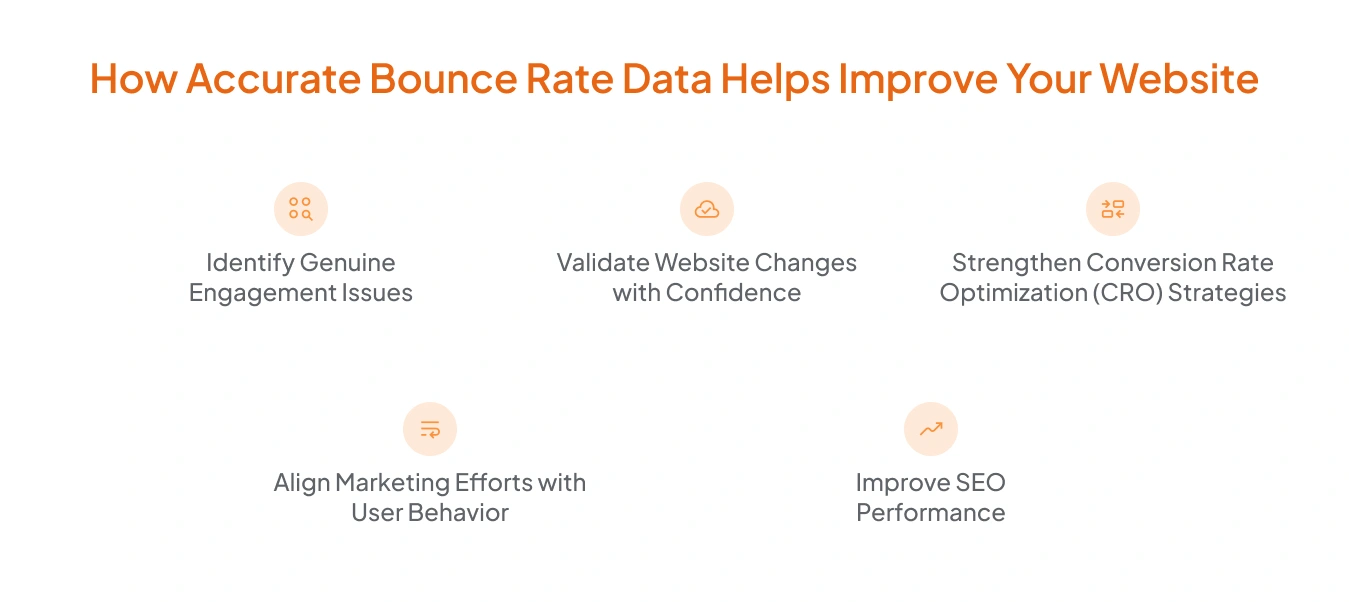
Once your analytics setup is fixed and bounce rate is correctly measured, the metric becomes a powerful tool for decision-making. Instead of guessing why users leave, you can pinpoint specific areas to improve and measure the real impact of your changes.
1. Identify Genuine Engagement Issues
- Content Relevance: A high bounce rate on specific pages may indicate that visitors aren’t finding the information they expected. This could be a mismatch between your page’s title/meta description and its actual content.
- UX Problems: If users leave immediately, there may be navigation issues, intrusive pop-ups, or poor mobile responsiveness driving them away.
- Technical Performance: Slow page load times or broken elements can push users to exit before engaging.
2. Validate Website Changes with Confidence
- After a redesign, you can compare bounce rates before and after changes to see if engagement improved.
- Testing new layouts or CTAs becomes more reliable when the bounce rate reflects actual user interactions rather than tracking errors.
3. Strengthen Conversion Rate Optimization (CRO) Strategies
Accurate bounce rate data lets you:
- Spot underperforming landing pages and refine their messaging.
- Experiment with headlines, content length, and page structure to lower bounce rates.
- Ensure paid campaigns are driving quality traffic that stays and converts.
4. Align Marketing Efforts with User Behavior
- If a paid ad campaign drives traffic with a bounce rate twice as high as organic search, you can investigate targeting or landing page alignment.
- Seasonal or event-based spikes in bounce rate can guide you in tailoring campaigns for better relevance.
5. Improve SEO Performance
Search engines indirectly factor in user engagement signals. If users consistently leave after one page, it may indicate low relevance to search intent. With accurate bounce rate tracking, you can:
- Optimize pages to meet searcher expectations.
- Reduce pogo-sticking (users bouncing back to search results).
- Support other SEO metrics like dwell time and CTR.
Conclusion
Bounce rate can reveal valuable insights about user engagement, but only if your analytics setup is accurate. Misconfigured tracking can distort the data, leading you to fix problems that don’t exist.
Regularly audit your tracking code, event setup, and cross-domain configuration to ensure bounce rate reflects real user behavior. Tools like GAfix make this process easier by automatically spotting and helping resolve tracking issues.
With accurate data, you can make informed changes that genuinely improve engagement and conversions.

Frequently Asked Questions
How do I know if my bounce rate data is inaccurate?
Look for sudden changes, unrealistic percentages, or mismatched session times. GAfix can quickly detect such errors.
Can a high bounce rate always mean bad performance?
No. Sometimes users leave after finding what they need. Tracking errors can also inflate the bounce rate.
What’s the easiest way to fix bounce rate tracking issues?
Audit your tracking code and events. Use tools like GAfix to spot and fix hidden issues fast.
Stop Doubting.
Start Growing with Accurate Analytics.
Join thousands of marketers who've transformed their GA4 from liability to asset.










%20Do%20in%20GA4.jpg)






