
Setting up Google Analytics 4 (GA4) seems simple at first glance. You add the tag, connect it to Google Tag Manager, and wait for the numbers to roll in. But very quickly, many businesses hit a wall. The data looks off, custom events disappear, or worse. Your dashboard says zero users, even when your site shows good traffic.
These are the Google Analytics mistakes that quietly skew your understanding of customer behavior and can cost you time, money, and even missed opportunities. The good news is that most of these errors are avoidable once you know where to look and how to fix them.
In this blog, we’ll go beyond the surface. You’ll learn the most common GA4 mistakes, the real consequences of ignoring them, and practical steps to ensure your tracking is rock-solid.
What Makes Google Analytics 4 Tricky to Set Up Correctly?
GA4 isn’t just the next version of Universal Analytics. It’s an entirely new approach to tracking. Unlike UA, GA4 is event-based, which gives you far more granular insights and opens the door to errors if not configured correctly.
Analytics Mania says the most common GA4 setup errors involve misconfigured custom events, missing parameters, and improper data retention settings. The key reason for these headaches with GA4 is its difference from Universal Analytics.
- Event-based tracking: In GA4, everything is an event, including pageviews, clicks, and purchases. That gives you flexibility, but you’ll have missing actions or duplicated data if events aren't set up correctly.
- Cross-device tracking: GA4 can follow users across their phone, laptop, and tablet. But this only works if your user-ID setup is spot on. A small mistake, and the same person looks like three different visitors.
- Custom events and parameters: Custom tracking is powerful but also fragile. If an event name or parameter is typographical or mismatched, the data won’t appear in your reports.
- Google Tag Manager dependency: Most teams use Google Tag Manager to manage tracking, which makes things easier until one trigger fails or fires twice. That single error can throw your numbers off completely.
If simply put, GA4 gives you incredible control over your data, but it also demands precision. A careless setup can undo the very insights you’re trying to gain.
Most Common Google Analytics Mistakes & Their Fixes
Here’s where we dig into the details. Each mistake below is explained in three parts: what it is, what it could cost you, and how to fix it.
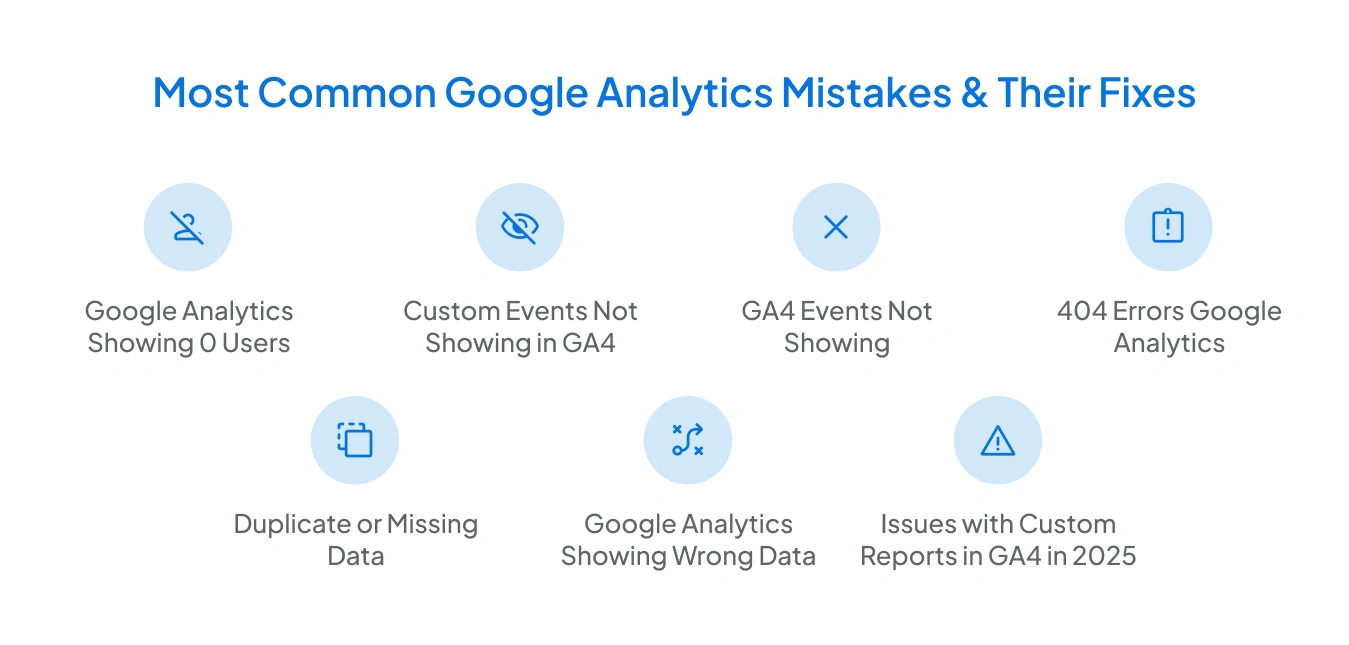
1. Google Analytics Showing 0 Users
The Issue: You open your GA4 dashboard and see nothing—zero users and zero sessions. This happens when the GA4 tag isn’t installed correctly, property IDs are wrong, or filters are overzealous. Sometimes, internal traffic filters block real user sessions.
Impact: Decisions become blind. If you think no one is visiting your site, you may cut ad budgets or pause campaigns unnecessarily. Worse, you can’t track key events or engagement reliably.
Fix: Here’s how to troubleshoot and solve this GA4 error issue step by step:
- Check the installation: Make sure the GA4 configuration tag is installed on every page of your website, not just the homepage.
- Verify the Measurement ID: Cross-check the Measurement ID in your tag with the one in your GA4 property. A mismatched ID is a common reason for seeing zero users.
- Review filters: Look at your data stream filters. Sometimes, IP exclusions or test traffic filters accidentally block genuine visitors.
- Test in Google Tag Manager: If you’re using Google Tag Manager (GTM), open Preview Mode to see if the tag is actually firing when you load the site.
- Use DebugView and Real-Time reports: Head into GA4 and check DebugView or real-time data. If you see activity there, your setup is working, and the issue may be with the reporting delay.
2. Custom Events Not Showing in GA4
The Issue: The second most common Google Analytics mistake is related to the custom events setting. You might have set up custom events—like newsletter signups or button clicks, but they never appear in your reports. This discrepancy usually involves mismatched event names, incorrect parameters, or triggers not firing properly in GTM.
Impact: Missing insights. You don’t know how users interact with your site, which can affect marketing planning like key events, feature adoption, or engagement campaigns.
Fix: Here’s how to get your custom reports in GA4 in 2025 back on track:
- Match names exactly: Start by double-checking that the event names and parameters in GTM match the ones in GA4. Even a tiny mismatch breaks tracking.
- Test in DebugView: Make it a practice always to test your setup in GA4 DebugView to confirm events are being captured before publishing.
- Audit triggers: Review GTM triggers to ensure they fire at the right time. For example, they should fire only when the button is clicked, not just when the page loads.
- Republish and validate: After changes, republish your GTM container and verify events in real-time reports.
3. GA4 Events Not Showing
The Issue: Sometimes, even standard GA4 events, like pageviews, scrolls, or video plays, don’t appear in your reports. This usually happens because of misapplied tracking code, incorrect GTM triggers, or tag conflicts. Due to dynamic page changes, single-page applications are especially prone to GA4 event tracking not showing.
Impact: When events don’t appear, your analytics data is incomplete. That makes it hard to measure engagement, track key events, or evaluate marketing performance accurately, which can mislead business decisions.
Fix: Here’s how to resolve GA4 events not showing issues:
- Audit all events: Check GA4 and GTM for misconfigured or missing events.
- Use DebugView: Test events in real-time to confirm they fire correctly on the intended pages or actions.
- Consolidate triggers: Make sure no triggers are firing multiple times or conflicting with each other.
- Validate dynamic pages: For single-page applications, ensure events fire correctly on virtual pageviews or route changes.
- Republish and monitor: After fixing the issue, republish your GTM container and monitor it in real-time reports to ensure all events are now tracked.
4. 404 Errors Google Analytics
The Issue: Broken pages happen to every website, but most sites don’t track them properly. If GA4 isn’t set up to capture visits to custom 404 pages, you won’t see where users are getting stuck. Those dead ends just disappear from your analytics.
Impact: When 404 errors in Google Analytics aren’t tracked, you can’t tell which pages are driving visitors away. That means missed opportunities to fix navigation problems, improve user experience, and prevent potential revenue loss.
Fix: Here’s how to handle it:
- Track 404 pages as events: Use GA4 with GTM to record visits to your 404 pages.
- Set up alerts: Configure notifications for spikes in 404 errors so you can fix issues quickly.
- Analyze patterns: Look for recurring broken links or pages and prioritize them for repair.
- Validate in reports: Make sure these events show up in GA4 dashboards so you can monitor them regularly.
5. Duplicate or Missing Data
The Issue: Sometimes the same GA4 tag fires more than once, or it doesn’t fire at all. This usually happens in complex GTM setups or when triggers overlap, resulting in duplicate or missing data.
Impact: When this happens, your metrics become unreliable. Conversion rates, pageviews, and event tracking can be overinflated or underreported, making it difficult to trust your reports. In short, this is a classic case of Google Analytics showing wrong data, which can mislead marketing decisions and budget allocations.
Fix: Here’s how to fix it:
- Audit your tags: Use GTM Preview Mode to see which tags are firing and when.
- Consolidate triggers: Ensure each event has a single, precise trigger to prevent duplication.
- Check configuration tags: Make sure only one GA4 configuration tag exists per page.
- Validate data regularly: Compare GA4 reports with real-world data or server logs to confirm accuracy.
6. Google Analytics Showing Wrong Data
The Issue: Sometimes, your GA4 data doesn’t reflect what’s actually happening on your site. Small mistakes—like errors in cross-domain tracking, misapplied filters, or misconfigured custom metrics—can make your traffic, key events, or engagement numbers look higher or lower than they really are.
Impact: When your data is off, it’s easy to make the wrong decisions. Marketing budgets can be wasted, content performance misunderstood, and user behavior misread. Over time, these errors can cost both opportunities and revenue.
Fix: Here’s how to get your data back on track:
- Review cross-domain tracking: Make sure users are tracked correctly across all your domains and subdomains.
- Check filters and metrics: Verify that filters aren’t blocking real traffic and that custom metrics are set up correctly.
- Audit your setup: Validate your Google Analytics (GA4) configuration to catch mistakes before they affect reports.
- Compare with other data sources: Use server logs or past Universal Analytics data to check for consistency.
- Test in real time: Use GA4’s DebugView to confirm that events, key events, and user actions are being captured as intended.
7. Issues with Custom Reports in GA4 in 2025
The Issue: Many businesses struggle with custom reports in GA4 because events are missing, misnamed, or parameters aren’t set up consistently. GA4’s reporting is very different from Universal Analytics, so it’s easy to make small mistakes that hide key data.
Impact: Without accurate custom reports, you can’t see important user interactions, track key events properly, or make data-driven decisions. This leaves gaps in your marketing strategy and makes it harder to understand how your audience engages with your site.
Fix: Here’s how to get custom reports right:
- Check all events: Make sure every event you want to report on is correctly implemented and firing.
- Keep parameters consistent: Double-check that event parameters match exactly across GA4 and GTM.
- Test before relying on reports: Use GA4 DebugView and real-time reports to confirm events appear as expected.
- Use historical data for validation: Compare custom reports with past data to ensure nothing is missing.
- Document your setup: Keep a clear record of your events, parameters, and reporting logic. This makes future audits much easier.
How These Google Analytics Mistakes Impact Business Decisions
Here’s what happens when tracking errors go unchecked:
- Marketing spend is wasted: Inaccurate tracking of key events leads to over- or under-investing in campaigns.
- Content strategy goes off track: Skewed pageviews or engagement metrics misinform content planning.
- Revenue opportunities are missed: E-commerce events or form submissions go untracked, hiding high-value user actions.
- Targeting suffers: Wrong or incomplete data affects audience segmentation and retargeting.
A Step-by-Step Checklist to Avoid GA4 Tracking Issues
Here’s a practical approach to keep your tracking airtight. Follow this GA4 audit checklist while setting it up to avoid any mistakes:
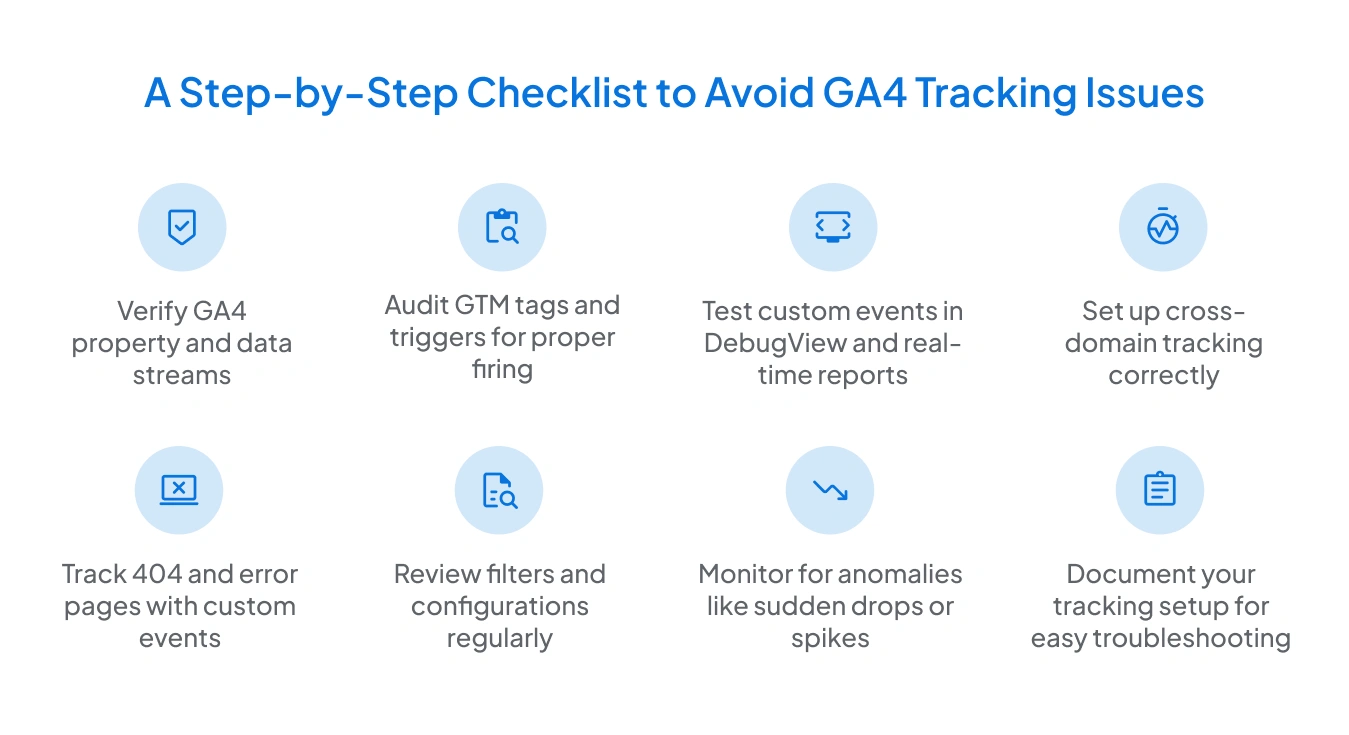
- Verify GA4 property and data streams.
- Audit GTM tags and triggers for proper firing.
- Test custom events in DebugView and real-time reports.
- Set up cross-domain tracking correctly.
- Track 404 and error pages with custom events.
- Review filters and configurations regularly.
- Monitor for anomalies like sudden drops or spikes.
- Document your tracking setup for easy troubleshooting.
Following this checklist drastically reduces the chance of GA4 setup issues affecting your insights.
Should You Use a GA4 Audit Tool to Fix These Errors?
Manual audits are possible but tedious and error-prone. A tool like GAfix can:
- Detect Google Analytics mistakes automatically.
- Flag missing or duplicate events.
- Identify GA4 events that are not showing or custom events that are not showing in GA4.
- Point out misconfigurations that cause Google Analytics to show wrong data.
- Provide actionable fixes, saving time and reducing headaches.
A Google Analytics 4 audit tool is absolutely necessary for businesses with complex websites or multiple events.
Conclusion
Google Analytics mistakes can be sneaky—you might not notice them at first, but they can quietly throw off your data and lead to costly decisions. The key is knowing what to look for. By understanding the common GA4 setup errors, following a practical audit checklist, and using tools like GAfix.ai, you can ensure your analytics are accurate, reliable, and useful.
Don’t wait until flawed numbers steer your decisions the wrong way. Get your GA4 setup in order now, and make confident, data-driven choices that truly reflect your users' behavior.
.png)
Frequently Asked Questions
Why is GA4 showing 0 users?
Incorrect tags, filters, or missing scripts usually cause GA4 to show 0 users. Verify property IDs, remove unnecessary filters, and test in real-time reports.
How can I fix custom events not showing in GA4?
Check event names, parameters, and triggers in GTM. Use DebugView to validate before publishing.
Can 404 errors affect GA4 tracking?
Yes. Without tracking, you miss user drop-offs, spoil engagement metrics, and hide navigation issues.
Stop Doubting.
Start Growing with Accurate Analytics.
Join thousands of marketers who've transformed their GA4 from liability to asset.




.webp)




.webp)







