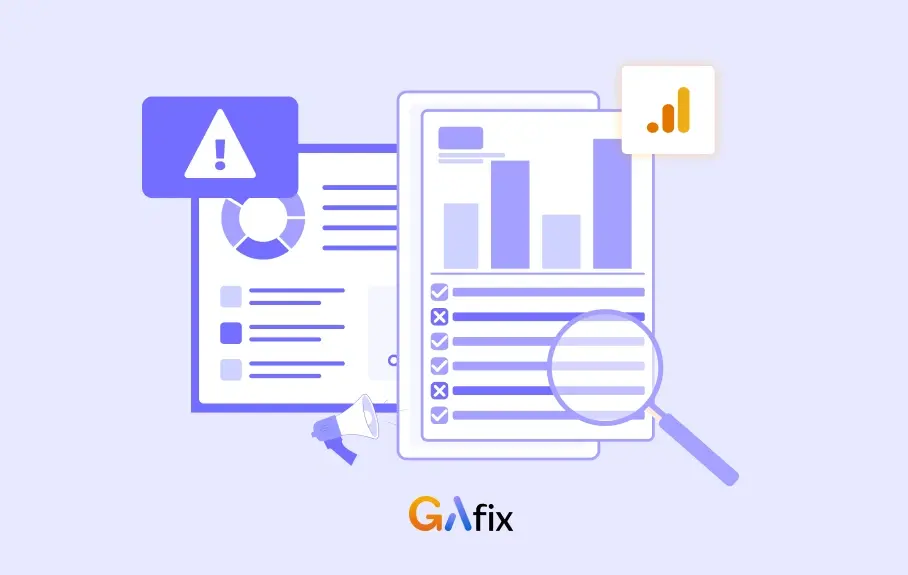If you're serious about optimizing your website for search engines, Google Search Console (GSC) is a tool you can't afford to ignore. As one of the most powerful free SEO tracking tools available, GSC provides invaluable insights into how your site is performing in Google Search — from indexing status and crawl errors to keyword rankings and mobile usability.
Setting up Google Search Console correctly is the first step toward unlocking its full potential.
This guide covers everything you need to get started — including Google Search Console setup, site verification, key features, and how to use it for SEO tracking and performance analysis.
What is Google Search Console?
Google Search Console (GSC) is a free platform by Google that helps you monitor, maintain, and troubleshoot your site’s presence in Google Search results. It provides valuable insights into how your site is crawled and indexed, which search queries are driving traffic, and any technical issues affecting visibility—such as indexing errors or mobile usability problems. With these capabilities, Search Console for SEO becomes an essential tool for optimizing how your site appears and performs in search results.
While Google Analytics focuses on what users do once they arrive on your site, Google Search Console gives you a view of how users are finding your site in the first place. It plays a crucial role in your SEO strategy by helping you identify high-performing keywords, track click-through rates, and optimize your pages for better search performance. Used together, GSC and Google Analytics offer a complete picture: GSC helps you attract visitors through better search visibility, while Analytics enables you to understand and improve their on-site experience.
How to Set Up Google Search Console
Search console tracking setup is an essential first step in understanding how your website appears in Google Search and identifying areas for improvement. Follow this step-by-step guide to create and verify your property in Google Search Console.
Step-by-step instructions to create and verify your property
Step 1: Visit the Search Console Website
Go to search.google.com/search-console. Sign in using your Google account to begin the Google Search Console setup process.

Step 2: Add a Property
Click on the “Add Property” button. You’ll be prompted to choose between two options:

- Domain Property: This includes all subdomains (like www and blog) and supports both HTTP and HTTPS. Ideal if you want to track everything under your domain.
- URL Prefix: Tracks only the exact URL and its subdirectories. Choose this if you want more control over what data is collected.
Enter your website’s domain or URL prefix based on your preference.
Step 3: Verify Your Domain in Search Console
To complete the verify domain Search Console step, you’ll need to verify ownership using one of the following methods:

- DNS Verification (Recommended for Domain Properties): Add a TXT record to your domain’s DNS settings via your domain registrar.
- HTML Tag: Copy a meta tag provided by Search Console and paste it into the <head> section of your website’s homepage.
- Google Analytics: If you already use Google Analytics and have tracking code installed, you can verify your site through your Analytics account.
- Google Tag Manager: If you’re using Google tag manager GTM, you can verify ownership through your container snippet.
Choose the method that best suits your setup and follow the on-screen instructions to complete verification.
Step 4: Submit Your Sitemap
After verification, go to the “Sitemaps” section in the left-hand menu. Enter the URL of your sitemap (e.g., https://www.yoursite.com/sitemap.xml) and click Submit. This helps Google discover and index your pages faster.

Tips for Verifying with Popular Platforms
Here are a few platform-specific tips to simplify your Google Search Console setup:
- WordPress: Use an SEO plugin like Yoast SEO or Rank Math to add the HTML tag to your site’s header easily.
- Shopify: Go to Online Store > Preferences, and paste the HTML tag in the Google Search Console meta tag field.
- Wix: In the Wix dashboard, go to SEO > Site Verification, and paste the HTML tag from Search Console into the appropriate field.
Key Search Console Features for SEO Tracking
Below are some of the most essential Search Console features every SEO professional should use:

1. Performance Report
The Performance Report is your go-to dashboard for tracking your site's performance in Google Search. It provides detailed metrics such as:
- Clicks – How many users clicked through to your website?
- Impressions – How often did your site appear in search results?
- Click-Through Rate (CTR) – The percentage of impressions that led to clicks.
- Average Position – Your average ranking position for specific queries.
2. Index Coverage
The Index Coverage report helps you ensure that Google crawls and indexes your site correctly. It flags any indexing issues and categorizes URLs into:
- Valid
- Errors
- Excluded
- Valid with warnings
3. Sitemaps
Submitting your XML sitemap through Search Console is essential for effective SEO tracking. It helps Google understand your site’s structure and prioritize crawling essential pages. You can also monitor the status of submitted sitemaps, track how many URLs have been indexed, and spot any submission errors quickly.
4. Mobile Usability
With mobile-first indexing, ensuring a smooth mobile experience is crucial. The Mobile Usability report identifies issues that affect users on mobile devices, such as:
- Text too small to read
- Clickable elements too close together
- Content wider than screen
5. Page Experience & Core Web Vitals
This report provides insights into how page speed, interactivity, and visual stability affect your site’s user experience and rankings. It evaluates:
- Largest Contentful Paint (LCP)
- First Input Delay (FID)
- Cumulative Layout Shift (CLS)
Gafix AI helps you set up, optimize, or audit your GA4, search console and Google tag manager
How to Use Search Console to Track SEO Performance
Google Search Console is a powerful free tool for SEO tracking that provides insights straight from Google about how your site performs in search. Here's how you can leverage it to track SEO performance and optimize your content strategy:

Monitor Top-Performing Pages and Queries
Start with the Performance report. It highlights the pages and queries bringing the most clicks and impressions. This helps you understand what content resonates with users and drives organic traffic, enabling you to double down on winning topics.
Identify Keywords with High Impressions but Low CTR
Within the same report, sort your queries by impressions and scan for those with low click-through rates (CTR). These are great optimization opportunities — perhaps your titles or meta descriptions need tweaking to better match user intent and encourage clicks.
Compare Date Ranges to Analyze Growth
Use the “Compare” option to analyze different time periods, such as this month vs. last month or year-over-year. This lets you track SEO performance over time, measure the impact of optimizations, and adjust strategies based on actual growth trends.
Discover and Fix Indexing Problems Affecting SEO
Head to the Pages section under “Indexing” to uncover which URLs aren’t being indexed. Pages that aren’t indexed can’t appear in search results, so resolving these issues is essential for maintaining visibility and improving overall SEO health.
Use Filters to Track SEO Efforts by Country or Device
Search Console’s filters let you view performance by country or device. This helps you tailor your SEO strategy to specific markets or optimize the mobile experience, critical in a mobile-first search world.
Integrating GSC with Other Tools
From combining search and traffic data to building insightful dashboards, these integrations provide a more holistic view of your website’s performance.

GSC and GA4: Combining Traffic and Search Data
One of the most powerful integrations is GSC and GA4 (Google Analytics 4). While GSC provides insights into how users find your site via search, GA4 tracks what they do once they land. You can see how search queries drive on-site engagement, bounce rates, conversions, and more by linking the two.
Looker Studio: Visualizing SEO Performance
Looker Studio (formerly Google Data Studio) allows you to turn GSC data into customizable, shareable dashboards. Looker Studio brings clarity through visual reporting, whether you want to track average position, click-through rates, or impressions for key landing pages.
Rank Tracking Tools: Ahrefs, SEMrush, and More
Tools like Ahrefs, SEMrush, Moz, and others offer advanced rank tracking features that complement the data from GSC. While GSC provides keyword rankings and impressions, these tools go further by offering competitor analysis, SERP features tracking, keyword difficulty, and backlink audits.
WordPress Plugins: RankMath and Yoast SEO Integration
If you’re running a WordPress site, SEO-focused plugins like Yoast SEO and RankMath offer seamless integration with GSC. These plugins pull in data directly from GSC, allowing you to view keyword performance, search impressions, and click data from your WordPress dashboard.
Common Mistakes to Avoid
Below are frequent Search Console setup mistakes and SEO errors to watch out for:

Not Verifying All Versions of Your Site (HTTP/HTTPS, WWW/Non-WWW)
One of the most overlooked steps during Search Console setup is failing to verify every version of your site. Google treats http://, https://, www.example.com, and example.com as separate properties. If you don’t verify all of them, you might miss critical data or fail to spot indexing issues on specific versions. To avoid this Search Console setup mistake, ensure all variants are added and monitored, then set your preferred version.
Ignoring Crawl Errors
Crawl error SEO issues can go undetected if you're not actively checking the “Pages” section in Search Console. Errors such as 404 pages, server issues, or blocked resources can prevent Google from properly indexing your site. Ignoring these crawl errors can lead to lost rankings and reduced visibility. Regularly reviewing and fixing crawl issues is essential to maintain a healthy SEO foundation.
Forgetting to Submit a Sitemap
Your sitemap is essentially a roadmap for search engines. Forgetting to submit it means leaving it up to Google to discover your pages, which may delay indexing or leave important content out entirely. After verifying your site, always upload your sitemap through the “Sitemaps” section to guide Google’s crawlers more efficiently.
Misreading Performance Data (CTR vs. Rankings)
A common mistake is focusing solely on rankings without considering click-through rates (CTR). A high ranking with a poor CTR could signal that your title tags or meta descriptions aren’t compelling. Conversely, a lower-ranking page with a high CTR might be outperforming expectations. Use the “Performance” report wisely—analyzing both impressions, CTR, and average position for a well-rounded view.
Read More: How To Setup GA4 on Website
Advanced Tips & Best Practices
These are actionable tips to setup Google Search Console that can help you fine tune your content strategy for better results.

Use Regex Filters to Discover Long-Tail Keyword Trends
The Performance report in Google Search Console supports regular expressions (regex), allowing you to filter queries more precisely. This is especially powerful for spotting long-tail keyword trends—search phrases that are longer, more specific, and often less competitive.
For example, use a regex like how.*|what.*|best.* to capture question-based queries and intent-driven searches.
Track Performance of Newly Published Content
To evaluate how your new content performs in search, create a page filter using the URL slug or folder where you publish new articles (e.g., /blog/2025/). Monitor impressions, clicks, and average position in the Performance > Pages report over time.
Combine this with the “Compare” date range option to measure growth week over week. This allows you to fine-tune titles, meta descriptions, or internal links early in the content lifecycle.
Set Up Email Alerts for Indexing or Security Issues
Stay proactive by enabling email notifications for critical issues like indexing errors, mobile usability problems, or security threats. Go to Settings > Email Preferences in Search Console and make sure alerts are turned on.
Regularly Audit Core Web Vitals Reports
Google’s ranking algorithm increasingly factors in Core Web Vitals—page speed, responsiveness, and visual stability. Visit the Core Web Vitals report under the “Experience” tab to identify underperforming URLs.
Pay special attention to the Largest Contentful Paint (LCP) and Cumulative Layout Shift (CLS) metrics. Finding these through google search console audit and Fixing these can boost both SEO and user experience. Re-audit your site monthly to catch regressions before they impact rankings.
Incorporate Focus Keywords into Your Strategy
To get the most out of Search Console, align your analysis with your target focus keywords. Filter the Performance report to show queries that match your SEO goals, especially mid-to-high intent phrases.
Read More: How To Setup GA4 in Wordpress
Conclusion
A proper Google Search Console setup is essential for tracking and improving your website’s SEO performance. As this SEO tracking guide highlights, GSC offers valuable data to help you optimize visibility and fix critical issues.
Regularly review your reports and monitor key metrics to make the most of it. Consistent tracking leads to smarter SEO decisions.
Need help staying organized? Download our free SEO Tracking Checklist to keep your efforts on track.

Frequently Asked Questions
What is Google Search Console, and why do I need it for SEO?
Google Search Console is a free tool by Google that helps you monitor, maintain, and troubleshoot your site’s presence in search results. It provides valuable insights like search queries, indexing status, and technical errors—making it essential for effective SEO tracking.
How often should I check Google Search Console?
You should review your GSC data weekly to track performance trends, identify indexing or mobile usability issues, and uncover SEO opportunities before they impact your rankings.
Do I need to connect Google Search Console to other tools?
While GSC is potent on its own, connecting it to Google Analytics or using it alongside SEO tools like Ahrefs or SEMrush can give you deeper insights and a more complete SEO tracking system.
Stop Doubting.
Start Growing with Accurate Analytics.
Join thousands of marketers who've transformed their GA4 from liability to asset.