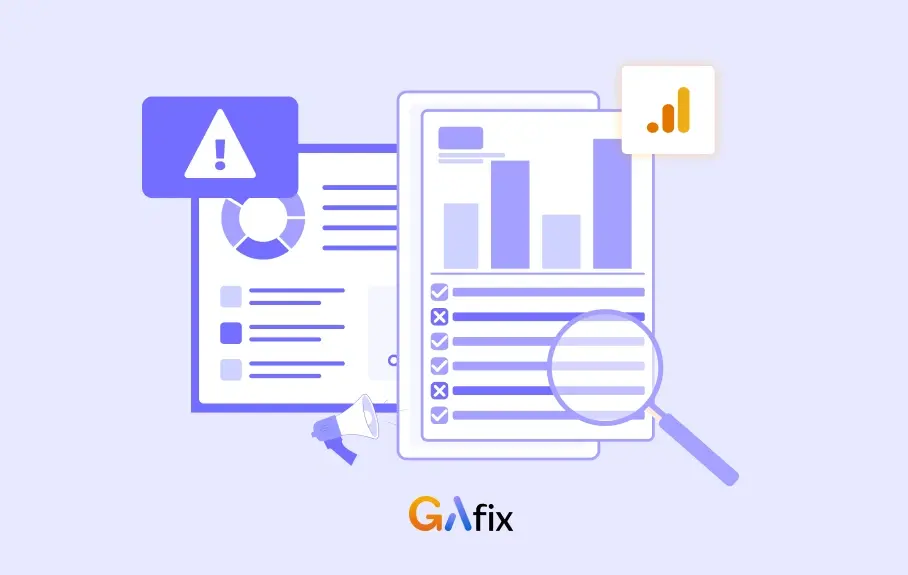When Google Analytics 4 (GA4) introduced Enhanced Measurement, it promised effortless tracking of key user interactions such as scrolls, outbound clicks, video engagement, and more, without manual tagging. But beneath the surface of this convenient automation lie several hidden GA4 tracking issues that can mislead your analysis if left unaddressed.
According to a 2024 study by Analytics Mania, nearly 40% of GA4 properties had at least one misconfigured Enhanced Measurement event, leading to inaccurate or incomplete data collection. This highlights a broader problem with Google Analytics issues today: users often assume default settings “just work” when they need refinement.
In this blog, we’ll unpack the most common and overlooked Enhanced Measurement problems and help you ensure that your GA4 setup delivers accurate, reliable insights.
What Is Enhanced Measurement in GA4?
Enhanced Measurement is a built-in feature in Google Analytics 4 that automatically tracks common user interactions on your website without manually configuring tags in Google Tag Manager. With just a toggle switch, GA4 can begin logging events like page views, scrolls, outbound clicks, site search, video engagement, and file downloads.
This automation is designed to simplify setup for marketers and analysts, especially those without deep technical expertise. However, while it sounds convenient, it’s not always foolproof.
Many users run into GA4 problems when they rely entirely on Enhanced Measurement without validating what’s being tracked. For example, site search tracking might not work correctly if your URL parameters differ from what GA4 expects. Scroll tracking might trigger too early or not, based on page layout. These are just a few examples of how GA4 troubleshooting has become essential.
Top GA4 Tracking Issues Hidden in Enhanced Measurement
While Enhanced Measurement in GA4 offers a plug-and-play approach to tracking, it’s far from perfect. Many users discover that their reports are riddled with gaps or misleading data, often without realizing the root cause lies in default configurations. Here are some of the most common GA4 tracking issues hidden beneath Enhanced Measurement:
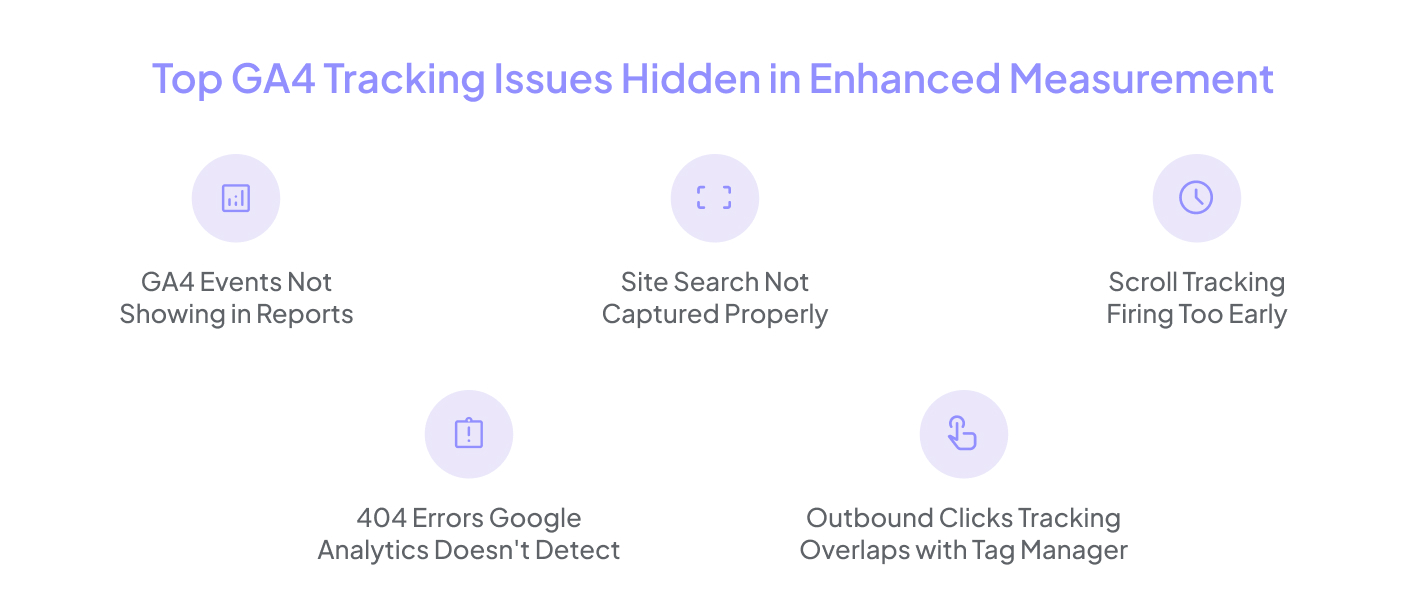
1. GA4 Events Not Showing in Reports
One of the most frequent frustrations is when expected events like scrolls or outbound link clicks don’t appear in GA4 reports. This often stems from incorrect tagging, browser restrictions, or delayed firing of events that exceed the session timeout window. Since Enhanced Measurement events don’t always log in real time or under the exact names you expect, validating them using DebugView or real-time reports is crucial.
2. Site Search Not Captured Properly
GA4 tries to automatically detect site search queries by looking for standard parameters like q or s in URLs. However, if your site uses a different query parameter (e.g., search or query), GA4 won’t register those interactions, leading to lost data unless manually configured.
3. Scroll Tracking Firing Too Early
Enhanced Measurement fires a scroll event when a user reaches 90% of the page height. However, this doesn’t always mean meaningful engagement, especially on shorter pages or mobile views, where a quick flick can trigger the event. This skews scroll data, making it less reliable for measuring actual content interaction.
4. 404 Errors Google Analytics Doesn't Detect
By default, Enhanced Measurement doesn’t track 404 error pages unless you explicitly define them in your GA4 setup. As a result, you might be missing critical information about broken links, poor navigation, or SEO issues, leading to blind spots in your user journey analysis.
5. Outbound Clicks Tracking Overlaps with Tag Manager
If you're using Google Tag Manager alongside Enhanced Measurement, you may unintentionally double-count outbound clicks or other events. This overlap creates inflated metrics and forces you to do unnecessary GA4 troubleshooting to trace the duplication issue.
How to Fix Common GA4 Enhanced Measurement Errors
Even though Enhanced Measurement in GA4 simplifies event tracking, it often requires fine-tuning to work reliably across different website structures. If you’re noticing discrepancies or missing data, you're not alone. Here are some actionable fixes and GA4 measurement setup tips to ensure your tracking is accurate and aligned with your goals:
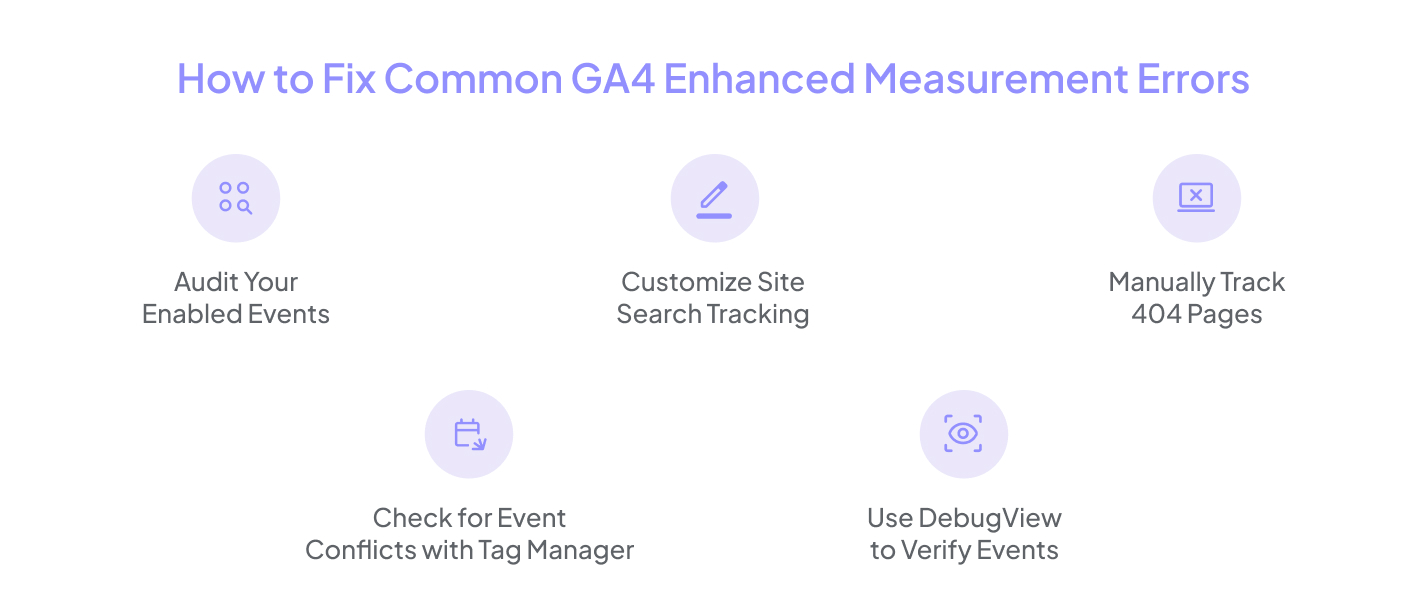
1. Audit Your Enabled Events
Start by reviewing which Enhanced Measurement events are toggled on in your GA4 property (Admin > Data Streams > Web > Enhanced Measurement). Not every site needs all events. For instance, if you don’t have downloadable files, turn off file download tracking to reduce noise in your reports.
2. Customize Site Search Tracking
If your internal search URLs don’t use the default parameters like q or s, GA4 won’t recognize them. Go to Admin > Data Streams > More Tagging Settings > Configure Site Search, and add your site-specific query parameters. This quick fix ensures you're not missing valuable user intent data.
3. Manually Track 404 Pages
By default, Enhanced measurement GA4 doesn’t automatically log 404 errors. Create a custom event or use Google Tag Manager to fire an event when the page title or URL matches your 404 page. This is crucial for spotting broken links and improving user experience.
4. Check for Event Conflicts with Tag Manager
If you use Google Tag Manager alongside Enhanced Measurement, disable overlapping events in GA4 or adjust your GTM tags to avoid double-counting. For example, your metrics could be inflated if both systems track outbound clicks.
5. Use DebugView to Verify Events
Before assuming your data is correct, validate it using GA4’s DebugView. This tool allows you to test your setup in real-time and ensure Enhanced Measurement events are firing as expected. It’s one of the best GA4 measurement setup tips to catch problems before they scale.
Is Enhanced Measurement Enough? Not Always. Here's What to Do
Enhanced Measurement in GA4 is a helpful starting point for tracking user interactions, but it's not a complete solution. Many businesses assume it covers all the critical events they need, only to discover later gaps affecting reporting, attribution, and decision-making.
One of the biggest issues with GA4 Enhanced Measurement setup is that it offers a one-size-fits-all approach. While it captures basic actions like scrolls, clicks, and video views, it doesn't account for your unique site structure, business goals, or custom conversions. For example, Enhanced Measurement can’t track form submissions, modal interactions, dynamic content, or eCommerce funnels out of the box.
So, what should you do?
- Add custom events for essential user actions like form submissions or cart clicks.
- Manually define conversion events that align with your business goals.
- Audit your GA4 setup regularly using tools like DebugView and Realtime Reports.
- Maintain a clear tracking plan to document what’s captured and how.
Conclusion
Enhanced Measurement in GA4 offers a quick way to start tracking user interactions, but it’s far from a complete solution. If left unchecked, the common GA4 tracking issues in enhanced measurement, from missing events to misfired triggers, can lead to inaccurate reporting and flawed insights. To get the most out of GA4, it's essential to audit your setup, customize key events, and go beyond default settings. A little extra effort up front ensures you work with clean, actionable data that drives better decisions.

Frequently Asked Questions
Why are my GA4 events not showing in reports?
This could be due to browser restrictions, session timeouts, tag conflicts, or misconfigured Enhanced Measurement settings. Use DebugView to validate if events are firing correctly.
Does Enhanced Measurement track 404 error pages?
No, not by default. You must set up custom events or use Google Tag Manager to track 404 pages in GA4.
Can I rely only on Enhanced Measurement for tracking?
Not entirely. While it's helpful for basic tracking, Enhanced Measurement misses out on custom user actions like form submissions, modal clicks, and funnel steps.
Stop Doubting.
Start Growing with Accurate Analytics.
Join thousands of marketers who've transformed their GA4 from liability to asset.