
Google Analytics 4 (GA4) is known for its greater flexibility and precision in tracking user behavior due to its event-centric model. However, many businesses face multiple issues with their GA4 event tracking, where critical data is missing or incorrect. When that happens, you lose not only data but insight, money, and even trust in your analytics setup.
This is where this guide offers assistance by breaking down what might be going wrong, why, and how to fix it.
Why Does GA4 Event Tracking Matter?
Before we dive into the errors, it’s worth looking back to see why GA4 event tracking matters. Unlike the old Universal Analytics, GA4 treats everything as an event, whether it’s a pageview, a button click, a video start, or a form submission.
So when GA4 events are not showing up or get set up wrong, your whole data picture starts to fall apart.
Here’s what typically goes wrong:
1. Funnel data becomes unreliable
If your key events, like form submissions or product clicks, aren’t tracked properly, you’ll miss major steps in the user journey, and your funnel may look leaky even when it’s not.
2. Conversion metrics mislead
You might optimize based on bad numbers. The signup rate, purchase completions, or demo bookings look fine, but you are not seeing the full picture.
3. Retargeting audiences fail
Events feed your custom audiences. If they’re missing, your remarketing lists shrink or become inaccurate, wasting ad spend.
4. A/B tests lose meaning
Bad event data often leads to bad experiment results. You won’t know which version actually performed better.
Thus, if GA4 event tracking isn’t set up or functioning correctly, your analytics could become dangerous to act on.
Common GA4 Event Tracking Errors & Causes
The first step is to understand the errors that can cause the missing tracking of key events in G4. Let’s look at the most common ones.
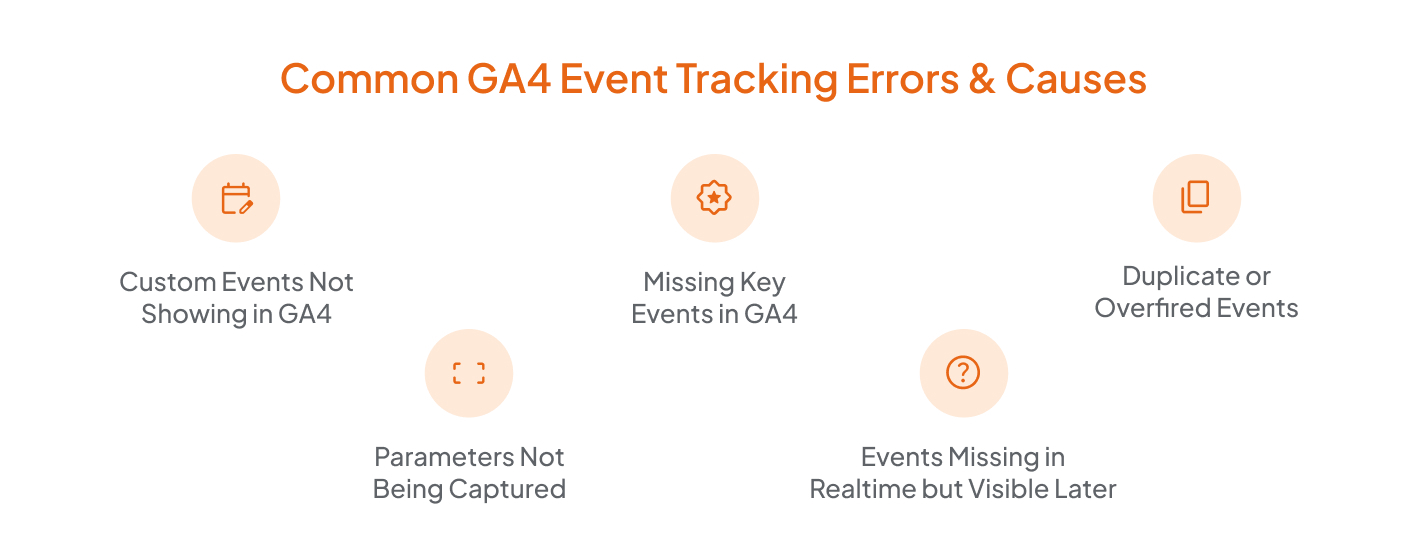
1. Custom Events Not Showing in GA4
This error occurs when you set up a custom event in GTM and publish the container, but nothing shows in GA4.
Why this happens:
- Parameter names don’t match GA4 expectations: For example, if GA4 is looking for "form_id" and you’ve sent "formID" or "formId", it won’t register — even though the event technically fired.)
- Event not tagged as "non-default" in GTM: If you don’t manually mark your event as non-default, GA4 might not treat it as a custom event and filter it out.
- No triggering action: If you defined the event, but forgot to link it to an actual trigger, like a button click or scroll, it will not fire anything.
- GTM debugging is disabled during setup: If you skip debugging with GTM’s Preview Mode, you might miss setup errors.
2. Missing Key Events in GA4
Key events like form submissions or add-to-carts disappear from reports. This event tracking error could break your sales funnel and lead to poor business decisions.
Why this happens:
- Conflicting triggers: Two or more triggers overlap, so the wrong one fires, or none of them does.
- Poor priority settings between auto-tracking and custom tagging: If GA4’s auto-tracking and your custom tags try to track the same thing, one may cancel the other out.
- Blocked scripts due to cookie consent banners: If the user hasn’t accepted cookies, tracking scripts won’t load, and no event gets sent.
3. Duplicate or Overfired Events
You see double or triple the number of pageviews or conversions than expected.
Why this happens:
- Tag configured on both GA4 and GTM: Let’s say your developer hardcoded a GA4 tag directly into the site, and you also added the same event in Google Tag Manager. Now both are firing, causing double-counting. This often happens with purchase events, which disturbs your entire revenue attribution.
- Multiple GTM containers on the same site: Marketing could have added one container, and the dev team added another during a redesign. If both are firing the same tags, you’ll get overlapping events. It is especially bad with conversions, because you'll think you're doing better than you are.
These overfires don’t just bloat numbers; they throw off your funnel analysis, inflate your ROAs, and make it harder to debug when custom events don't show up properly in GA4 elsewhere.
4. Parameters Not Being Captured
You finally see the event in GA4, but when you open the report, all the details are missing. There is no product ID, price, or user input.
Why this happens:
- Misspelled parameter names: Let’s say you meant to send product_id but typed prodcut_id. Then, GA4 may simply ignore it. Sometimes, a tiny typo is all it takes to lose valuable data in GA4.
- Using unsupported characters: If your parameter names include spaces, dashes, or capital letters in weird places, GA4 might not process them correctly. Thus, stick to lowercase and underscores when naming the parameters.
- Not registering custom parameters in GA4’s "Custom Definitions": Just sending the parameter from GTM isn't enough. If you haven’t told GA4 what that parameter means by adding it under Custom Definitions, it won't appear in your reports, even though it's technically being received.
This kind of error usually shows up during a website audit tracking review, when everything looks “fired” but not actually “captured.” It's frustrating, but fixable once you know where to look.
5. Events Missing in Realtime but Visible Later
Your event shows in the GA4 report after hours, but not in the Realtime view.
Why this happens:
- High latency in GA4 processing: GA4 isn’t always instant. Sometimes it takes a while for events to process and appear in reports fully. This delay can stretch from a few minutes to several hours, especially if your property gets heavy traffic or complex data.
- DebugView not enabled: The GA4 basics recommend using DebugView when troubleshooting. Without it, Real-Time reports might not catch your test events immediately, making it look like your event isn’t firing at all.
- Browser-level restrictions (like ITP or Enhanced Tracking Prevention): Some browsers aggressively block tracking scripts or delay them to protect user privacy. This means events may fire but get held back or blocked entirely in Realtime data, only showing up later when processed server-side.
You might waste hours chasing ghosts if you don’t understand these common Event Tracking Errors. Knowing how GA4 handles data flow and browser limits is part of mastering the GA4 basics and getting reliable tracking.
How to Diagnose GA4 Event Tracking Errors?
1. Use GA4 DebugView
This is your first stop. Load your website in GTM Preview Mode and observe what GA4 picks up in real time. Check for:
- Event names
- Parameter values
- Timestamps
2. Tag Assistant & Preview Mode
GTM’s Preview mode shows you what’s firing and what’s not. Look for:
- Tags are not firing on expected clicks or views
- Errors in the dataLayer push
3. Inspect Custom Definitions
Custom parameters won’t show unless explicitly registered in GA4.
Go to Admin > Custom Definitions > Create Custom Dimension > Match exact parameter names.
4. Cross-Check Consent Mode
With GDPR and cookie banners, GA4 tags can be suppressed if user consent isn’t given. Use suitable tools and plugins to see the consent state.
How to Fix GA4 Event Tracking Errors Step-by-Step?
Step 1: Define What You Need to Track
Don’t jump into GTM without clarity. List out:
- Core interactions (e.g., signups, purchases, scrolls)
- Conversion goals
- Funnel stages
Step 2: Audit Existing GA4 Events
Use GA4> Configure> Events and compare what’s listed with your GTM setups. Consider using the trusted Google Analytics 4 Audit tool like GAfix to see coverage gaps, overfiring, or inconsistencies and their fixes.
Step 3: Fix the Triggering Logic
- Ensure only one container is active
- Avoid overlapping triggers (like All Pages + Clicks on same tag)
- Use event filters with precision (e.g., Form ID = contact-us)
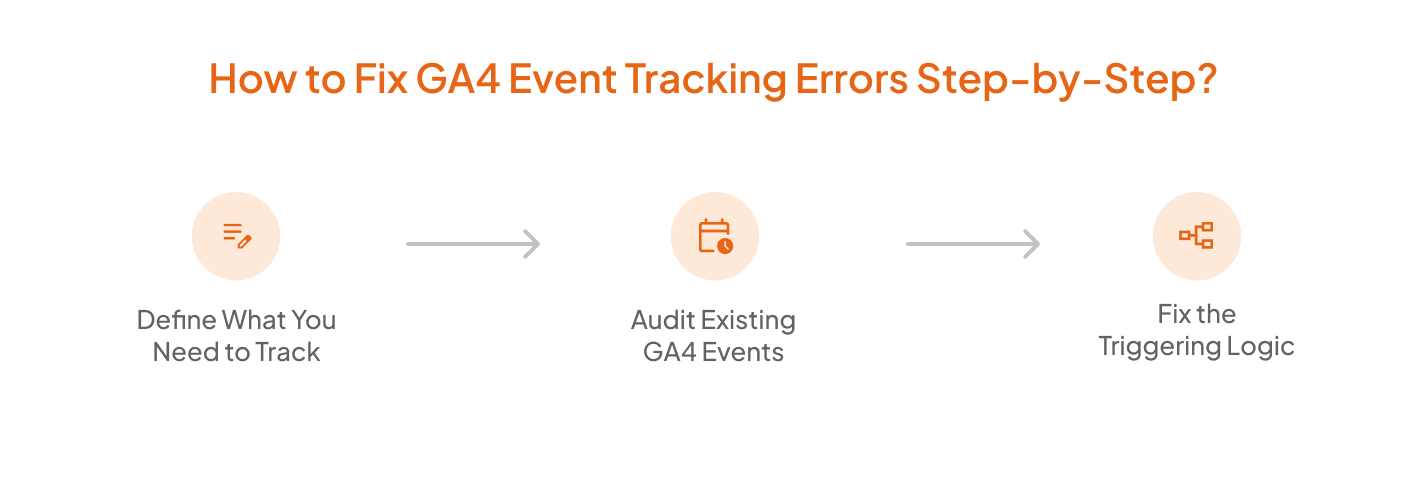
Tips to Prevent Future GA4 Event Tracking Issues
- Document Everything: Maintain a GA4 tagging sheet with event names, triggers, and parameter names.
- Add Versioning: Always version your GTM container with notes.
- Set Up Alerts: Use GA4 anomaly detection or Looker Studio to trigger alerts on sudden drops or spikes.
- Perform Regular Website Audit Tracking: Make it a habit to test all your critical events at least once a month. You can either do it manually by clicking through or using automation tools. Tools like GAfix can help here by giving you a clear, detailed overview of your entire GA4 setup. It highlights what’s working, what’s missing, and even suggests easy fixes in plain language.
- Account for AI & Consent Mode Changes: With AI-powered Google Search and evolving tracking policies, revisit your setup regularly.
Conclusion
GA4 Event Tracking gives us unmatched flexibility. But it also leaves a lot of room for error. If your GA4 events are not showing or your custom events are broken, you’re not alone. Most tracking issues are due to misconfigured tags, unregistered parameters, or simple oversights.
The key is to always have an eye for common Google Analytics mistakes and treat your setup like code—versioned, tested, and documented. If things still look off, consider a professional Google Analytics audit service to patch the leaks before the data misguides your decisions.
.png)
Frequently Asked Questions
Why are custom events not showing in GA4?
Custom events might not appear if you haven't registered their parameters, set incorrect triggers in GTM, or if consent settings block the tag from firing.
How can I check if my GA4 events are firing correctly?
Use GA4 DebugView, GTM Preview mode, and browser network requests to verify if events are sent and received correctly.
How often should I audit my GA4 setup?
For active sites, a monthly audit is ideal. Also, audit after major website updates, tag changes, or new marketing campaigns.
Stop Doubting.
Start Growing with Accurate Analytics.
Join thousands of marketers who've transformed their GA4 from liability to asset.










%20Do%20in%20GA4.jpg)






